Table of Contents:
The first thing you should know about this resource pack is that it’s not just another hack-and-slASH Minecraft clone. Developed by independent developers, Sharpness V was created with one goal in mind – to give players an entirely new experience of PVP gameplay without changing how vanilla Minecraft works at its core. They say their ultimate objective is for all textures introduced into the game via custom models or blocks; which means weapons and armors are going be well taken care off! What sets them apart from other similar packs out there? 100% original handcrafted designs crafted especially by us (the creators) so no downloading existing PNG files onto your own hard drive here people because we did

Sharpness V texture pack is all about high-quality weapons and armor. All the items in vanilla Minecraft can now be seen with a new, detailed design that will leave you feeling like your favorite warriors from ancient times! The player doesn’t need an expensive machine to run this resource; just make sure not too slow down its performance when playing online or running maps on servers because it uses 32x resolution instead of 16X default settings most gamers are used to seeing.
How to install:
- Requires Optifine HD
- Download a Sharpness Resource Pack, you should get a .zip file.
- Open the folder to which you downloaded the file.
- Copy the .zip file.
- Open Minecraft.
- Click on “Options”, then “Resource Packs”.
- Choose “Open resource pack folder”.
- Paste the file into the resource folder in Minecraft.
- Go back to Minecraft, the resource pack should now be listed and you can activate it by choosing it and hitting “Done”.
Sharpness PvP Resource Pack Screenshots:

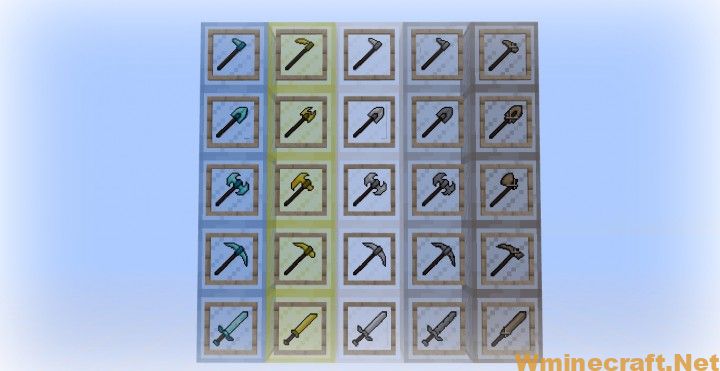

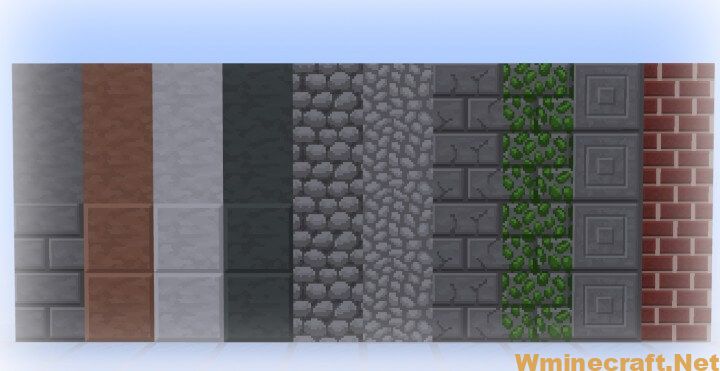
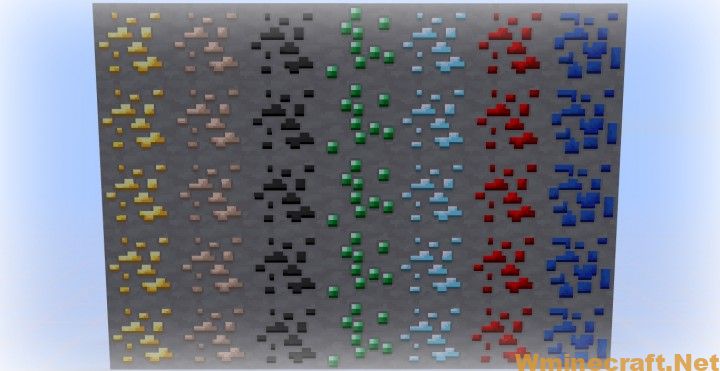
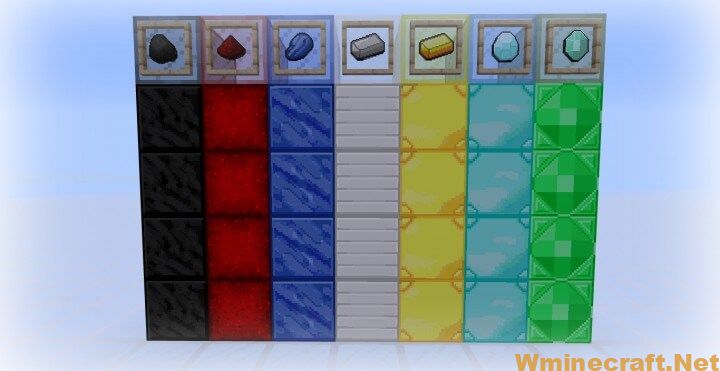
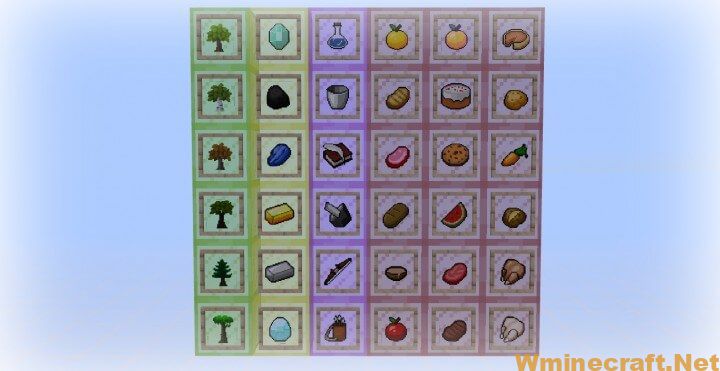
Sharpness PvP Resource Pack Download Links:
[32x] [1.8.x] Download Sharpness V PvP Resource Pack
Official links:
Check out the Sharpness V PvP Resource Pack on the Official Source
How to install OptiFine 1.17.1/1.16.5 :
1. Ready installed Minecraft Forge.
2. Download a Forge compatible mod from url download, or anywhere else!
3. Open Minecraft game, click ->> ‘Mods’ button from main menu, click – >> ‘Open Mods Folder’.Important: Some older versions of Forge may not have the ‘Open Mods Folder’ button. If that is the case, you will need to find the folder manually. Windows:
Press the Windows key and R at the same time
Type %appdata% and press enter
Find folder Minecraft and then look for the Mods folder within that
Mac:
Click on the desktop and then press Command+Shift+G all at the same time
Type ~/Library and press enter
Open the folder Application Support and then Minecraft
4. Place the mod file downloaded (.jar or .zip) into the Mods folder.
5. Run Minecraft, and you should now see the new mod installed in the list!



