Table of Contents: [show]
What’s LLibrary? LLibrary is a modding tool that makes the process of modding much easier. LLibrary 1.12.2, 1.11.2 contains the most advanced and contemporary tools which are essential for any modder looking to have an easier time when creating content for their game experience, as well as a new standard of quality content in your mods to make them more interesting and complex than ever before! LLibrary also makes it easy to animate models you create with Llibrary in ways you never could have done without it!

LLibrary contains the most contemporary and advanced modding tools which are essential for any modder looking for an easier experience and a new standard of content. Additionally, mods using LLibrary will interact more smoothly and more complexly. This means less crashes and a smoother experience overall. Modding with LLibrary becomes much easier with clean workspace it allows. Your mods always stay up to date because of the built-in update checker.
It also adds a weapon dictionary, allowing other mods to see what kind of weapon your mod adds and react appropriately. LLibrary also adds support for multiple entity hitboxes, an essential feature for any mob mod. For example, if you make an entity that has a complex model, you don’t want players to be able to hit the air around it. With LLibrary you can make an hitbox for every part of your entity, creating boundaries of any shape.
Relative Post:
MMD OreSpawn 1.16.3-1.12.2-1.10.2 – Library for Minecraft
Obfuscate Mod for Minecraft 1.16.3/1.15.2 (Library for Mr_Crayfish’s Mods)
Silent Lib for Minecraft 1.16.4/1.15.2 (Library for SilentChaos512’s Mods)
Features:
- Advanced animation api and other animation tools
- Lightweight ASM utilities
- Easy-to-use structure tools
- Expandable command builder
- More player render events, allowing for custom player animation
- Powerful entity data handlers
- Beautiful GUI framework
- And much more.
Screenshots:
LLibrary comes with a few visual changes. First of all, it adds the mod name of the selected item to tooltips. It also adds the modid and registry name when advanced tooltips are enabled.
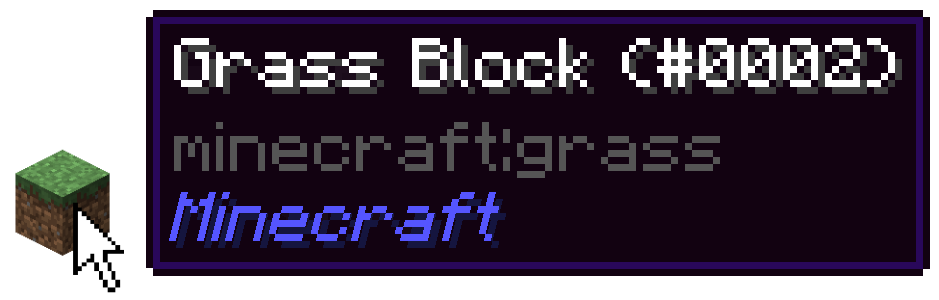
LLibrary also adds snackbars. This is a small notification on the bottom of your screen.

Patrons receive a player effect. Every user with LLibrary installed can see these.
LLibrary is very easy to integrate into your own mod. All you have to do is adding it as dependency in the build file.
Here’s a snippet you can copy-paste:
repositories { maven { url "https://maven.mcmoddev.com/" } } dependencies { deobfCompile "net.ilexiconn:llibrary:1.7.19-1.12.2" }If LLibrary is not added to your project when you run your gradle script, make sure you have Java 8u102 or higher installed!
It’s also recommended that you add LLibrary to the dependencies. This makes sure the user has LLibrary installed and that it’s the correct version. You can do that like this:
@Mod(dependencies = "required-after:llibrary@[1.7.19,)")Note that the actual in-game LLibrary version does NOT contain the Minecraft version.
All modpack authors have permission to add LLibrary to their pack. Please do NOT package LLibrary with your mod.
How to use:
You can go to the L-Library Wiki for guides on how to use most of its features.
How to install the LLibrary with Minecraft Forge
1. Download Minecraft Forge Installer, the file LLibrary .jar.
2. Right-click Forge Installer, Run as Administrator and click OK to install Forge.
(You can skip this step if you have Minecraft Forge installed)
3. Open Start on desktop> Open Run (Or you can use the Windows + R
keyboard shortcut)
4. Type% appdata% into Run and press Enter.
5. Go to /.minecraft/mods folder
6. Place the jar file of the mod you downloaded in the mod folder and then run
Minecraft.
Minecraft Forge (Modding API) Installation Guide
5 steps to successfully install Forge Minecraft
1. Access and Download select Minecraft forge version, then download the installer.
2. Requires installing Java on a computer. Open the .jar file you just downloaded, make sure ‘Install Client’ is selected, and click the OK button.
3. Run Minecraft and select the Forge profile, then click Play.
4. Select the Minecraft Forge menu on the left and the Mods button below Multiplayer.
5. Successfully, you can enjoy the mod just installed.
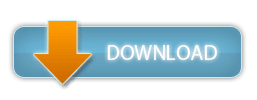
LLibrary for Minecraft 1.12.2-1.11.2 Download Links:
Minecraft Game version 1.7.10
Minecraft Game version 1.8.0
Minecraft Game version 1.8.9
Minecraft Game version 1.9.0
Minecraft Game version 1.9.4
Minecraft Game version 1.10.2
Minecraft Game version 1.11
Minecraft Game version 1.11.2
Minecraft Game version 1.12
Minecraft Game version 1.12.1
Minecraft Game version 1.12.2
Related Post:
- https://wminecraft.net/jei-just-enough-items-mod/
- https://wminecraft.net/parkour-stripes-map-maps-for-minecraft/
- https://wminecraft.net/buildcraft-mod/



