Table of Contents:
The Magma pack is a resource for Minecraft players who love playing on the PvP mode. After installing this particular texture, you will notice that everything appears orange because it has been designed with emphasis in mind– just as there’s lots of importance placed on color orange. You’ll also find graphics visually appealing and clean when using these textures! However despite not having much detail or complexity, they still look good enough without being too distracting from what matters most: fighting other users online…

The resource pack’s designers have compensated for this by ensuring that you enjoy a clean, fluid visual gaming experience. To crown it all up once installed they will even give your frame rate an extra boost with increased game speed so not only are graphics perfect but gameplay too!
The Magma Pack gives players everything they need in one easy package; improved visuals and smoothness of play without sacrificing any features or qualities from other packs available on the market today
How to install:
- Requires Optifine HD
- Download a Magma Resource Pack [1.16.5/1.15.2], you should get a .zip file.
- Open the folder to which you downloaded the file.
- Copy the .zip file.
- Open Minecraft.
- Click on “Options”, then “Resource Packs”.
- Choose “Open resource pack folder”.
- Paste the file into the resource folder in Minecraft.
- Go back to Minecraft, the resource pack should now be listed and you can activate it by choosing it and hitting “Done”.
Magma Resource Pack Screenshots:
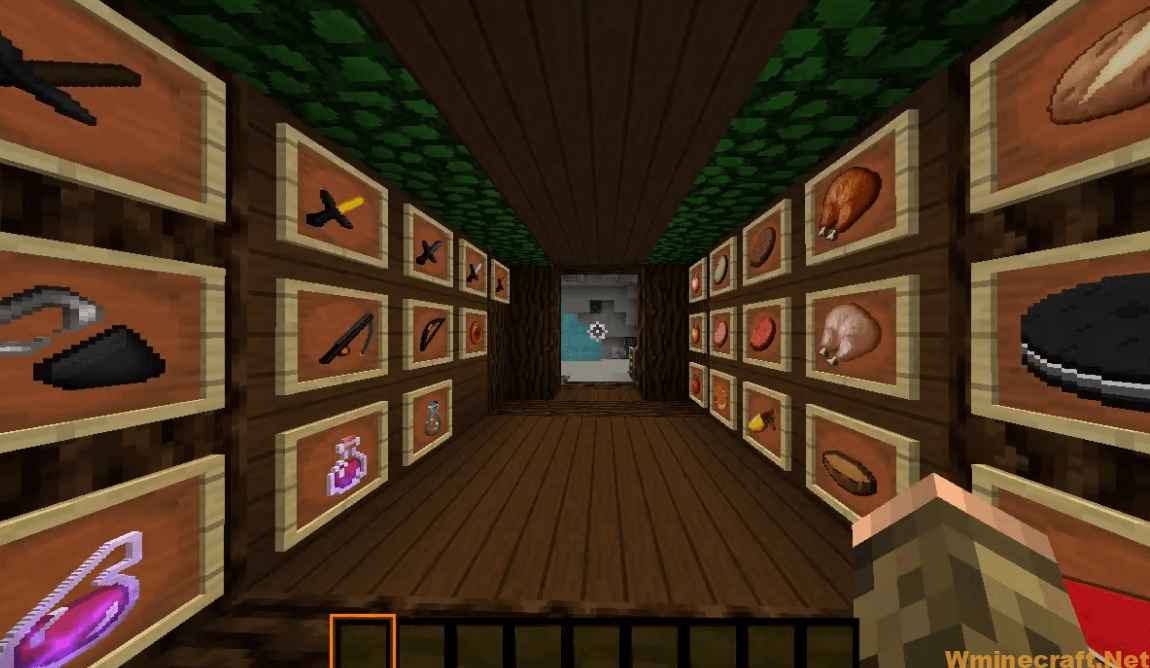
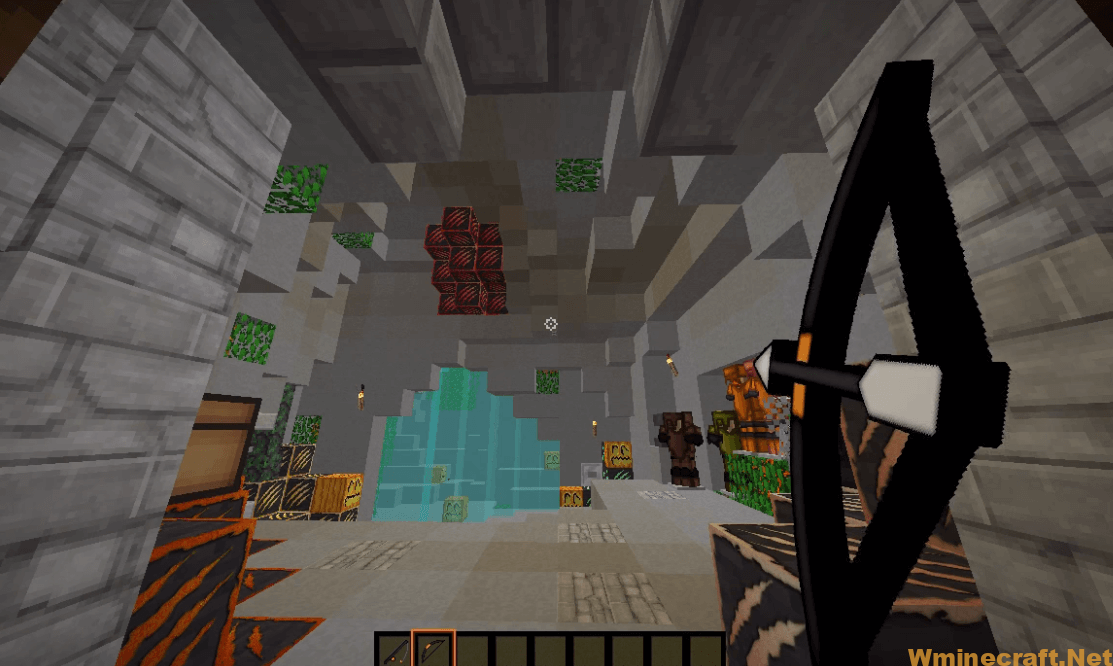

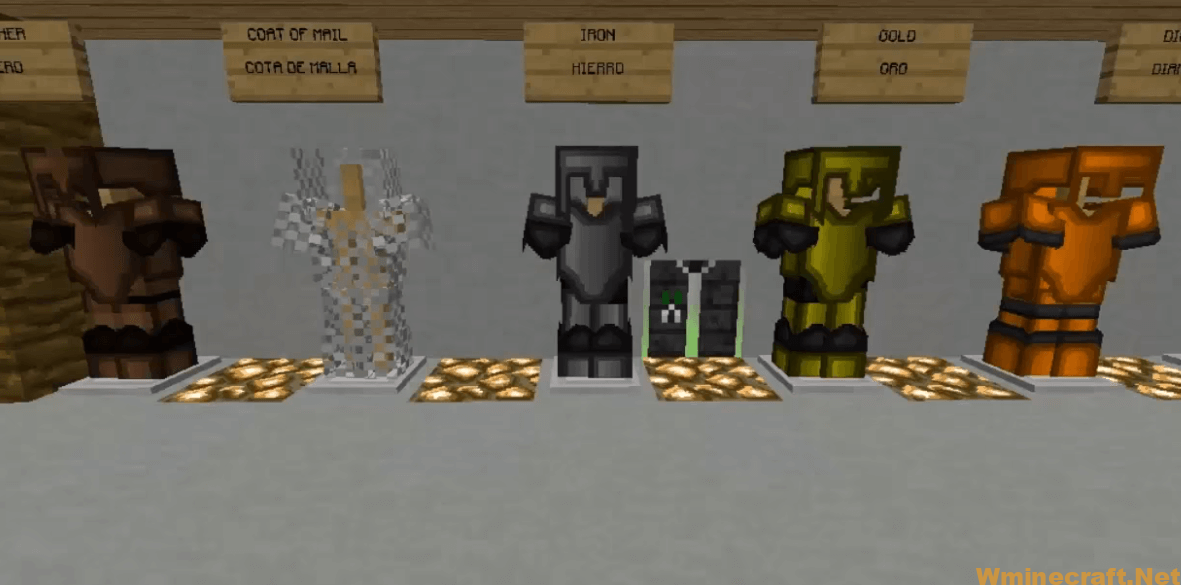
Magma Resource Pack [1.16.5/1.15.2] Download Links:
[16x] [1.16.x – 1.13.x] Download Magma Resource Pack
[16x] [1.12.x – 1.7.x] Download Magma Resource Pack
Official links:
Check out the Magma Resource Pack on the Official Source
How to install OptiFine 1.17.1/1.16.5 :
1. Ready installed Minecraft Forge.
2. Download a Forge compatible mod from url download, or anywhere else!
3. Open Minecraft game, click ->> ‘Mods’ button from main menu, click – >> ‘Open Mods Folder’.Important: Some older versions of Forge may not have the ‘Open Mods Folder’ button. If that is the case, you will need to find the folder manually. Windows:
Press the Windows key and R at the same time
Type %appdata% and press enter
Find folder Minecraft and then look for the Mods folder within that
Mac:
Click on the desktop and then press Command+Shift+G all at the same time
Type ~/Library and press enter
Open the folder Application Support and then Minecraft
4. Place the mod file downloaded (.jar or .zip) into the Mods folder.
5. Run Minecraft, and you should now see the new mod installed in the list!



