Table of Contents:
Minecraft is a great game, but many players want more variety in their experience. Introducing Chroma Faithful – one of the cleanest and most user-friendly interfaces you’ll ever want to interact with every second! The interface was designed so that less changes are made from its original texture; however it comes equipped with improvements which will impress anyone who has been using vanilla Minecraft at times too long now. Whether someone prefers moody atmosphere or not may vary person by individual taste, yet all gamers can surely appreciate these features when looking for ways improve gameplay:

If we look at it from a much more straightforward angle, we can say that the Chroma Faithful is a genuine copy of vanilla Minecraft and its classic graphics. Eldwen is the creator of this fantastic resource pack, which has an exactly wonderful texture that would pleasantly meet the market’s current demands for Minecraft. When you apply the Chroma Faithful resource pack, one of the fundamental characteristics that will immediately catch your attention is one of the most user-friendly and clear interfaces that you will want to engage with constantly. One shouldn’t anticipate a complete replacement of the original Minecraft texture since the Chroma Faithful resource pack is made to make fewer modifications to the overall textures. Even though the pack doesn’t change much, the fantastic enhancements it offers will impress you and make you want to use the pack even more once you’ve used it. Since the majority of players are accustomed to the popular vanilla interface of the current version of Minecraft, they occasionally complain that it is becoming monotonous and depressing. The users of Chroma Faithful will discover a vast array of visual upgrades that will provide the players with countless hours of gameplay-enhancing fun.
The improvements included in the Chroma Faithful texture set include incredible, much smoother block textures, sufficiently smooth and sleek motion effects, crystal clear glass, and many other great characteristics that will make PvP much more alluring and keep you locked without growing weary. You must keep in mind that the majority of the changes will be so subtle that you might not even notice them, and that it will largely resemble the present default version of Minecraft. Consumers will need slightly more capable PCs because the Chroma Faithful textures will have a double-resolution of x32, which is larger than the default x16. This will give users the most fantastic experience when using the pack. We advise devoted users to utilize Optifine with this pack as it boosts the visuals to one of the most spectacular levels, making the entire experience almost impossible to refuse.
How to install:
- Requires Optifine HD
- Download a Slight Depth Resource Pack 1.16.5, you should get a .zip file.
- Open the folder to which you downloaded the file.
- Copy the .zip file.
- Open Minecraft.
- Click on “Options”, then “Resource Packs”.
- Choose “Open resource pack folder”.
- Paste the file into the resource folder in Minecraft.
- Go back to Minecraft, the resource pack should now be listed and you can activate it by choosing it and hitting “Done”.
Chroma Faithful Resource Pack Screenshots:
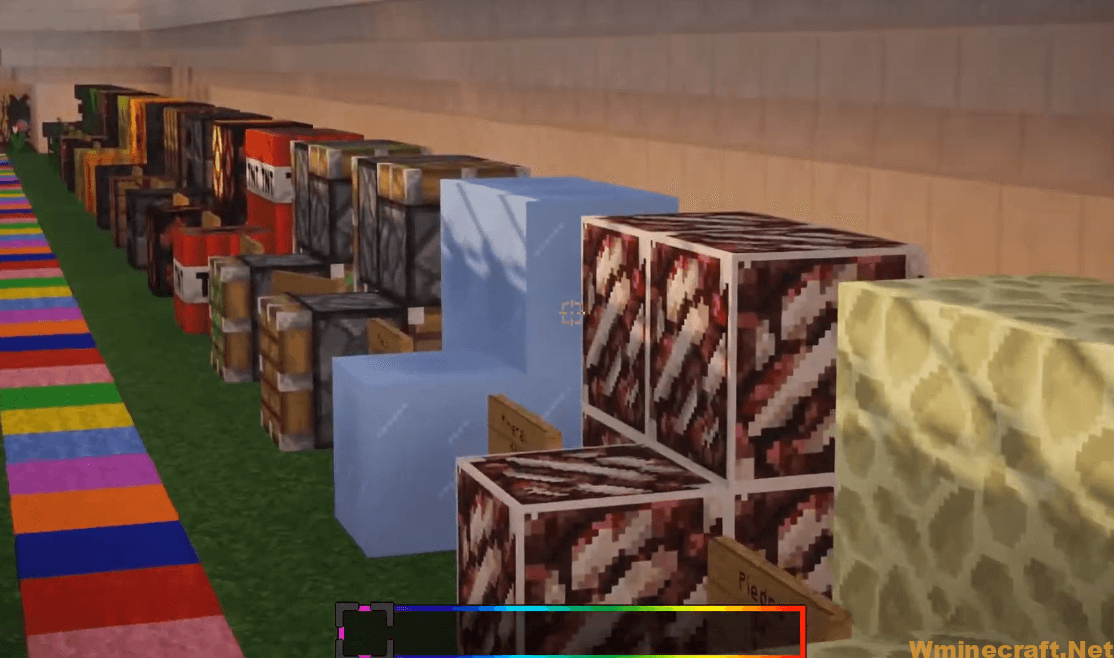
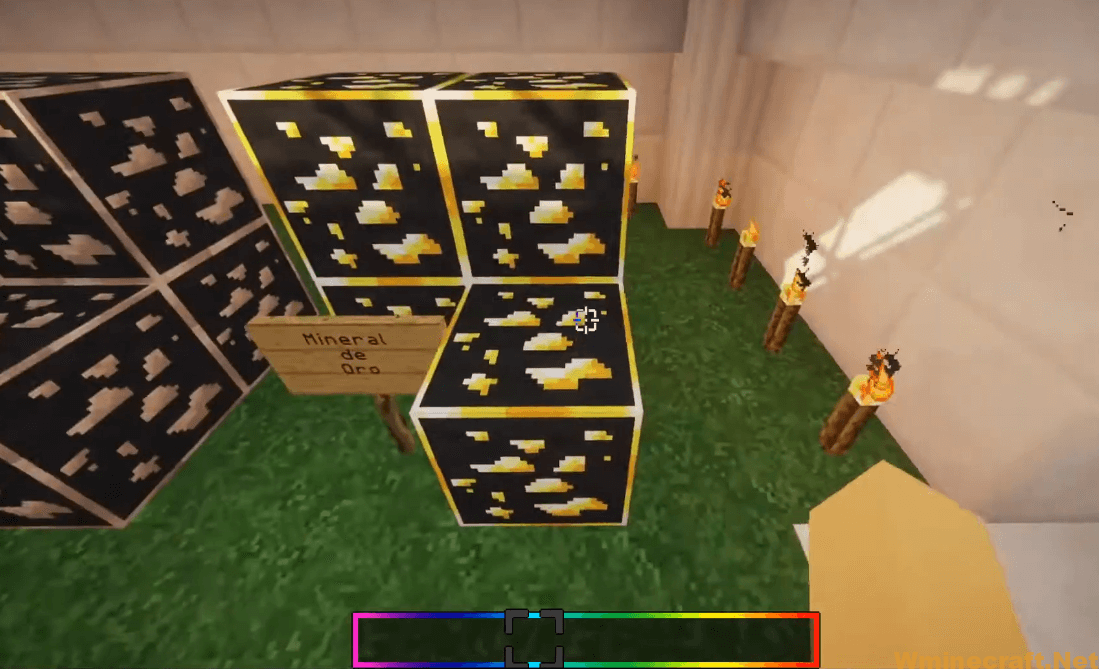

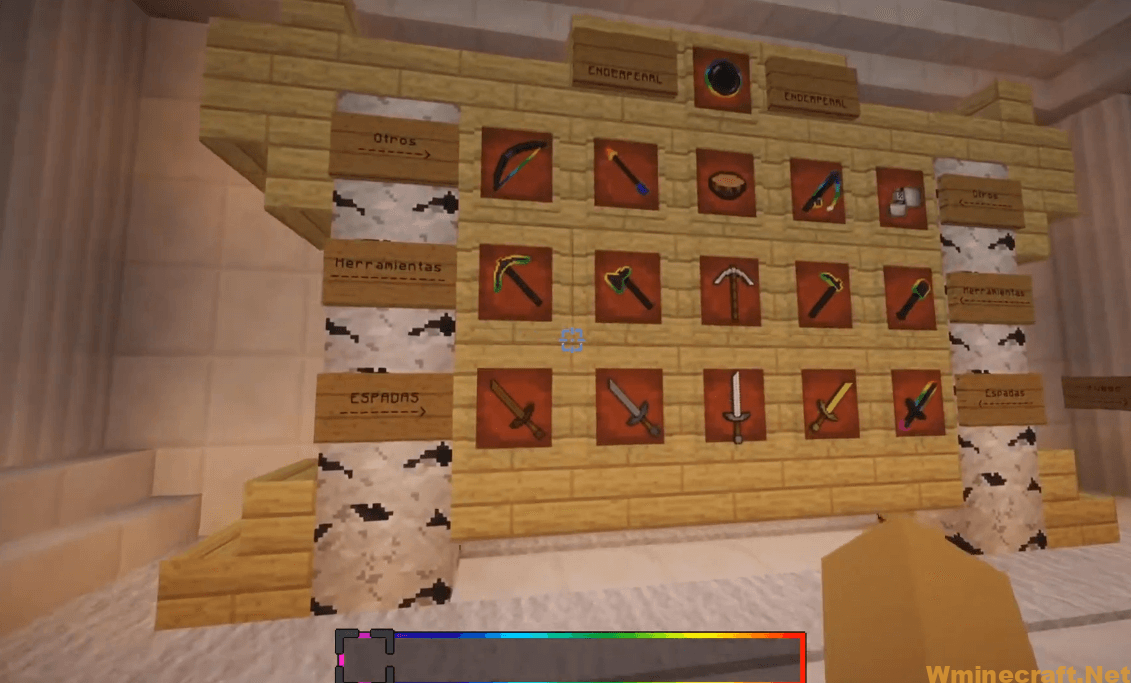
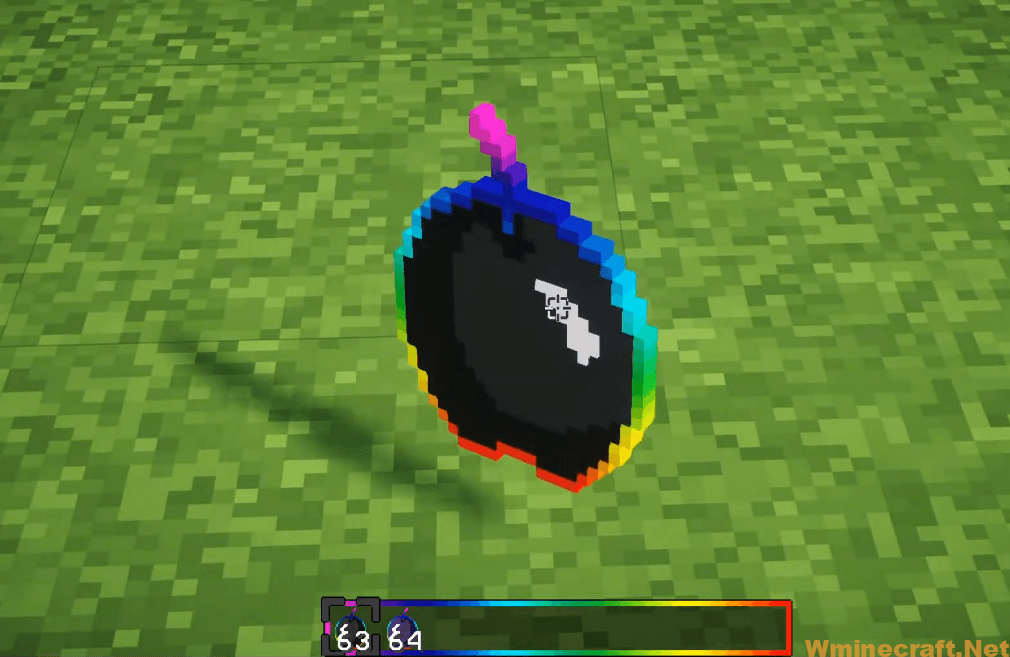
Chroma Faithful Resource Pack 1.16.5 / 1.15.2 Download Links:
[32x] [1.16.x – 1.15.x] Download Chroma Faithful Resource Pack
[32x] [1.12.x] Download Chroma Faithful – Addon Resource Pack – add-on for to the Faithful x32. Install Faithful x32 first and then put the Chroma Faithful add-on over.
[32x] [1.11.x] Download Chroma Faithful -Resource Pack
[32x] [1.10.x] Download Chroma Faithful Resource Pack
Official links:
Check out the Chroma Faithful Resource Pack on the Official Source
How to install OptiFine 1.17.1/1.16.5 :
1. Ready installed Minecraft Forge.
2. Download a Forge compatible mod from url download, or anywhere else!
3. Open Minecraft game, click ->> ‘Mods’ button from main menu, click – >> ‘Open Mods Folder’.Important: Some older versions of Forge may not have the ‘Open Mods Folder’ button. If that is the case, you will need to find the folder manually. Windows:
Press the Windows key and R at the same time
Type %appdata% and press enter
Find folder Minecraft and then look for the Mods folder within that
Mac:
Click on the desktop and then press Command+Shift+G all at the same time
Type ~/Library and press enter
Open the folder Application Support and then Minecraft
4. Place the mod file downloaded (.jar or .zip) into the Mods folder.
5. Run Minecraft, and you should now see the new mod installed in the list!



