Table of Contents: [show]
Do you want a texture pack that is minimalistic and with high-quality graphics? Soft Bits Texture Pack is the answer. Soft Bits has been created by an author who redid all textures, which allow you to enjoy high quality graphics without elements that stand out from a single style. If you like this type of style, SoftBits is perfect for your Minecraft world!

Wolfie Tundra created the resource pack known as Soft Bits. Based on the PlasticCraft resource pack, this set of resources was created. A while back, the PlasticCraft resource pack was created. Wolfie Tundra has created a far better resource pack based on its characteristics. A variety of improvements are included in the Soft Bits resource pack to improve the overall experience. The original PlasticCraft pack’s fluid rendering is one of its distinguishing features. This helps the participants enjoy the game by itself. The visuals could, however, occasionally come across as a little too flashy because to the intensity of the smoothness. The flashiness of the photos is not always the highlight of the Soft Bits bundle. The major takeaway is that the PlasticCraft version is being improved by the Soft Bits version. This basically includes picking up the Plastic Craft’s finer points and softening them to make the playing experience more tolerable and enjoyable for players. The Soft Bits resource pack’s creators put a lot of effort into making the textures pleasing to the player’s eyes.
First and foremost, the Soft Bits resource pack’s color scheme is more aesthetically pleasing than the prototype’s. This implies that gamers’ eyes won’t get tired from staring at the textures for a long period. In addition, there is a noticeable decrease in texture detail compared to the Plastic Craft resource pack. However, this is not a major issue. The Soft Bits pack was created primarily to make visualization easier on the players’ eyes. The resolution offered by this resource pack is the common 1616. For the majority of gamers that want to run it at a consistent frame rate, this should be good news. However, this will call for computer hardware that can run vanilla Minecraft. The Soft Bits should be your first choice if you’re looking to purchase a new resource pack. It is far more user-friendly, made specifically to fit your eyes, and compatible with the majority of PCs. There is no justification for you not to choose it.
Screenshots:

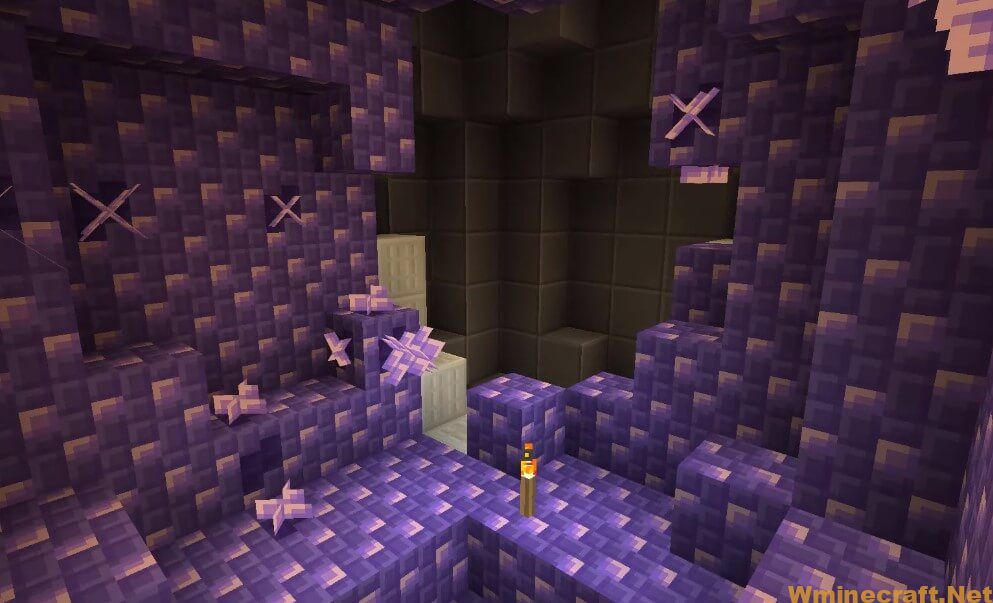
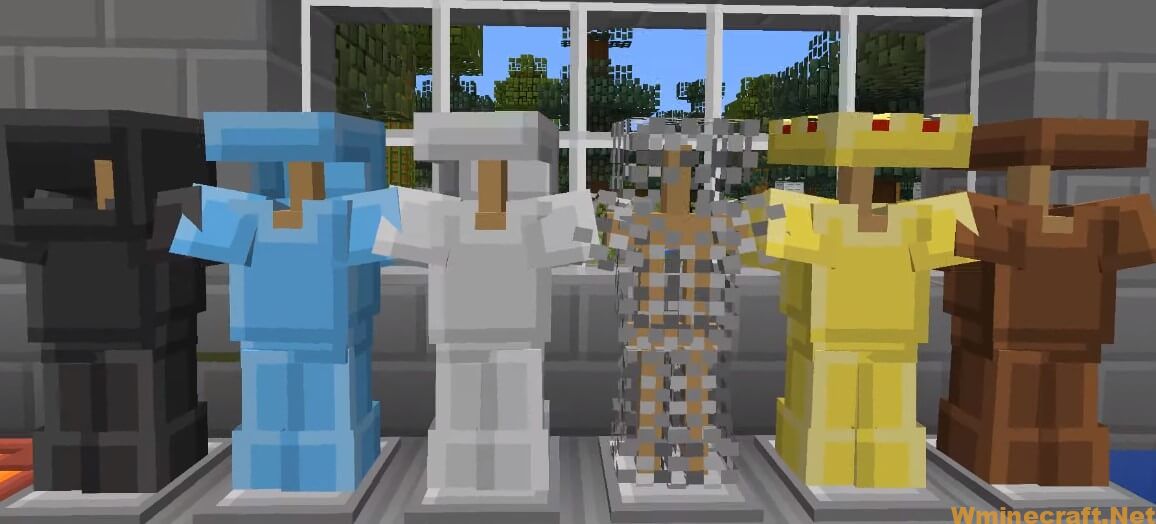

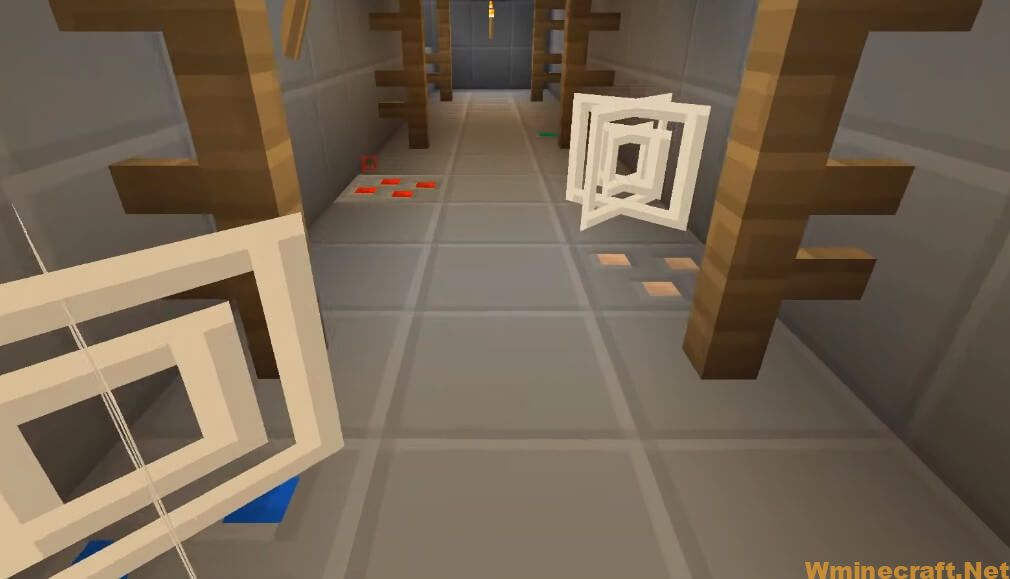

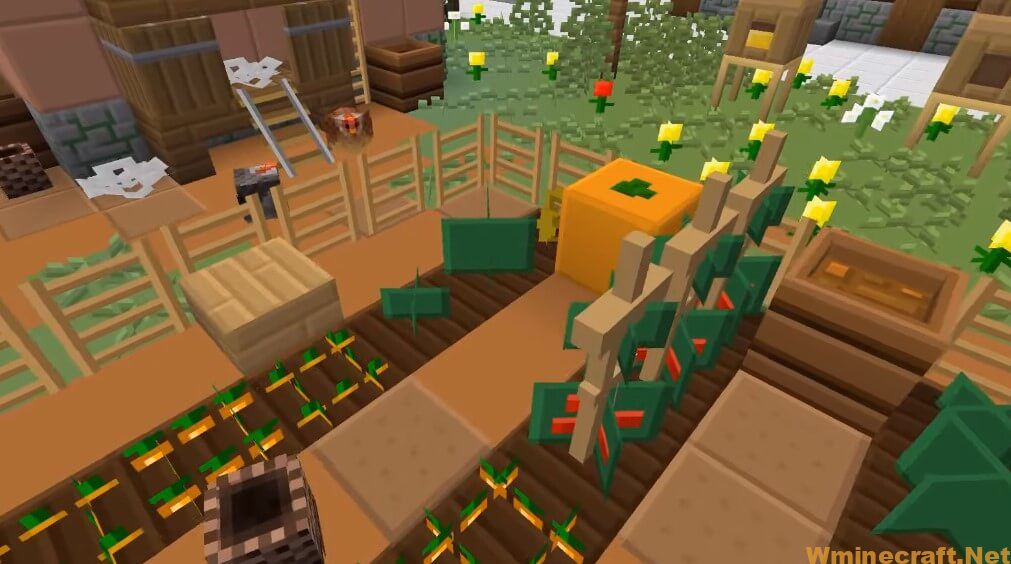
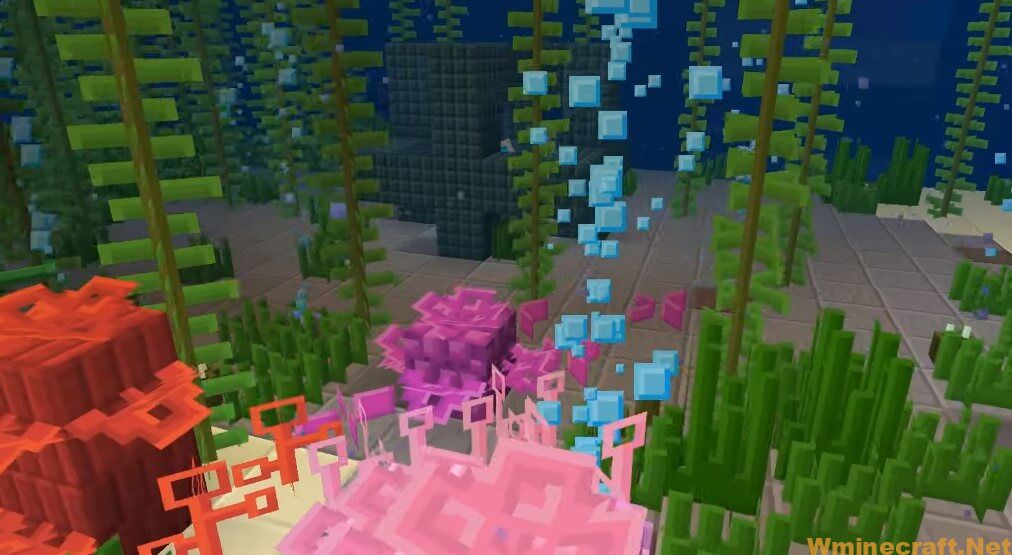
Soft Bits Texture Pack 1.16.5, 1.14.4 Download Links:
for Minecraft 1.8.9 Download From Server :
for Minecraft 1.12.2 Download From Server :
for Minecraft 1.13.2 Download From Server :
for Minecraft 1.14.4 Download From Server :
for Minecraft 1.16.5 Download From Server :
How to install:
- Requires Optifine HD
- Download Soft Bits Texture Pack, you should get a .zip file.
- Open the folder to which you downloaded the file.
- Copy the .zip file.
- Open Minecraft.
- Click on “Options”, then “Resource Packs”.
- Choose “Open resource pack folder”.
- Paste the file into the resource folder in Minecraft.
- Go back to Minecraft, the resource pack should now be listed and you can activate it by choosing it and hitting “Done”.
How to install Optifine
1. Direct Installation
- Download the desired installer from the link above.
- Save the installer JAR file to an easily accessible location
- Open the folder where you saved it, double click it to begin the installation.
- When the Setup starts, click “install”
- Launch Minecraft and from profiles, drop-down menu, select “Filename” and Start the game.
2. Minecraft Forge Installation
- Download and install the latest version of Minecraft Forge
- Run the game once for the installation to complete
- Open Minecraft installation directory, then go to “Mods” folder
- Download the .jar file and move the file to the Mods folder.
- Launch Minecraft.



