Table of Contents: [show]
The Sapphire Heart is a beautifully designed set of pvp-oriented textures made at 32x resolution. You must have already heard about PvP focused resource packs, these packs offer significant performance improvement but do not provide highly appealing visuals for players’ enjoyment in Minecraft.

However, here’s an exception. The Sapphire Heart resource pack is a unique and one-of-a kind PvP based texture pack that not only ensures smooth game performance but also strives to make the visuals of your gaming experience very enchanting or enhancing as possible! In this way it’s aimed at making your playing more enjoyable with all these benefits & advantages too like being in style for those who enjoy PVP games.
The resolution profile of the Sapphire Heart resource pack is based on a 32×32 settings. While it’s not as high-resolution as 16×16 for Minecraft, you won’t notice any significant performance drop thanks to all textures being extremely well optimized and ensuring superior game playability in spite of this setting difference!
How to install:
- Requires Optifine HD
- Download a Sapphire Heart Resource Pack [1.16.5 / 1.8.9], you should get a .zip file.
- Open the folder to which you downloaded the file.
- Copy the .zip file.
- Open Minecraft.
- Click on “Options”, then “Resource Packs”.
- Choose “Open resource pack folder”.
- Paste the file into the resource folder in Minecraft.
- Go back to Minecraft, the resource pack should now be listed and you can activate it by choosing it and hitting “Done”.
Sapphire Heart PvP Resource Pack Screenshots:
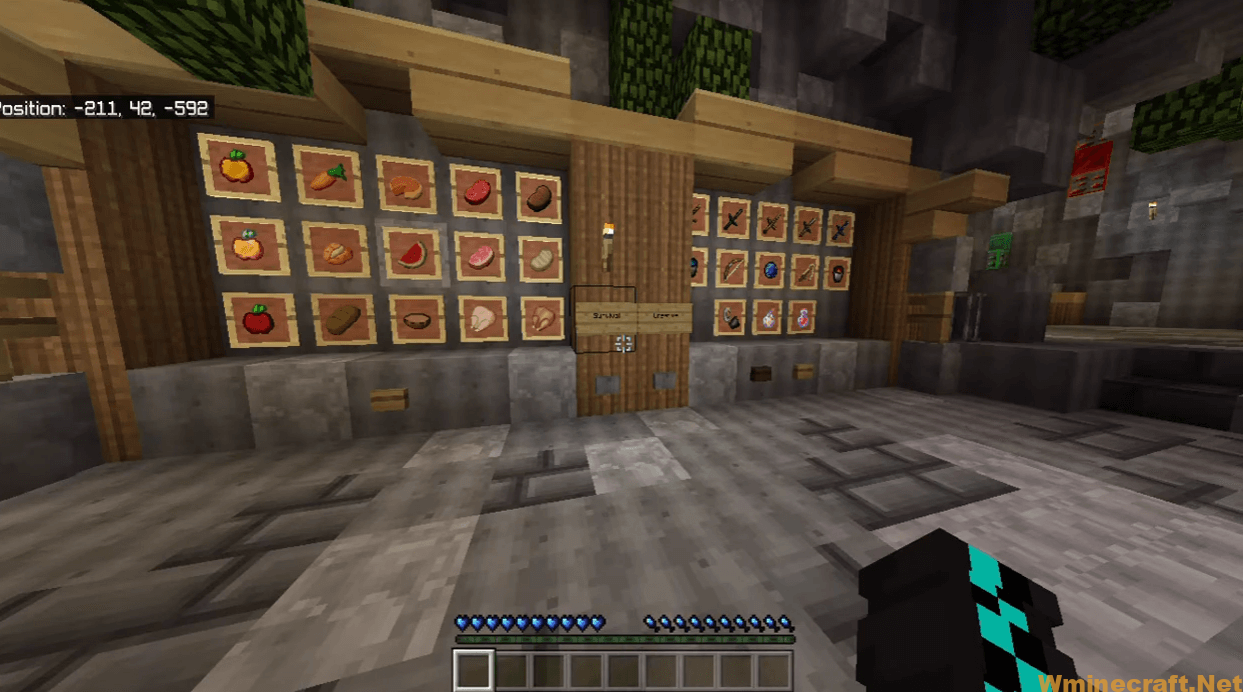
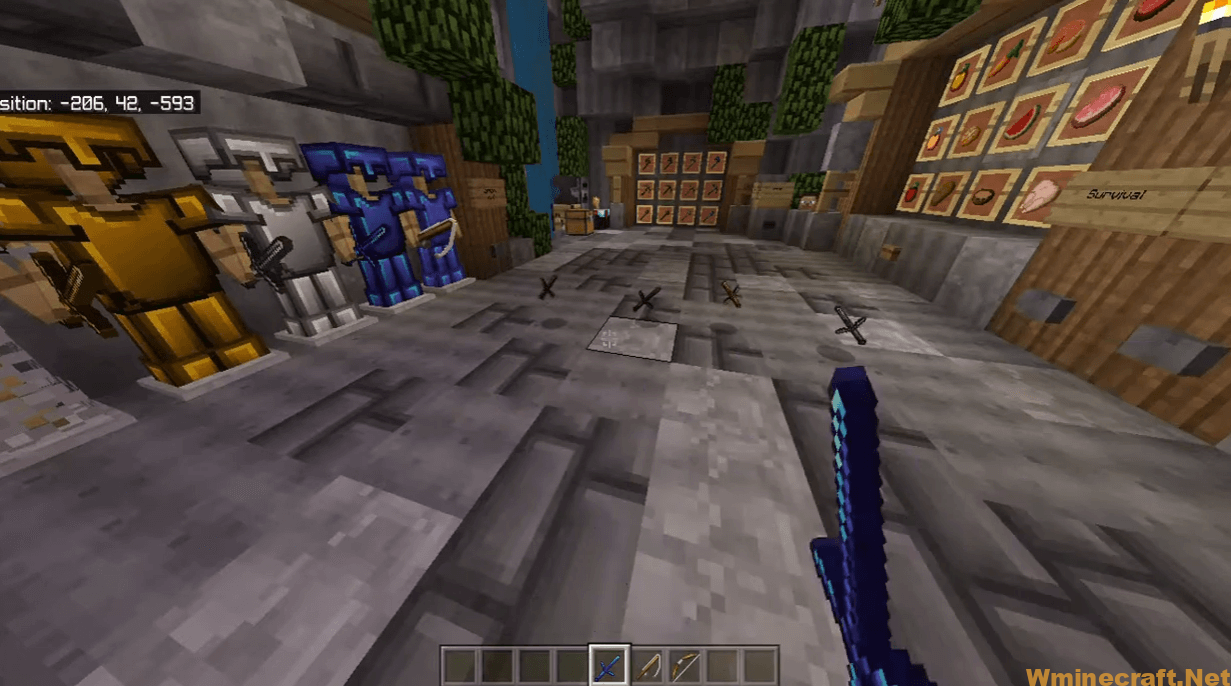
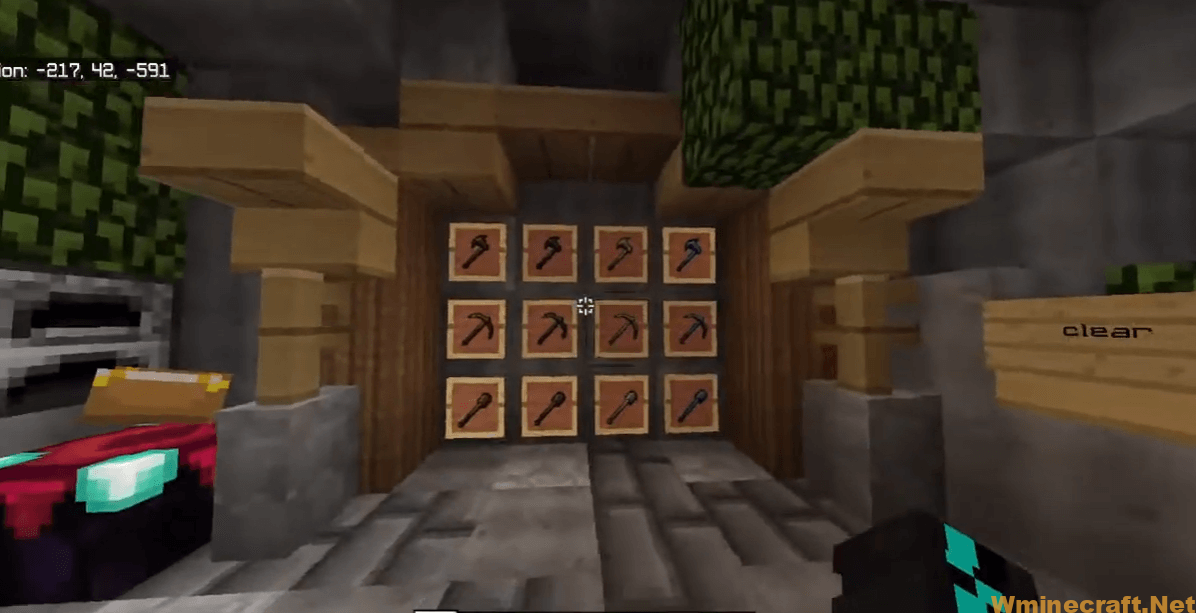
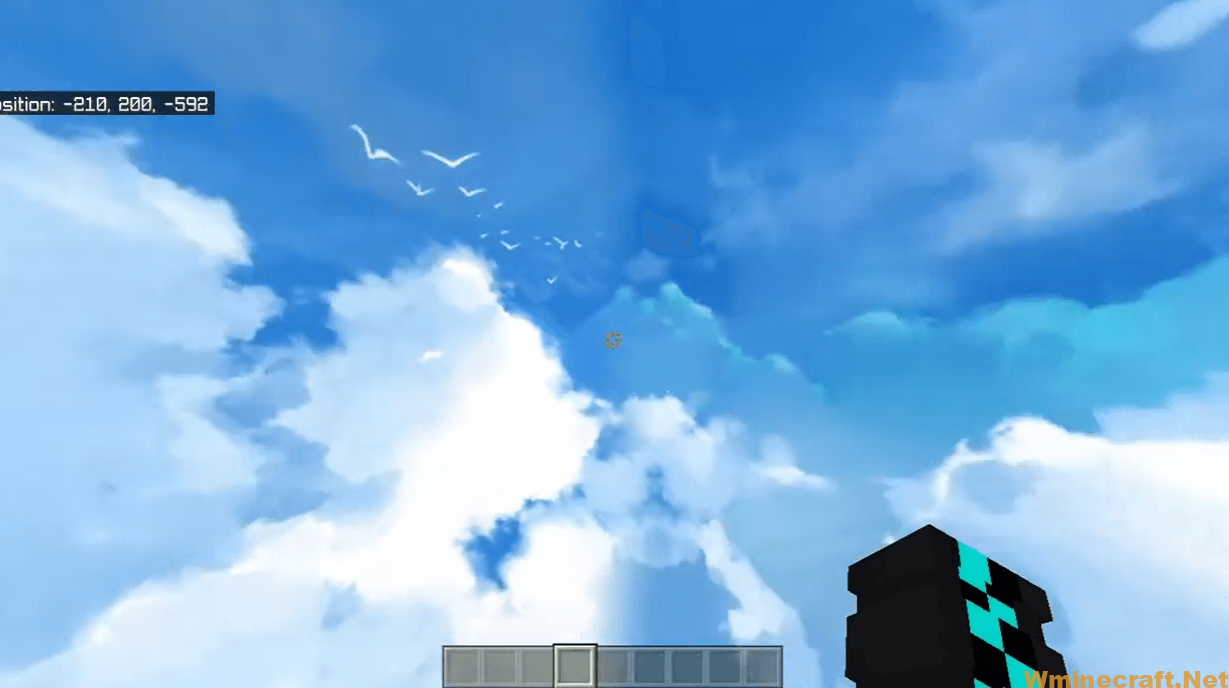
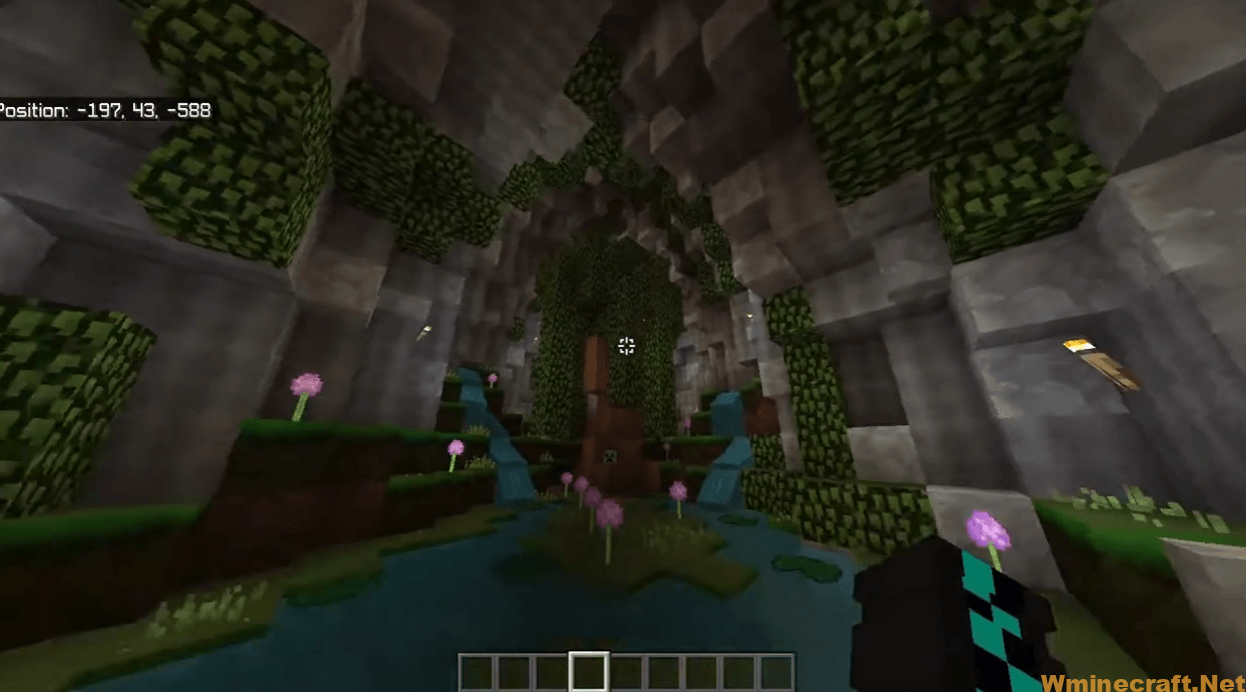
Sapphire Heart PvP Resource Pack [1.16.5 / 1.8.9] Download Links:
[32x] [1.16.x – 1.15.x] Download Sapphire Heart PvP Resource Pack
[32x] [1.8.x – 1.7.x] Download Sapphire Heart PvP Resource Pack
Official links:
Check out the Sapphire Heart PvP Resource Pack on the Official Source
How to install OptiFine 1.17.1/1.16.5 :
1. Ready installed Minecraft Forge.
2. Download a Forge compatible mod from url download, or anywhere else!
3. Open Minecraft game, click ->> ‘Mods’ button from main menu, click – >> ‘Open Mods Folder’.Important: Some older versions of Forge may not have the ‘Open Mods Folder’ button. If that is the case, you will need to find the folder manually. Windows:
Press the Windows key and R at the same time
Type %appdata% and press enter
Find folder Minecraft and then look for the Mods folder within that
Mac:
Click on the desktop and then press Command+Shift+G all at the same time
Type ~/Library and press enter
Open the folder Application Support and then Minecraft
4. Place the mod file downloaded (.jar or .zip) into the Mods folder.
5. Run Minecraft, and you should now see the new mod installed in the list!



