Table of Contents: [show]
A Wonderland in Minecraft: CoconutCraft Resource Pack 1.17.1-1.16.5
CoconutCraft Resource Pack 1.17.1 has quickly become the most popular resource pack available for Minecraft because it transforms the world into a very relaxing one by making everything seems softer and more pixelized in order to ease players’ eyes after hours of gameplay. Coconut is not themed, but with all of its changes to colors and textures, Coconut has won many players’ hearts with its straightforwardness and simplicity.

CoconutCraft Resource Pack 1.17.1: Revive your senses with a calming resource pack
The CoconutCraft Resource Pack 1.17.1 is a straightforward and simple pack that has won many players’ hearts with its simplistic nature, but what makes Coconut so special? Coconut turns the world into a pixelated wonderland by making everything softer and more low-quality to ease your eyes after hours of Minecraft gameplay.
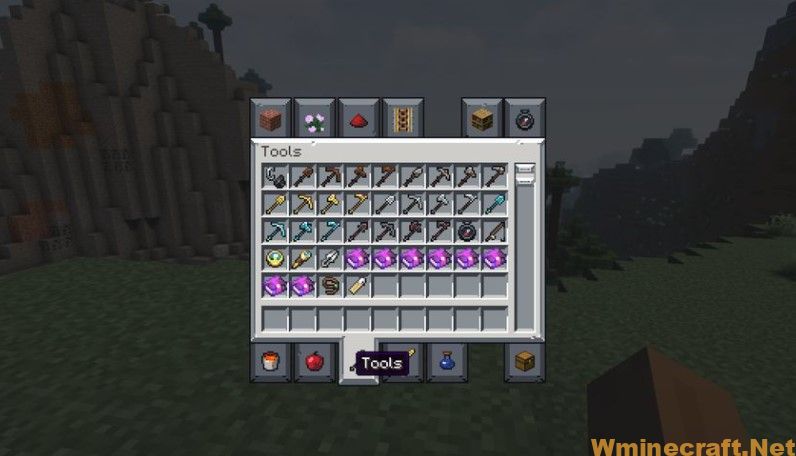
It can be considered as an alternative for those who are feeling the need for something different in their gaming experience without having to switch over to another resource pack entirely.
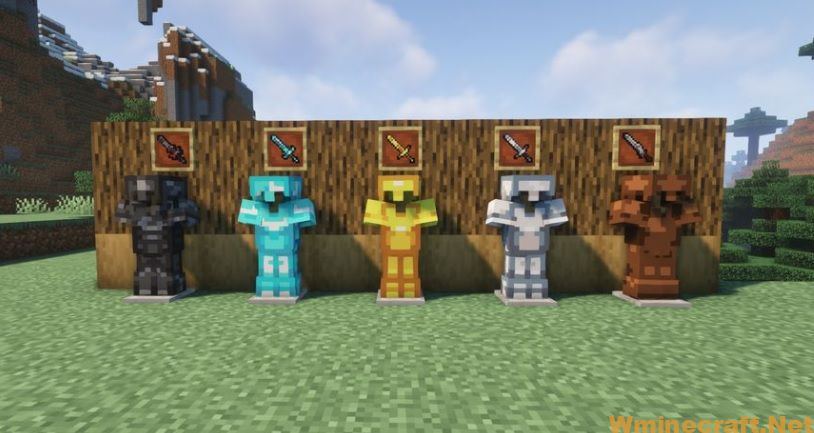
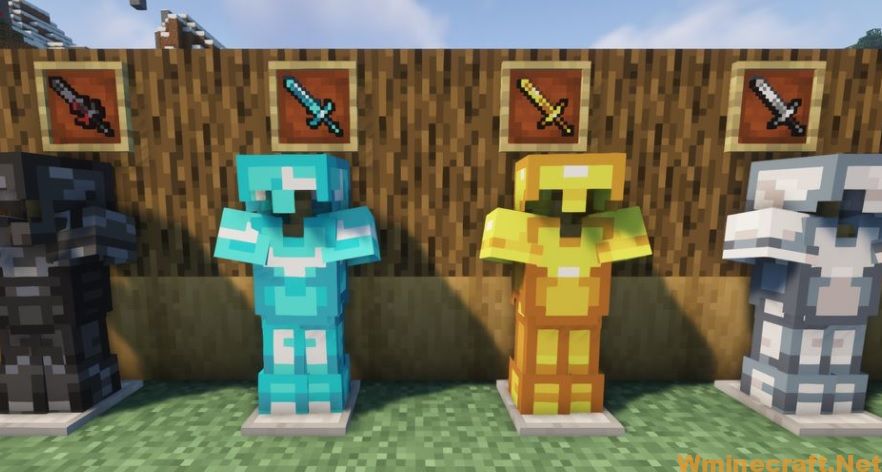
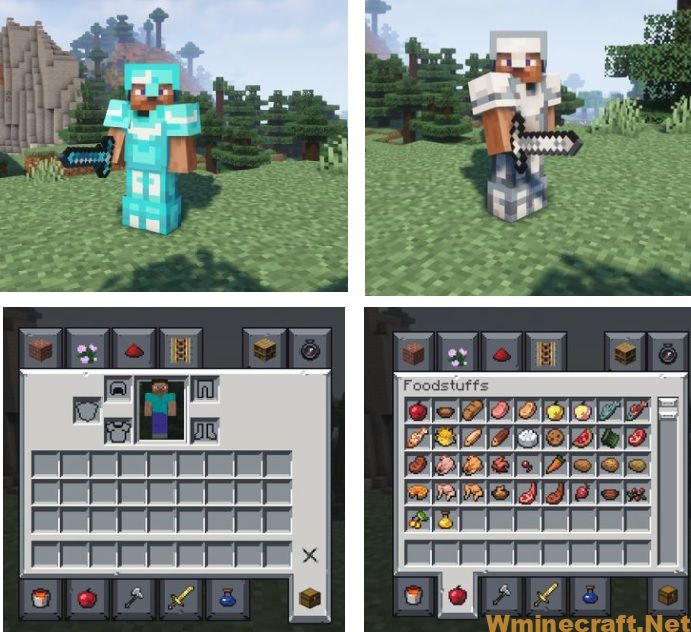
CoconutCraft Resource Pack 1.17.1, 1.16.5 Download Links:
for Minecraft 1.17.1, 1.16.5 Download From Server : 
Author: T43omen ❘ November 28, 2021 ❘ 8,798 views
How to install:
- Requires Optifine HD
- Download CoconutCraft Resource Pack, you should get a .zip file.
- Open the folder to which you downloaded the file.
- Copy the .zip file.
- Open Minecraft.
- Click on “Options”, then “Resource Packs”.
- Choose “Open resource pack folder”.
- Paste the file into the resource folder in Minecraft.
- Go back to Minecraft, the resource pack should now be listed and you can activate it by choosing it and hitting “Done”.
How to install Optifine
1. Direct Installation
- Download the desired installer from the link above.
- Save the installer JAR file to an easily accessible location
- Open the folder where you saved it, double click it to begin the installation.
- When the Setup starts, click “install”
- Launch Minecraft and from profiles, drop-down menu, select “Filename” and Start the game.
2. Minecraft Forge Installation
- Download and install the latest version of Minecraft Forge
- Run the game once for the installation to complete
- Open Minecraft installation directory, then go to “Mods” folder
- Download the .jar file and move the file to the Mods folder.
- Launch Minecraft.



