Table of Contents:
Starlight Mod 1.19.4 → 1.18.2 is a modification for Minecraft that primarily focuses on improving the performance of the game’s lighting engine. It was developed to address performance issues caused by Minecraft’s native lighting engine, which can sometimes result in lag, stuttering, and reduced frame rates, particularly in areas with complex or rapidly changing lighting conditions.
Starlight Mod achieves these performance improvements by overhauling the internal algorithms used to calculate and update lighting, making them more efficient and less resource-intensive. This can lead to significant improvements in frame rates, especially on lower-end systems or in situations where the vanilla lighting engine would struggle.

The Starlight Mod is typically used in combination with other performance-enhancing mods such as OptiFine, Sodium, or Phosphor to further optimize Minecraft’s performance and make the game run smoother on a wider range of hardware.
📥 How to install:
How to Use Forge to Install Minecraft Mods (Client Side)
How To Install The Fabric Mod Loader After Downloading It
The newest Minecraft Mods are available right now.
Features:
The graph below shows how much time the light engine was active while generating 10404 chunks:
- Tested via LightBench.
- World seed: vanillakekw.
- CPU: Ryzen 9 5950X.
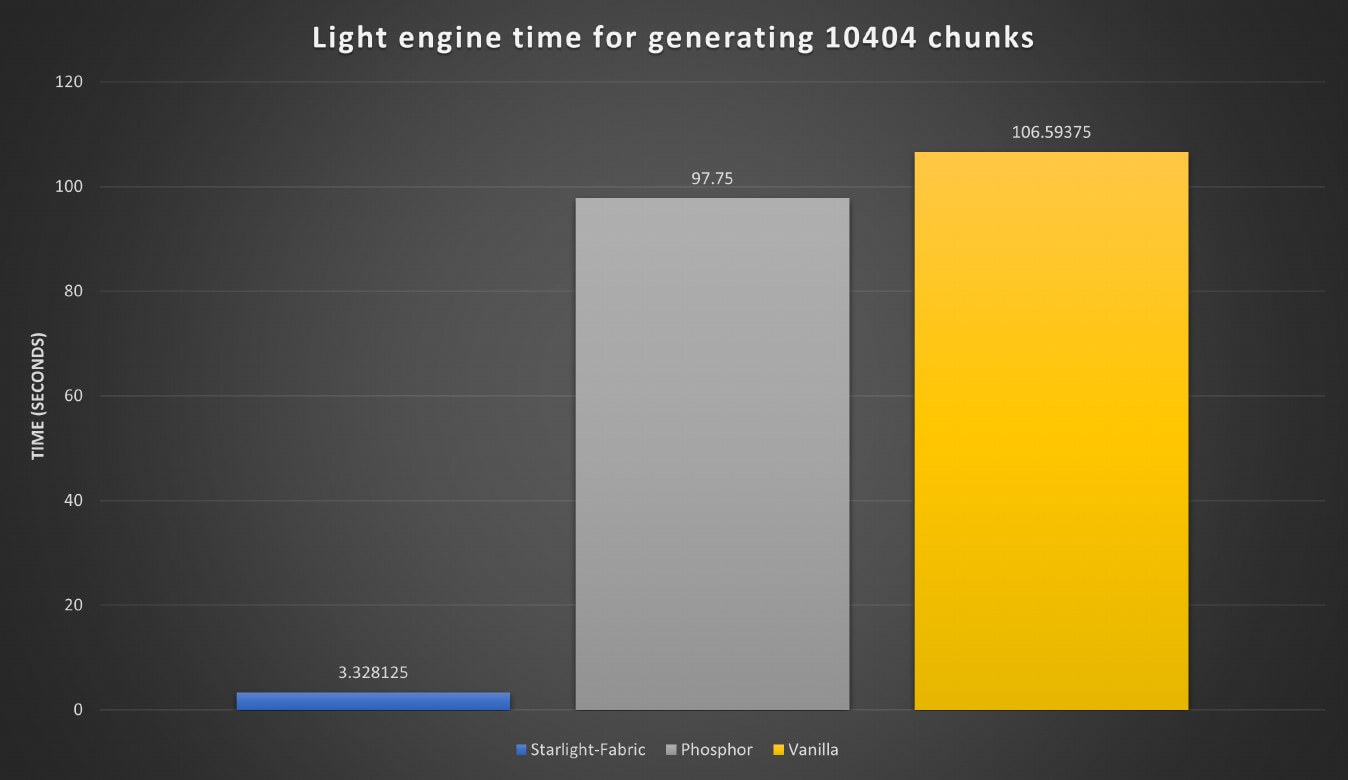
Below is a graph detailing how long light updates took for breaking/placing a block on a large platform at y = 254 down to a large platform at y = 0:
- Tested via LightBench.
- World is just a flat world with bedrock at y = 0 and grass at y = 254.
- CPU: Ryzen 9 5950X.
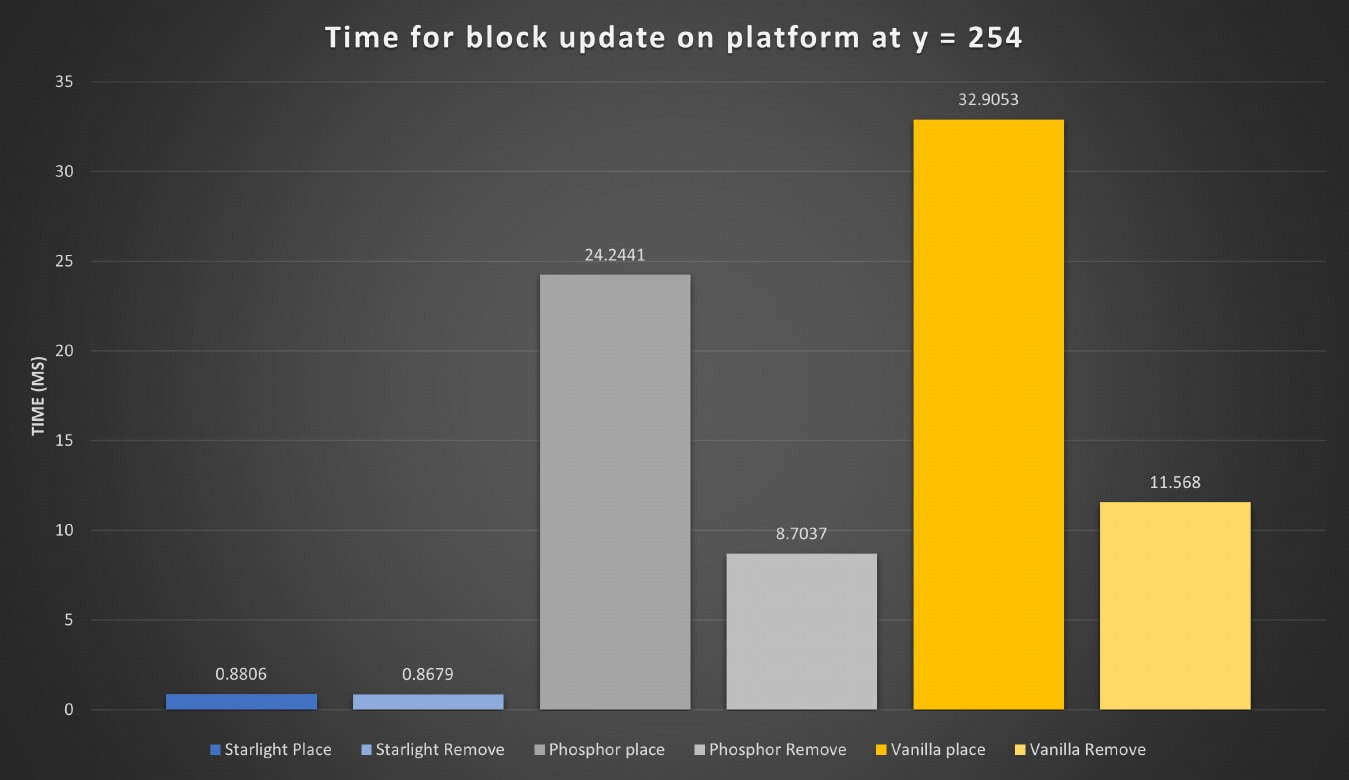
Below is a graph detailing light update times for a simple glowstone place/break:
- Tested via LightBench.
- World is just a flat world with bedrock at y = 0 and grass at y = 254.
- CPU: Ryzen 9 5950X.
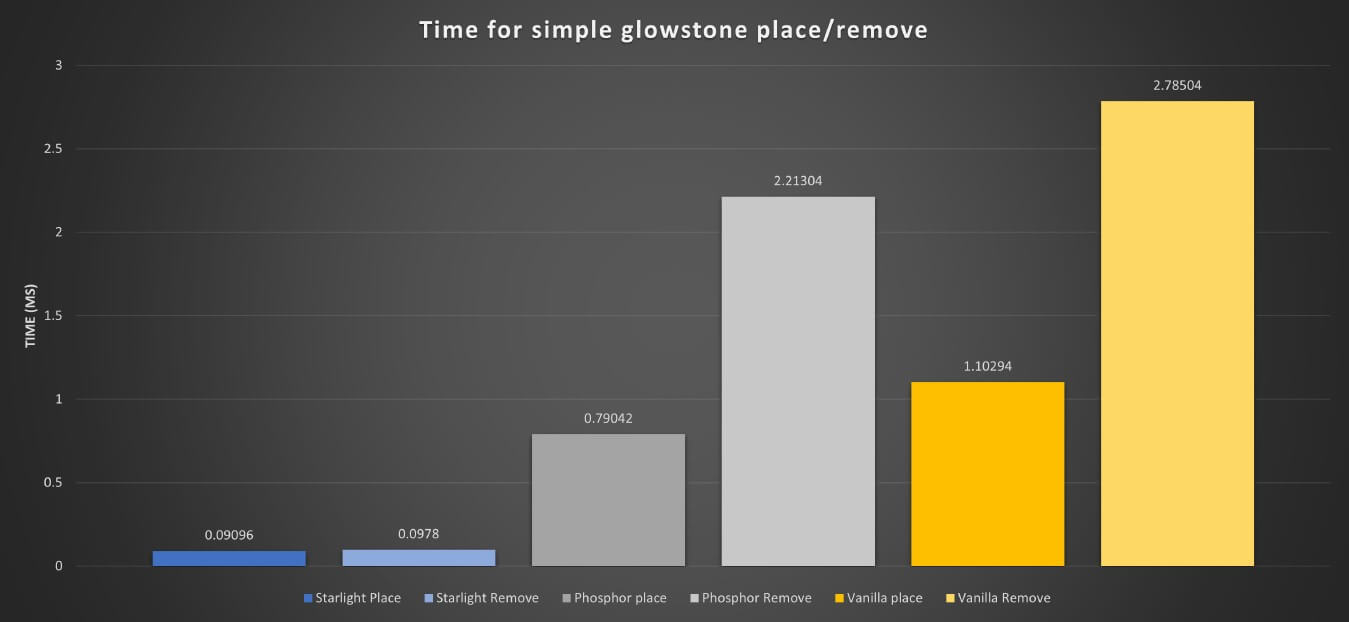
As you explore the Starlight Mod and other performance-enhancing mods for Minecraft, consider these tips and best practices for optimizing your gameplay experience:
Optimize your settings: Minecraft has many graphics and performance settings that can impact your frame rates and overall experience. Experiment with different settings to find the optimal balance between performance and visual quality. For example, consider lowering render distance, disabling smooth lighting, or adjusting particle settings.
Use complementary mods: In addition to the Starlight Mod, there are other mods that can improve Minecraft’s performance, such as OptiFine, Sodium, and Phosphor. Using these mods together can offer further optimizations, but be cautious of potential compatibility issues or conflicts.
Manage your resource packs: High-resolution resource packs can significantly impact performance, especially on lower-end systems. If you’re using resource packs, consider using lower-resolution versions or disabling them entirely to improve frame rates.
Keep your software up-to-date: Ensure that your Minecraft client, mod loader (Forge or Fabric), and mods are all up-to-date. Developers often release updates with performance improvements, bug fixes, or new features.
Monitor system resources: Keep an eye on your computer’s resource usage while playing Minecraft, such as CPU, GPU, and memory utilization. Identifying bottlenecks or resource hogs can help you make informed decisions about hardware upgrades or software optimizations.
Optimize your hardware: If you have the budget and are willing to invest in hardware upgrades, consider upgrading components like your graphics card, CPU, or RAM to improve Minecraft’s performance. Additionally, ensure that your system is well-ventilated and free of dust to avoid thermal throttling.
Community support: When facing performance issues or looking for optimization tips, don’t hesitate to consult the Minecraft modding community. Forums, Discord channels, or subreddit communities can offer valuable advice, support, and recommendations from experienced players and modders.



