Table of Contents:
In the ever-changing world of Minecraft, players may sometimes want to change their appearance in the game. Maybe they are tired of looking like Steve or Alex. Or maybe they just want to try out a new skin for a change. Luckily, changing your Minecraft skin is easy! In this blog post, we will show you how to change your Minecraft player skin in just a few simple steps. So read on and learn how to make a new persona for yourself in the Minecraft universe!
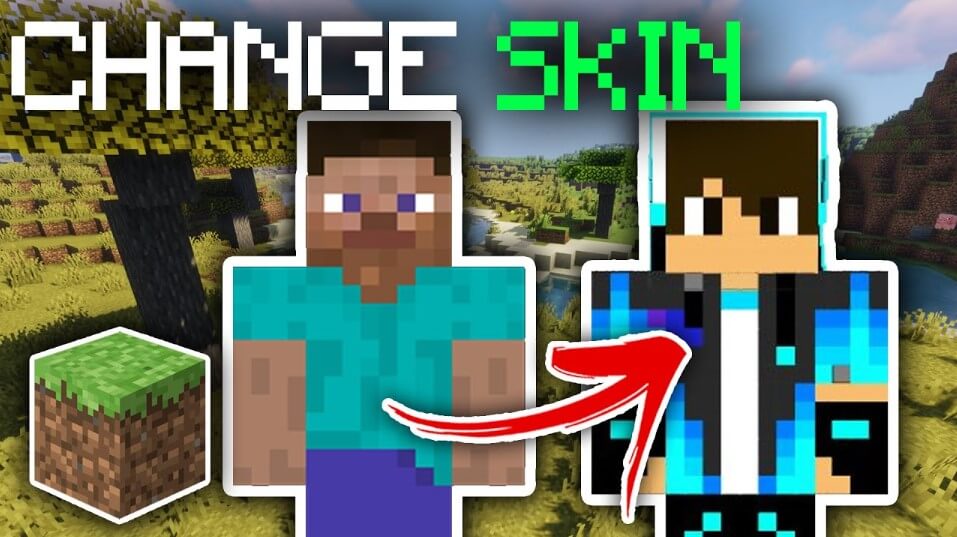
The Skindex
Historically, the finest site to download virtually every skin a gamer could imagine has been the Skindex.
The newest and best Minecraft skins will be presented to gamers as soon as they land on the Skindex. Other people design and modify these skins, which are then submitted to the Skindex. Players can find and download the skin of their choice once they are on the Skindex.
Here, anyone who wants to make their own skins can do so. The player will be sent via the link to a free-to-use portion of the Skindex where they can express their creativity.
Change Skin
Players will need to visit the official Minecraft website after downloading the skin. Players will need to follow these instructions on the website:
- Click Log-In in the top right corner of the page
- Log-In to Mojang or Microsoft account
- Hit the Skin tab in left hand side of Profile
- Choose Slim or Classic
- Click Upload Skin and browse computer for skin file (check downloads)
- Select that file and upload it
download wardrobe and edit skin so if we
download it i want to pretty sure you
can actually edit it so
if it’s like something you’d like to
change or something like you click edit
skin
and it’s going to take a minute to load
as it loads the editor and as you can
see we’re now on the skin editor
so you can literally go and do so much
here you can change the color you can
change it
loads different features so let’s go
into i wanted to add some white squares
to this and all we want to do is select
white in this using this sort of color
picker
and then you can literally just click on
the squares and you can add it it’s that
it’s that easy
and you can download it from there and
it will download this edited version but
i just want the normal version so i’m
gonna click undo
and actually just go and click got it
and go back because i’m i don’t actually
want to edit it
so anyways we’ve now got that there now
let’s go and click download and this is
going to download the skin to your
computer
so click download and as you can see it
literally brings the download here now
if we click it open
as you can see it’s tiny and it doesn’t
even look like a skin
this is completely normal it’s just a
format of which minecraft open skins in
so we’ve now got the skin so you want to
make sure you save it a place which you
know where it is
um i saved it into my downloads folder
and that works fine for me
so let’s go and quit off this and quit
off chrome or your browser of choice
and then you want to come down and open
up minecraft so once you’ve opened up
the minecraft launcher you then need to
go to skins
and then once it’s loads as you can see
you can see my current skin
but you can go and click new skin you
want to click there as you can see you
can now name this kids like i say uh
tutorial if i can spell that tutorial
and you can either go for the classic
player model or the slim which is the
alex one but obviously you’re changing
the look anyway
but i’ve purchased the classic then
you’ll go and click browse
now this is where you’ve got to find
where you went and saved the file
so i’m gonna go and find one now i may
have to blur some stuff um okay i found
it now
so as you can see i’ve just got this
here it’s just got a random name
png file i’m gonna double click it and
boom as you can see it literally opens
up and that’s the exact skin i
downloaded
then you wanna go and click save and use
yeah and here it is and you can also go
back to your alex or steve skin as well
so let’s go and open this up so i’m
going to click play and then we can go
and test this out and change my version
just latest release and click play
and then it will go and see you once
it’s loaded and here we are guys here is
the skin it looks really really cool



