Table of Contents:
If you’re looking for a winter-themed texture pack, Zedercraft Winter is the perfect choice. It includes all new textures and models designed specifically with snow in mind! With its crisp white landscape dotted by cozy little buildings covered in pristine powder; this game will have your senses on full alert from start to finish. To complement these picturesque sights are some sweet instrumentals that really take us through Christmastime while also underscoring how cold it would be outside if we weren’t sitting inside surrounded by heaters or freezing our butts off waiting anxiously at stoplights – ugh, I just can’t stand being out there right now…
In short: Download Now

The Zedercraft Winder Pack comes in high and low resolution options, with the 256 x256 option being more detailed. Variable detail levels are available for players who want to tone down visuals slightly but still maintain performance so that’s why it has an 128×128 variant too!
The Zedercraft series includes the Zedercraft Winter resource bundle. This series is noteworthy because it produced a number of useful resource packs. Each resource bundle complies with the highest standards of quality. The Zedercraft Winter texture pack seems to be headed in the same direction. You must give it a try if you want to enjoy the best visual imagery while in the snow. Without getting into further depth, it’s important to note that if you prefer to maintain Minecraft’s visual experience in the plain and simple visuals it comes with by default, you shouldn’t try this resource pack. Similar to how it will surpass your expectations if you’re looking for anything new, this resource pack. If you guessed it from the name, this resource pack changed only one thing: it totally covered the game’s visuals in snow.
Being able to enjoy the game’s sights as they are covered with snowflakes of brilliant white is wonderful. At this point, we want to make it absolutely clear that this resource pack is 100% unique and should not be confused with its Zedercraft Christmas HD counterpart, even though some of its features are very similar. When it comes to texture depth details, they are just amazing. Its textures have a vibrant color scheme that makes them look more beautiful than they once did. The Zedercraft Winder bundle has a resolution of 256 × 256. The fact that diverse items and blocks’ textures have such high levels of detailed appears to be primarily due to their high resolution. One additional crucial point we want to make is that some players are willing to make a small sacrifice in visual quality in exchange for increased performance. Because of this, this resource pack is also offered in a 128 × 128 resolution version, which slightly lowers the visual quality.
How to install:
- Requires Optifine HD
- Download a Zedercraft Winter Resource Pack, you should get a .zip file.
- Open the folder to which you downloaded the file.
- Copy the .zip file.
- Open Minecraft.
- Click on “Options”, then “Resource Packs”.
- Choose “Open resource pack folder”.
- Paste the file into the resource folder in Minecraft.
- Go back to Minecraft, the resource pack should now be listed and you can activate it by choosing it and hitting “Done”.
Zedercraft Winter Resource Pack Screenshots:
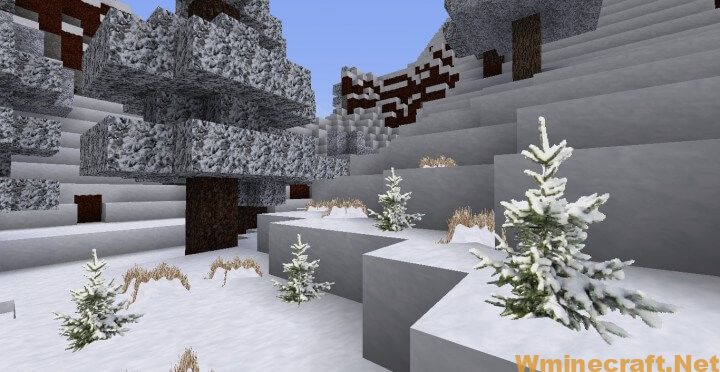

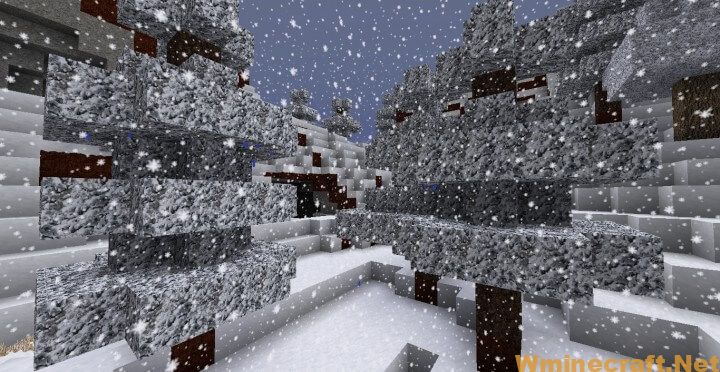

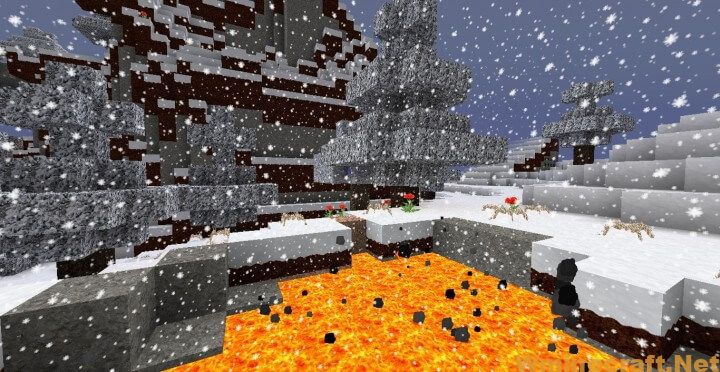

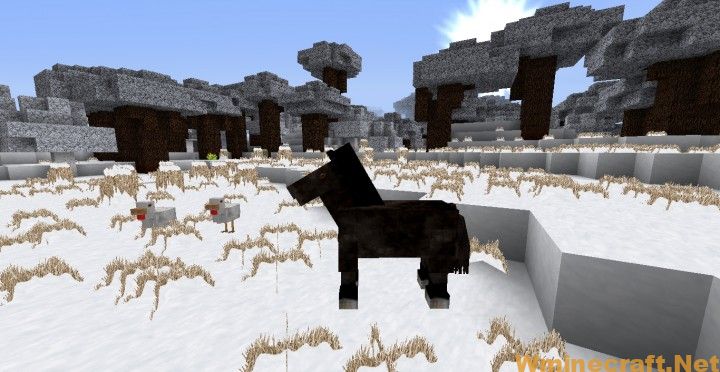
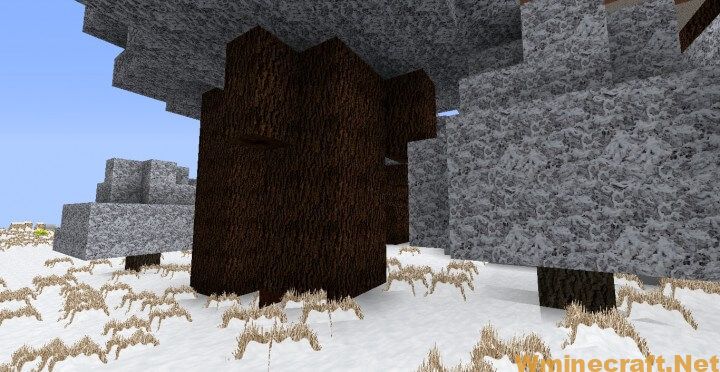
Zedercraft Winter Resource Pack Download Links:
[128x] [1.16.x – 1.15.x] Download Zedercraft Winter HD Resource Pack
[256x] [1.16.x – 1.15.x] Download Zedercraft Winter HD Resource Pack
Official links:
Check out the Zedercraft Winter Resource Pack on the Official Source
How to install OptiFine 1.17.1/1.16.5 :
1. Ready installed Minecraft Forge.
2. Download a Forge compatible mod from url download, or anywhere else!
3. Open Minecraft game, click ->> ‘Mods’ button from main menu, click – >> ‘Open Mods Folder’.Important: Some older versions of Forge may not have the ‘Open Mods Folder’ button. If that is the case, you will need to find the folder manually. Windows:
Press the Windows key and R at the same time
Type %appdata% and press enter
Find folder Minecraft and then look for the Mods folder within that
Mac:
Click on the desktop and then press Command+Shift+G all at the same time
Type ~/Library and press enter
Open the folder Application Support and then Minecraft
4. Place the mod file downloaded (.jar or .zip) into the Mods folder.
5. Run Minecraft, and you should now see the new mod installed in the list!



