Table of Contents: [show]
Tweakeroo Mod 1.18.2, 1.17.1 is a client-side mod that adds a whole bunch of various different “tweaks” to the game, such as hand restock, hotbar swap/cycle, flexible/fast block placement, etc. Tweakeroo Mod for Minecraft 1.12 and Tweakeroo Mod for Minecraft 1.14 are currently written for LiteLoader and Fabric respectively so you don’t have to worry about any conflicts with other mods or plugins on your server!
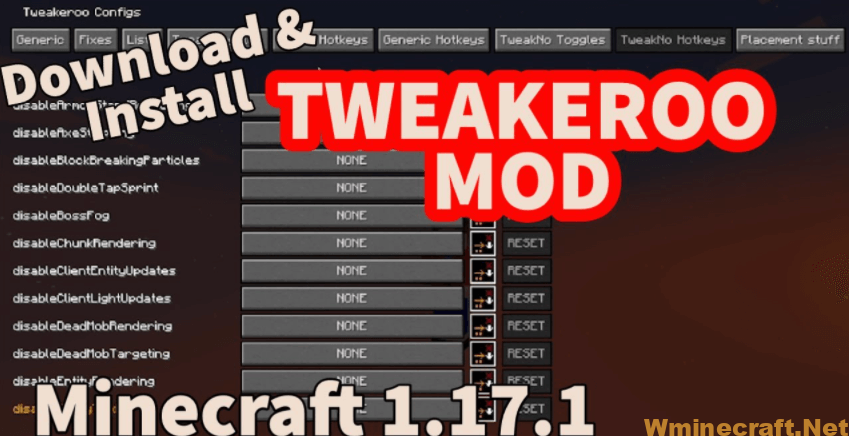
How do I install Fabric mods and the Fabric API?
Navigate to the File Manager within Prisma (“Customize” -> “File Manager”).
Open the mods folder, or create and then open it if it does not yet exist.
Either drag-and-drop each individual mod .jar file into the folder, OR add each file using the “Upload” section toward the top-right of the panel.
Once you have uploaded every mod you plan on using to the server, restart the server and you should be good to go!
Block rotations and offsets (Accurate and Flexible block placement):
- Tweakeroo has two separate tweaks for block rotations: Accurate Block Placement and Flexible Block Placement.
- For the most part, on a server these will only work if there is a server-side mod handling the Carpet accurate block placement protocol. This means that these unfortunately won’t work on Realms, or on Spigot/Paper servers etc. The Flexible Block Placement rotations will also work on vanilla and other non-Carpet servers for blocks that only care about the block side you click on, such as Hoppers, Logs, Quartz Pillars. But even this probably won’t work on Spigot because it doesn’t usually allow clicking on air blocks.
- So basically the rotations will work in single player or on a server that has either the QuickCarpet mod, or the Fabric Carpet + Carpet-Extra mods installed and the accurateBlockPlacement rule enabled. There is also a separate mod called Servux coming out soon-ish which is meant for server-side support of my client mods, which will also include support for the accurate placement protocol.
- In case of both tweaks you need to enable the feature in the Tweak Toggles category (or using a hotkey in Tweak Hotkeys)
- You also need to have the carpetAccuratePlacementProtocol option enabled in Tweakeroo (currently in the Tweak Toggles category, but will move to Generic soon).
- In single player you additionally need to have the clientPlacementRotation option enabled in the Generic category (it’s already enabled by default).
- Then you need to set the activation keys in the Generic Hotkeys category, which you will hold when you want to place a block in a certain way (search for accurate and flexible in the Generic Hotkeys category).
- The Accurate Block Placement feature is what you usually want for orienting pistons/observers/droppers/dispensers. It has two activation keys, accurateBlockPlacementInto and accurateBlockPlacementReverse. The into key will make the placed block face into the clicked block side. The reverse key will reverse the direction from whatever it would be otherwise. You can use the reverse key either alone or together with the into key. (The Accurate Block Placement tweak is basically the same feature that Carpet Client + Carpet mod offer in 1.12 with the Accurate Block Placement protocol.)
- Flexible Block Placement gives you the 5-way overlay that you may have seen in some videos. Using the offset activation key, it will place the block either diagonally or with a one block gap from the clicked block side. With the rotation key it will rotate the block to “face to the direction indicated by the overlay” (play with it to get a feel for it).
The currently implemented tweaks are:
- Accurate Block Placement – Allows placing blocks in a given orientation on carpet mod servers
- After Clicker – Enables an “after clicker” tweak, which does a configurable number of automatic right clicks on the just-placed block. Useful for example for placing Repeaters seemingly directly with a certain delay pre-set.
- Angel Block – (Creative only) allows placing blocks in mid-air
- Explosion reduced particles – Uses a smaller and less obstructive explosion particle for large explosions
- Fast Block Placement – Enables fast/convenient block placement when moving the cursor over new blocks. Has different modes for avoiding unwanted block placements.
- Fast Left Click – Enables automatic fast left clicking while holding down the attack button (left click). The number of clicks per game tick is set in the Generic configs.
- Fast Right Click – Enables automatic fast right clicking while holding down the use button (right click). The number of clicks per game tick is set in the Generic configs.
- Fill/Clone limit change – Allows changing the /fill and /clone command block limits in single player
- Flexible Block Placement – Enables placing blocks in different orientations while holding down the activation keybind. For example Hoppers or Logs facing in a different direction than what they would when placed normally.
- Gamma Override – Overrides the video settings gamma value with the one set in the Generic configs.
- Hand Restock – Swaps a new stack to the main or offhand when the previous stack runs out.
- Hold Attack – Simulates holding down the attack button (usually left click)
- Hold Use – Simulates holding down the use button (usually right click)
- Hotbar Scroll – Allows swapping the hotbar with an inventory row (similar to Hotbar Swap)
- Hotbar Slot Cycle – Cycles the selected hotbar slot after using an item. Has a configurable maximum slot number. Useful for building repeating block patterns.
- Hotbar Swap – Enables swapping the hotbar with any of the three inventory rows. Has a preview of the inventory when a key is held.
- Inventory Preview – Enables an inventory preview while having the cursor over a block with an inventory or an entity with an inventory and holding the configured modifier key for it. NOTE: This unfortunately (mostly) only works in single player, and currently not with any Forge IItemHandler inventories, since this is a Liteloader mod and doesn’t know about the Forge stuff.
- Item Unstacking Protection – If enabled, then items configured in Lists -> unstackingItems won’t be allowed to spill out when using. This is meant for example to prevent throwing buckets into lava when filling them.
- Lava Visibility – If enabled and the player has a Respiration helmet and/or Water Breathing potion effect active, then the lava fog is greatly reduced.
- Map Preview – Shows a preview of vanilla maps in inventories, when you hold shift while hovering the item
- Movement Keys Last – If enabled, then opposite movement keys won’t cancel each other, but instead the last pressed key is the active input.
- No Block Breaking Particles – Removes block breaking particles
- No Client Entity Updates – Removes all (non-player) entity updates on the client side. Can help bein gable to fix stuff if there are huge number of entities in the world for some reason.
- No Entity Rendering – Disables ALL except player entities from rendering. Can help fix things if there are huge number of entities in the world.
- No Falling Block Entity Rendering – If enabled, then falling block entities won’t be rendered at all. Mainly useful for large contraptions with massive amounts of falling block entities, which would lower the FPS when rendered.
- No Item Switch Render Cooldown – If enabled, then there won’t be any cooldown/equip animation when switching the held item or using the item.
- No Light Updates – If enabled, disables client-side light updates. This can help client-side performance when lots of blocks are changing constantly, for example with large vanilla slimeblock flying machines.
- No Light Updates All – A lot more aggressive companion to the other No Light Updates tweak. Note that this one will also prevent any client-side chunk heightmap updates or light re-calculations.
- No Portal Gui Closing – Allows opening the inventory GUI even while standing in a Nether portal
- No Slime Block Slowdown – Removes the slowndown effect and slipperiness from slime blocks on the client side. Note that this also affects other entities in single player!
- Permanent Sneak – Makes the player sneak without having to hold down the sneak key
- Pick Before Place – If enabled, then the targeted block that you are placing blocks against, is switched to hand (if found in the inventory) before placing/using the item.
- Placement Grid – Allows restricting block placement to a grid, with a configurable size. NOTE: Currently this only works properly with the Fast Placement tweak enabled.
- Placement Limit – Allows restricting the blocks you are able to place to a configurable maximum number, per use/right click action
- Placement Restriction – Allows restricting the block placement to a given “pattern”, such as Plane, Line, Face, Column, Diagonal. This is what the Fast Block Placement mode uses internally, separated to a separate tweak that can be used without the fast placement part.
- Placement Restriction First – Allows restriction block placement to only happen while targeting the same type of block that you initially click on
- Placement Restriction Hand – Allows restricting block placement to only happen when you are targeting the same block that you are holding
- Player Inventory Peek – Enables a player inventory peek/preview, while holding the configured activation key for it.
- Potion Warning – Prints a warning in the hotbar message slot when potion effects are about to run out
- Print Death Coordinates – Prints the player’s coordinates to chat upon death
- Remove own potion effects – Removes the potions efefct particles from the player itself
- Render Invisible Entities – Renders invisible entities translucent (the same way they would render if you were in spectator mode)
- Render Limit Entities – Allows limiting the number of XP Orb and Item Entities that are rendered. Can significantly help the FPS if there are a lot of those entities in the world.
- Repair Mode – Swaps damaged items with Mending on them to the player’s hand, allowing automatically repairing them while standing in an XP farm
- Shulker Box Display – Renders the contents of Shulker Boxes (and also all other vanilla blocks with inventories) while hovering over the item and holding shift
- Shulker Boxes Stack when empty – Enables empty Shulker Boxes stacking up to 64. NOTE: This only works properly in single player! In multiplayer the server would have to have the same functionality enabled by some other mod, otherwise you get de-synced inventories when moving around stacked Shulker Boxes!
- Swap Almost Broken Tools – If enabled, then any damageable items held in the hand that are about to be used and which are about to break will be swapped to ones with durability left.
- Tab Complete Coordinates – When you use tab-completion in commands while not looking at a block, uses the player’s coordinates instead of inputting the ‘~’ character
Tweakeroo Mod Download Links:
Minecraft Game version 1.14.4:(fabric)![]()
Minecraft Game version 1.15.2:(fabric)![]()
Minecraft Game version 1.16.1:(fabric)![]()
Minecraft Game version 1.16.2:(fabric)![]()
Minecraft Game version 1.16.3:(fabric)![]()
Minecraft Game version 1.16.4:(fabric)![]()
Minecraft Game version 1.16.5:(fabric)![]()
Minecraft Game version 1.17:(fabric)![]()
Minecraft Game version 1.17.1:(fabric)![]()
Minecraft Game version 1.18.1:(fabric)![]()
Minecraft Game version 1.18.2:(fabric)![]()
FAQ
Q: How do I switch between hotbars?
A: The easiest way to do this is by using the “Toggle Hotbar” button. This button will cycle through your hotbars, so you’ll be able to choose which hotbar you want to use at any time.
Q: Why doesn’t my hand inventory ever get restocked?
A: You can only have 2 hotbars per inventory slot, and there are some items that will never appear in your hand inventory, such as the “cobblestone” block. If you have a full inventory of cobblestone, it will never appear in your hands even if you have the “cobblestone” item in your inventory.



