Table of Contents:
The One Probe, or TOP in short, is a mod that takes the place of WAILA. The difference between The One Probe and WAILA is that The One Probe only shows information when you have the probe in your hand (note that this mod can be configured to show the information all the time just like WAILA). The purpose of this mod is to show on-screen information about the block you are looking at whenever you hold the probe in your hand. The mod itself will show basic information like the name of the block, the mod for the block and also the tool to use for harvesting the block.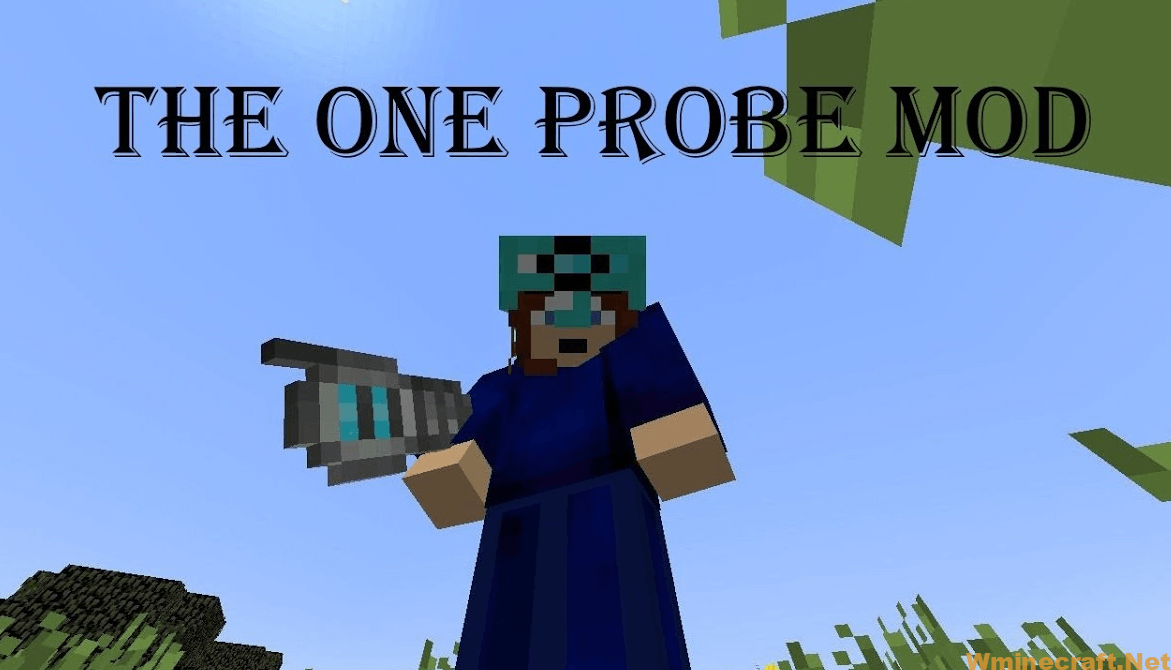
How to install The One Probe Mod?
Download the mod and place The One Probe.zip into your mods folder.
How to configure The One Probe?
Go to the configuration file and find the line that says “show_probe” and change it to “true”.
How to configure the mod?
Go to the configuration file and find this line: “tool_name” – replace it with whatever tool you want for your block. Like for example if you wanted a pickaxe you would put “pickaxe”.
TIP: If you want a mod with all tools for all blocks, just put a single line like this: “tool_name” -replace it with whatever tool you want for your block.
Features:
- By default you need to craft the probe to be able to see the information (unless you disable this requirement in the config)
- The probe works while it is in your off-hand or normal hand
- Show RF information if the block supports RF
- Show inventory contents for chests or other inventories (only when sneaking)
- Show the tool needed to harvest a block
- Show the Redstone power level at the given side of the block
- Show the growth level of a crop
- Show liquids if so enabled (use ‘l’ to toggle)
- Show mob information
- Show active potion effects on the mob (only when sneaking)
- Using the /topcfg command you can (client side) reconfigure the position as well as the look of the probe information tooltip
- You can also change settings in the theoneprobe.cfg file
- An API is provided so that mods can add their own information for the probe
- There are three probe modes:
- Normal: used when holding a probe in your hand. Show basic information
- Extended: used when sneaking. Show extra information
- Admin: only shown when the creative probe is in your hand
The One Probe Mod Screenshots:
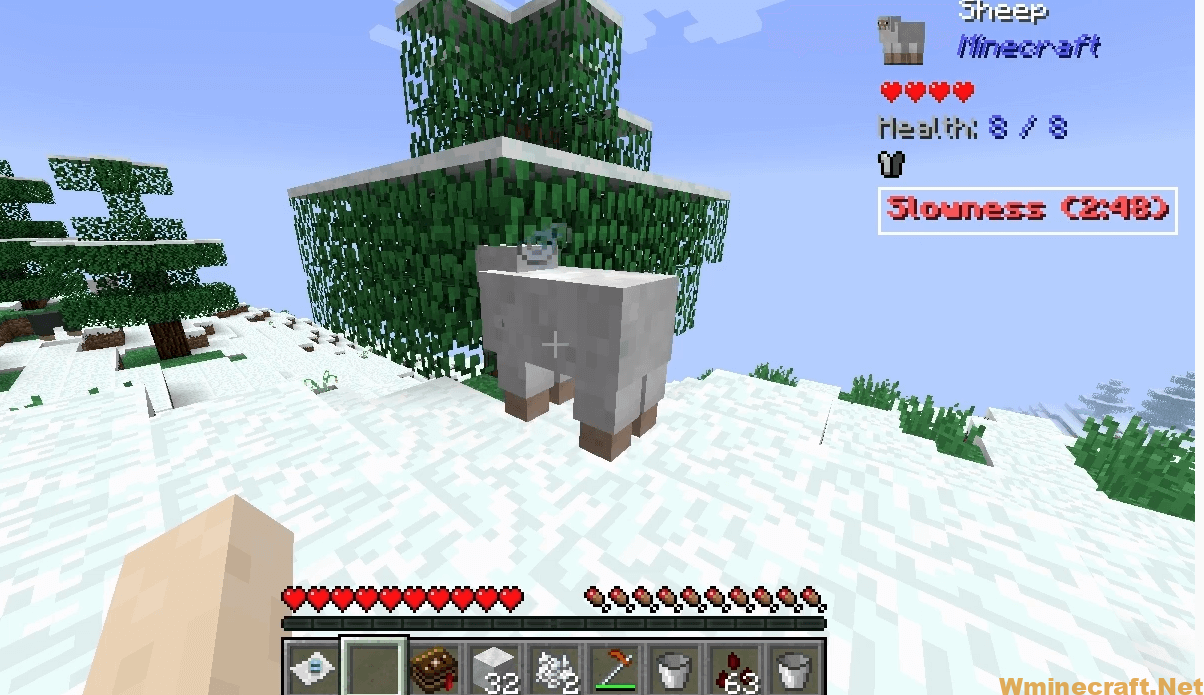
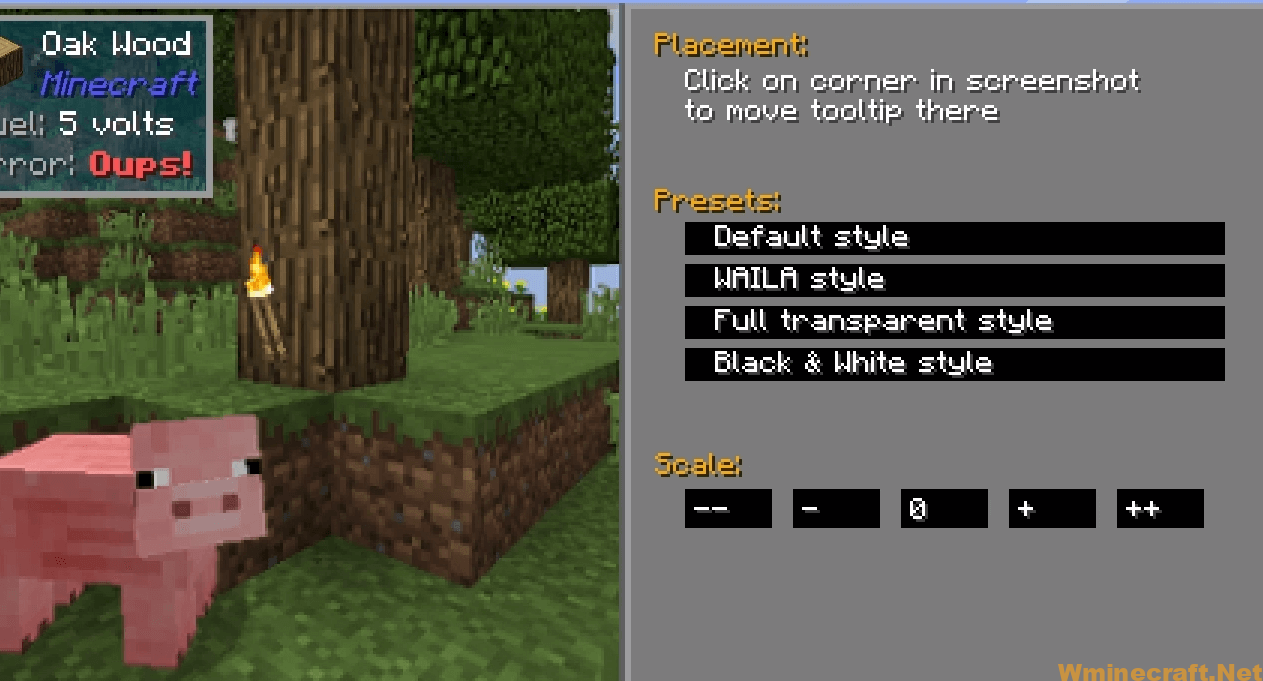
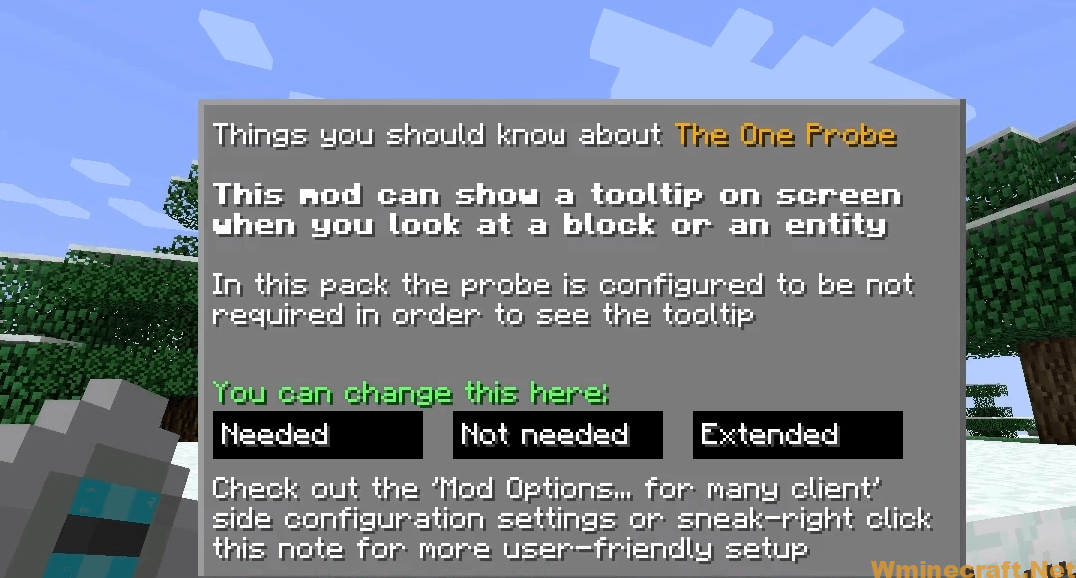
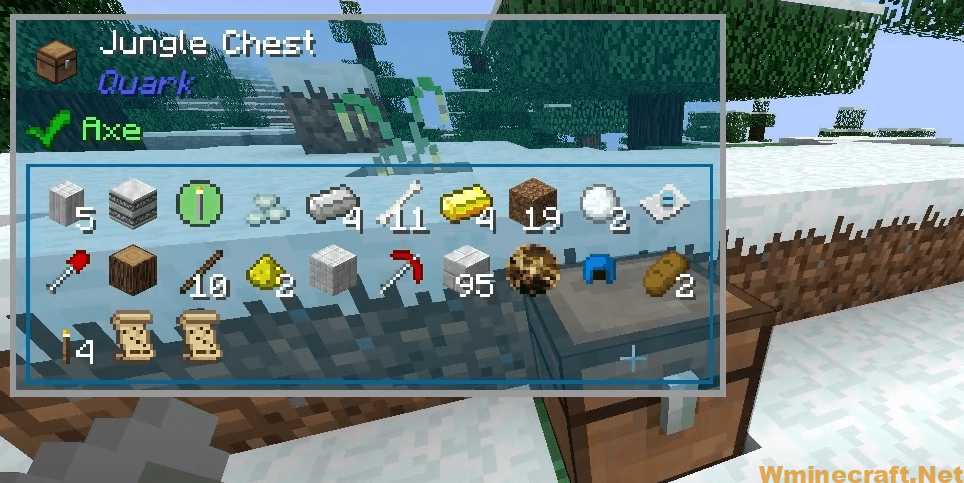
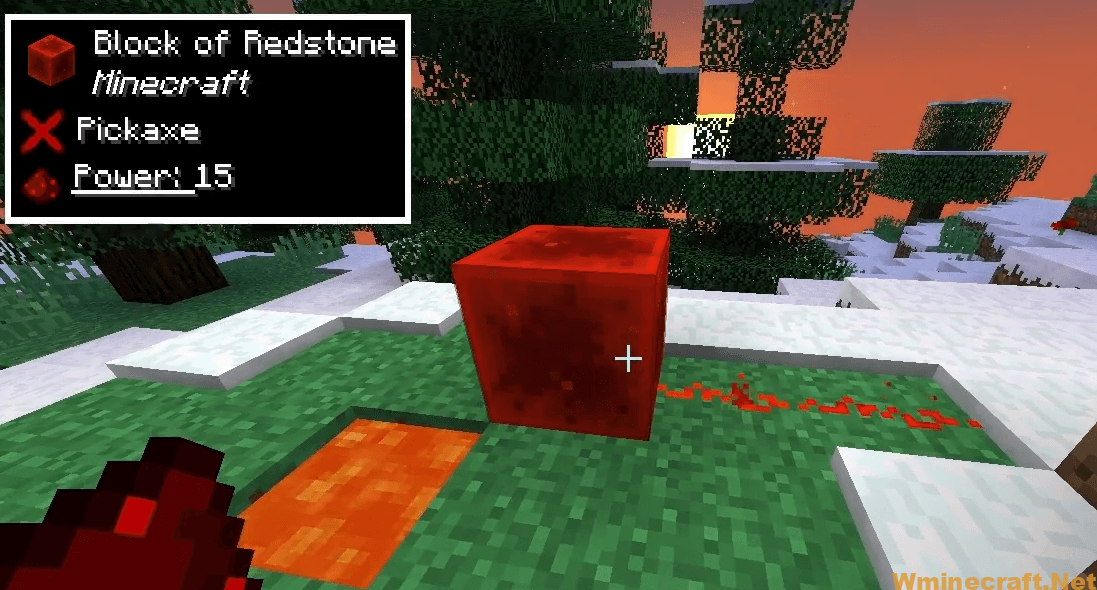
The One Probe Mod 1.18.2, 1.17.1 Download Links:
Minecraft Game version 1.11.2, 1.10.2:![]()
Minecraft Game version 1.12.2:![]()
Minecraft Game version 1.13.2:![]()
Minecraft Game version 1.14.2:![]()
Minecraft Game version 1.14.3:![]()
Minecraft Game version 1.14.4:![]()
Minecraft Game version 1.15.2:![]()
Minecraft Game version 1.16.1:![]()
Minecraft Game version 1.16.2:![]()
Minecraft Game version 1.16.3:![]()
Minecraft Game version 1.16.4:![]()
Minecraft Game version 1.16.5:![]()
Minecraft Game version 1.17.1:![]()
Minecraft Game version 1.18.1:![]()
Minecraft Game version 1.18.1: (Fabric version)![]()
Minecraft Game version 1.18.2:![]()
FAQ
Q: Why does it look like the block I am looking at is upside down?
A: This mod can be configured to show the information all the time so this is normal. You can change this in the configuration file. If you want to disable this check “disable_models” in the configuration file.
Q: Why does it look like the block I am looking at is upside down?
A: This mod can be configured to show the information all the time so this is normal. You can change this in the configuration file. If you want to disable this check “disable_models” in the configuration file.
Q: Why doesn’t it show any information?
A: This mod can be configured to show the information all the time just like WAILA so if you have a custom configuration file for The One Probe, you will need to find out where WAILA puts its information and copy that into your config file for The One Probe.
Q: How do I install a custom config file?
A: Just drop the .json file into your mods folder and overwrite any files from The One Probe Mod that already exist there.
How To Download and Install Minecraft Forge (Modding API)?
Minecraft Forge is a free, open-source server that allows players to install and run Minecraft mods. 4 steps to install forge for windows, mac, Linux
1. Download Minecraft Forge at the website, select the version of Minecraft you want to run, then download the installer using your browser.
2. Open the .jar file you just downloaded (Run installer as Administrator), make sure Java is installed on your operating system
3. Select Install Client or Install Server if you want to install for your server, and click OK. Wait about 2 minutes, and you will see a success message.

4. Launch Minecraft and select the Forge profile, then click Play.
5. You will see Minecraft Forge in the lower-left corner and the Mods button under Multiplayer.

Congratulations on successfully installing Minecraft Forge and experimenting with The One Probe Mod 1.18.1, 1.17.15 for Minecraft downloaded.
If there are errors, please comment on this article.



