Table of Contents: [show]
The Journey Map Mod for Minecraft is an amazing mod that changes the way you might play. It allows you to see your current location in-game by using a radar-type map on your phone or tablet. This Journey Map Mod 1.19.2, 1.18.2 for Minecraft is simple to set up – just download the JourneyMap_x_x_x zip file, copy it into your mods folder, and restart the game!
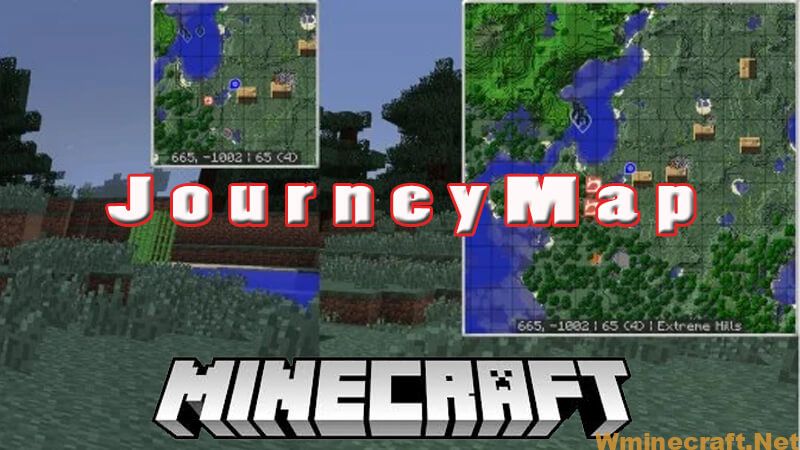
This is a Forge-based mapping mod created by TechBrew for the Minecraft world. Thanks to using this mod, you can share your Minecraft map with your friends in real-time. You can also share with your other devices in a web browser or into your game as a mini-map. It updates real-time as you explore a place. Therefore, it is very helpful for you. This review will give you an overview of this whole unique mod.
An excellent and incredibly user-friendly live mapper is the JourneyMap addon. Both the minimap and the big map are quite comprehensive and have a good, clean interface. To display the entire map and the settings menu, simply press “J.” The map will start to populate, and you can even tell it to fill in places you’ve already visited.
You may toggle the minimap to any location you like and even turn it off using a hotkey. Additionally, it displays a list of your current coordinates and has size adjustments. This may be a far more useful feature than simply carrying around updated maps and looking down regularly. The minimap can also show surrounding animals and hostile hordes. The settings menu also allows you to change the information that appears on the minimap. Having the option to clean up the map is a helpful tool because there are times when you don’t need to view every entity.
You can choose to have a range of entities appear or not in the options menu. All you need to do is check or uncheck whatever items you want to be visible, including the compass and clock.
Additional customization options include altering the icons that appear for players or entities as well as the minimap’s size, shape, and location.
The capability to automatically construct the map of the globe you’re in is another interesting feature. Simply click the auto-map tab at the bottom after pressing “j” to open the map, and it will fill in those blank areas. You can decide whether to generate the complete map or just the regions that are simply absent from Journeymap since you have previously visited them. Otherwise, as you visit those empty parts, the map will generate them. Instead of traveling the entire world, though, auto-map enables you to view the majority of what is in your immediate area. If you’ve just begun the mod with a built world and don’t want to go just yet, it’s incredibly practical to see where everything is located. Additionally, it might be quite helpful to locate different biomes or important locations.
The waypoint generator is one of the greatest and most practical features. You can construct a waypoint at any location in your world by pressing the default key, “B,” anywhere on the screen. It’ll reveal a menu where you may change the name, color, coordinates, and any other pertinent data. After that, click save, and it will appear as a viewing option in the entire map menu.
The button in the lower left corner of the complete map, when opened, displays every waypoint you’ve created. These allow you to teleport to any of them and, if necessary, edit them. If you are aware of the coordinates for new waypoints, you can also create them using this option. And as these have the capacity to move across dimensions without requiring a portal, they can be accessible for any waypoints set in the Overworld, Nether, or End!
The capability to save and view your map on your iOS or Android device or directly on your PC is another extremely cool Journeymap feature. You can click the “Use Browser” button in the J menu to have the map open in your browser automatically, or you can click the button at the bottom to save the map as a PNG file. You can even leave the map open on a different screen with even more detail than the minimap because it updates your location in real time as you walk!
This mod outperforms its rivals in terms of its simplicity and usability. For any configuration requirements or inquiries, the developer’s website is very useful.
Relative Post:
13 Best Minecraft Mods for 2021 you should know
Mapwriter 2 Mod for Minecraft 1.14.4,1.12.2,1.10.2
Waka Islands Map for Minecraft 1.14.4/1.12.2
Overview of JourneyMap Mod
This Minecraft mod is available in two versions, including FairPlay and Unlimited. With FairPlay, you can disable cave and radar maps while you’re playing in Multiplayer. With Unlimited, you can use all the features in Multiplayer. To open the map menu options, after setting the map, press the button “J”.

By using it, JourneyMap, a new adjustable mini-map, will be provided to you. You can then scroll to which corner of the map you want. In addition, also on this small map, you can see the coordinates of your current position in the Minecraft world.
Also, using this map, you can see all the relief and objects around you. As a result, you will not need to explore the entire map to see if they appear on the streaming map. It is really helpful for knowing the exact location of a pet or a player nearby. You will also save time as you will not need to search for them anymore.
Waypoint Sharing
As of JourneyMap 5.2, you can now easily share waypoints and locations with other players on the server. The goal of this feature was to add convenience for everyone using JourneyMap, but not make it annoying for people who don’t. If a player doesn’t have JourneyMap, they will still see the location in their chat in a human-friendly format.
When a properly-formatted location appears in Minecraft’s chat, you can either click on it (to create a waypoint) or control-click on it (to view the location in your Fullscreen map.)

You can share Waypoints and locations in one of three ways:
In the Waypoint Manager, press the new Chat button next to a Waypoint. The location will be pasted into the chat UI for you. Add some context if desired, then press Enter. You can use this with /msg or server channels (if present).
In the chat UI, type /jm ~ and press Enter. The command will be replaced with your current location. Add information or edit as needed, then press Enter.
In the chat UI, manually type in a location between square brackets. See location format options below:
Location Format
A location must minimally have the x and z coordinates, but any of the following is possible, and the order you use doesn’t matter:
- [x:#, z:#]
- [x:#, y:#, z:#]
- [x:#, y:#, z:#, dim:#]
- [x:#, y:#, z:#, dim:#, name:text]
- [ name:text, dim:#, x:#, z:#, y:#]
A location consists of 2 or more name:value pairs, separated with commas. Any of the following values is supported:
- x (integer) required
- y (integer)
- z (integer) required
- dim (integer)
- name (string, no quotes, no commas)
Keybindings
Think your JourneyMap minimap is stuck in night mode? It probably isn’t; there are keys you can use to switch between night, day, and cave mode. See the “cheat sheet” images below.
Don’t like the default keybindings that come with JourneyMap? You can change them in Minecraft Options > Controls.
Minimap Hot Keys
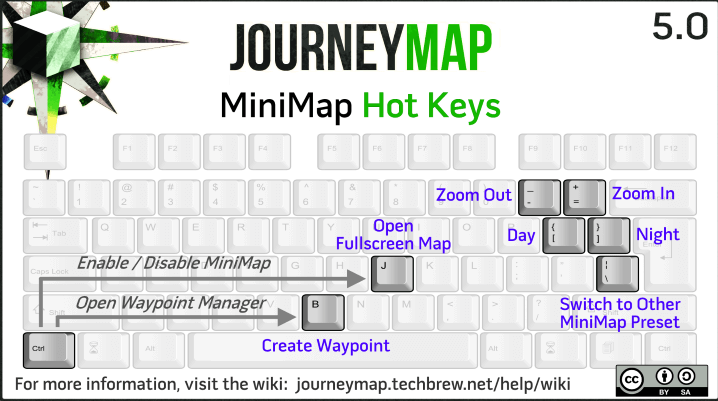
Fullscreen Map Hot Keys
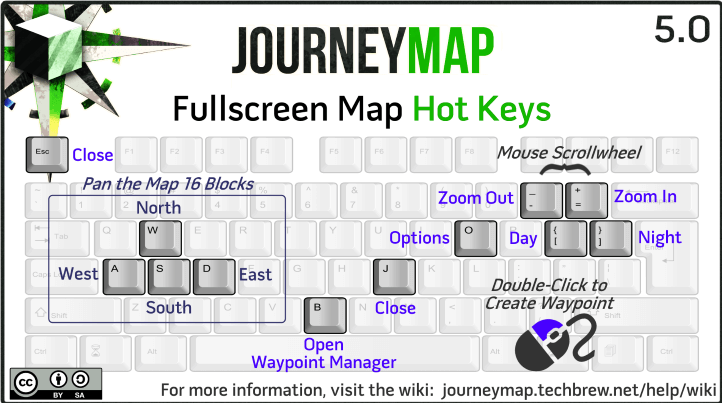
Screenshots:
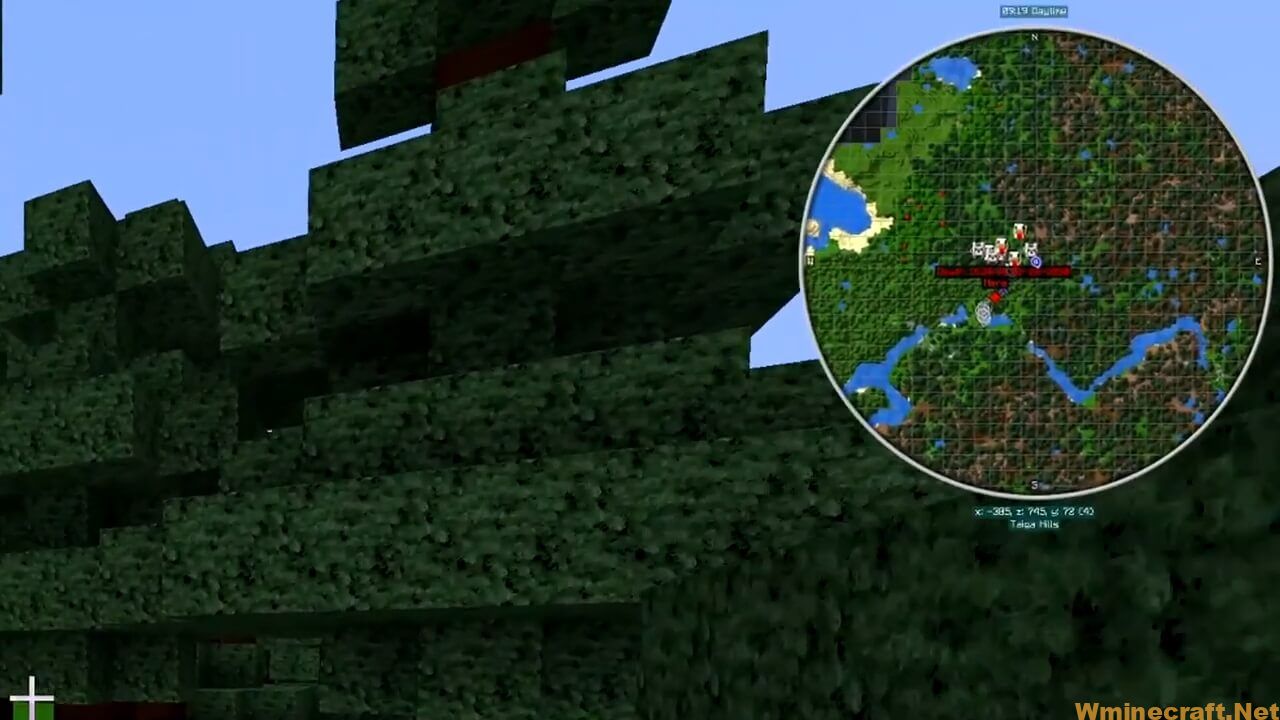
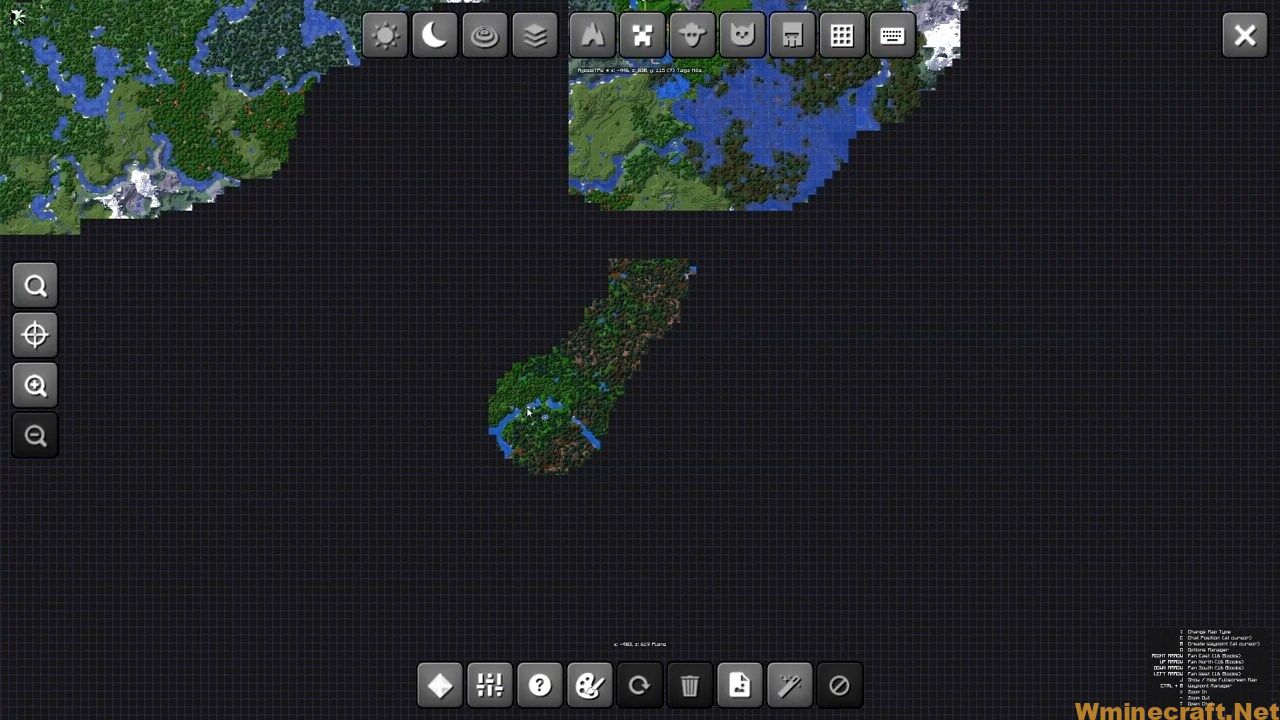
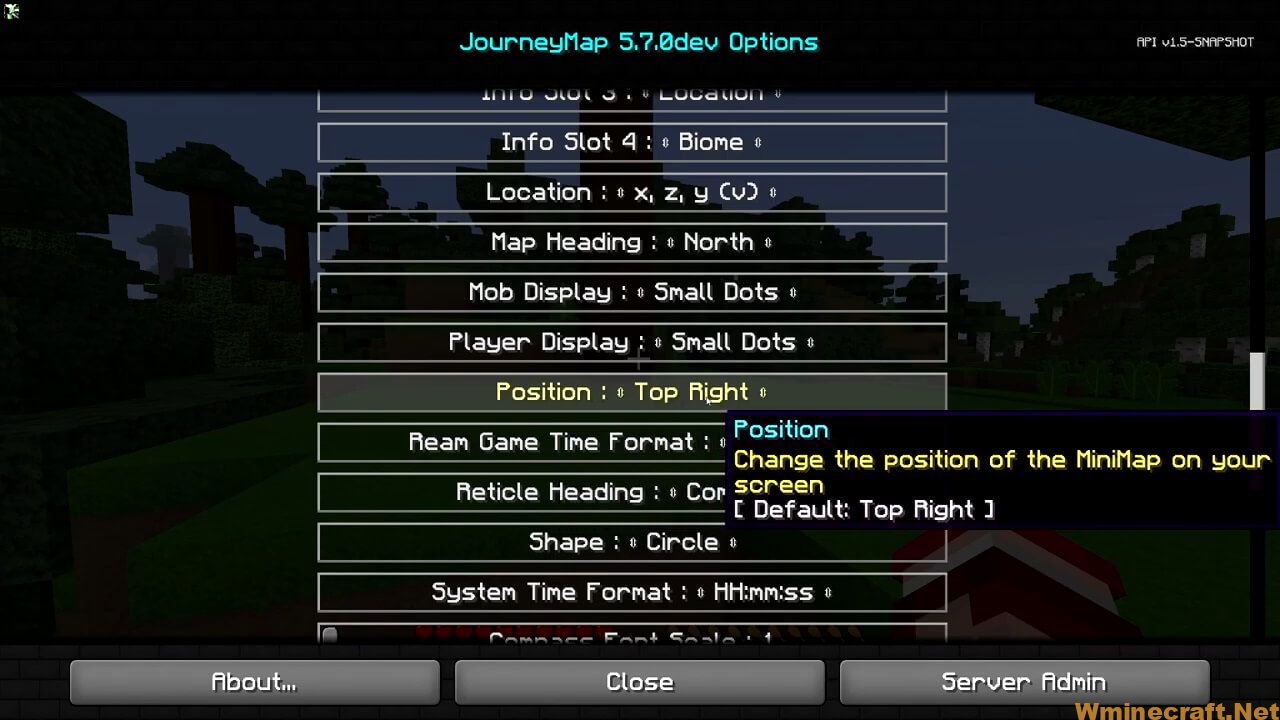
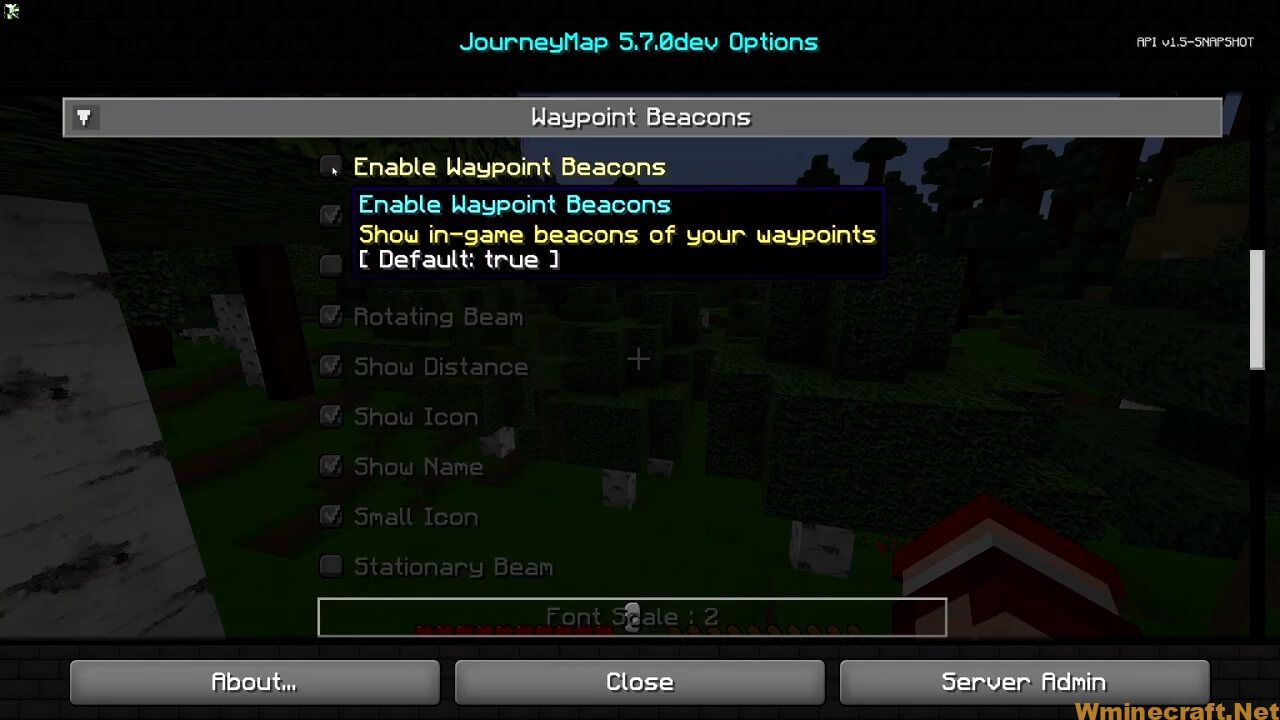
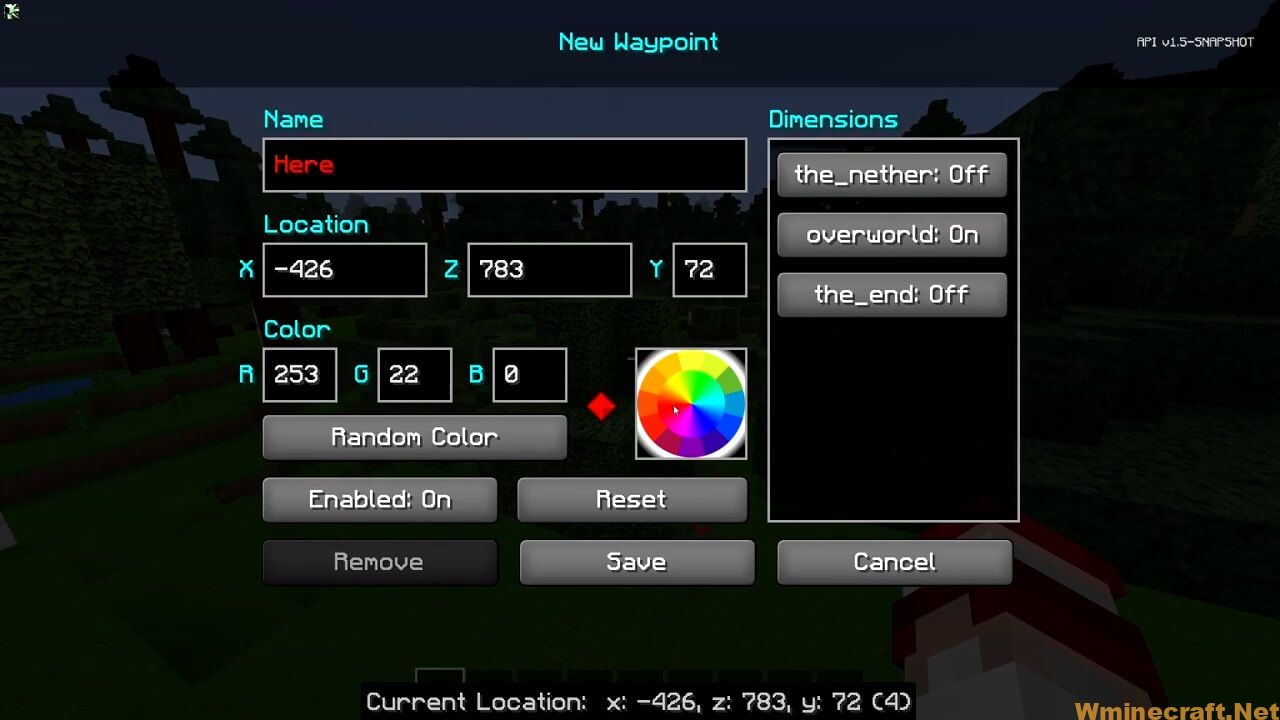
On the other hand, this mod has one feature that you should not ignore: viewing real-time maps while the player is playing on your mobile device or on your computer. However, you need to be on the same LAN as your IP address on the default port 8080.
The fact of the matter is that JourneyMap has a pretty nice user interface. The icons clearly stand out. All key functions can be easily accessed at the touch of a button. Besides, the full-screen map view is an extremely important feature for you. It is the main reason why many people use mods in the first place. You can find many mods similar to JourneyMap but lack this feature.
Besides the popular features, JourneyMap has a lot of special features that you might not use. A few examples of this are reference point beacons, mapping of underground areas, death tracking, etc.
All in all
With your phone or tablet, you quickly have a second screen to display your map in a larger size. In short, this Journey map is the best map in the world of Minecraft because of its simplicity and the great features it adds.
What is JourneyMap for Forge?
What is journeymap in skyrim?
How to install journeymap?
2.Download the Mod.
3. On windows open Run from the start menu > type %appdata% > click Run.
4. On mac open finder, hold down ALT > click Go then Library in the top menu bar. Open the folder Application Support > look for Minecraft.
5. Place the mod you have just JourneyMap Mod downloaded (.jar file) into the Mods folder.
Requirements:
- Java 8
- Minecraft 1.15.2
- Forge 1.15.2-31.1.17
Showcase:
Minecraft Forge (Modding API) Installation Guide
5 steps to successfully install Forge Minecraft
1. Access and Download select Minecraft forge version, then download the installer.
2. Requires installing Java on a computer. Open the .jar file you just downloaded, make sure ‘Install Client’ is selected, and click the OK button.
3. Run Minecraft and select the Forge profile, then click Play.
4. Select the Minecraft Forge menu on the left and the Mods button below Multiplayer.
5. Successfully, you can enjoy the mod just installed.
Download Links:
Minecraft Game version 1.12.2
Minecraft Game version 1.15.2
Minecraft Game version 1.14.4
Minecraft Game version 1.16.5
Minecraft Game version 1.17.1
Minecraft Game version 1.18.1
Minecraft Game version 1.18.2
Minecraft Game version 1.19.2
FAQ
Q: How do I get this mod working?
A: The JourneyMap_x_x_x.zip file needs to be placed in your mods folder. Make sure it is named JourneyMap_x_x_x.zip
Q: Will this work with my 1.12 modpack?
A: Yes, the JourneyMap 1.15 works fine with any 1.12 modpack as well as any custom modpack or game (Minecraft PE). Also, if you are using a different version of Minecraft than the one listed above, please let me know and I will see what I can do to make it work for you!
Q: Do I need to restart Minecraft?
A: Yes, you will need to restart Minecraft for the mod to work.
Q: Why is there a green bar on the bottom of my screen?
A: This is because you are using a version of Minecraft that supports Journey Map Mod 1.15. The green bar will go away once you have updated your minecraft version to 1.15 or higher!



