Table of Contents:
Increased FPS, Blue color scheme, Short swords. These are just some of the changes that have been made to Blue FPS Resource Pack! With many textures being reduced in size, there is a noticeable boost in your game’s performance. Blue colors make it easier for you to see things and get around more quickly. Swords have been changed so that they are shorter but stronger, making them perfect for fighting with other players! Blocks are now marked with clear boundaries so you can better estimate how far away they are from you while still remaining true to their original design.
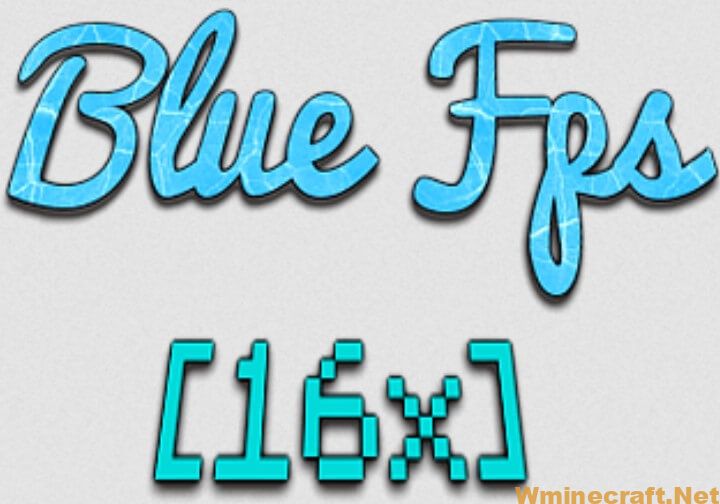
Screenshots:

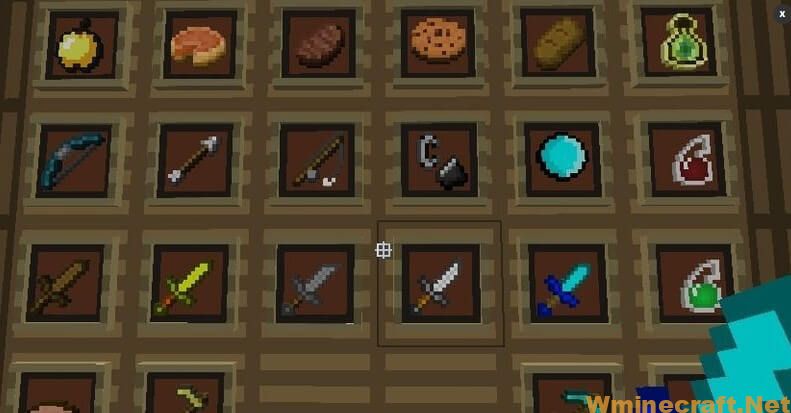
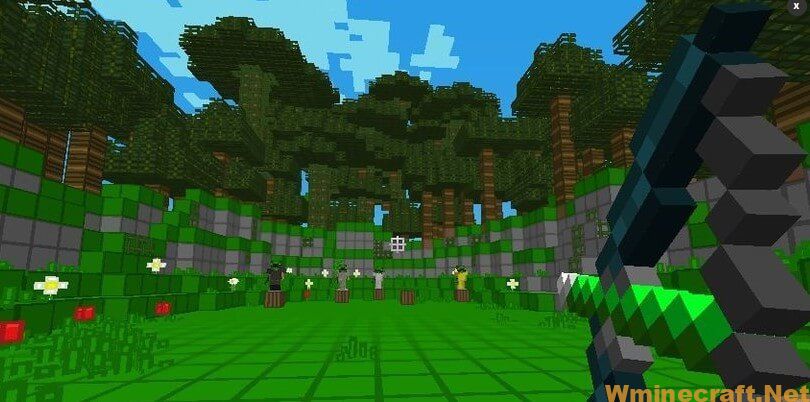
Blue FPS Resource Pack 1.16.5 Download Links:
for Minecraft 1.16.5 Download From Server :
How to install:
- Requires Optifine HD
- Download Blue FPS Resource Pack, you should get a .zip file.
- Open the folder to which you downloaded the file.
- Copy the .zip file.
- Open Minecraft.
- Click on “Options”, then “Resource Packs”.
- Choose “Open resource pack folder”.
- Paste the file into the resource folder in Minecraft.
- Go back to Minecraft, the resource pack should now be listed and you can activate it by choosing it and hitting “Done”.
How to install Optifine
1. Direct Installation
- Download the desired installer from the link above.
- Save the installer JAR file to an easily accessible location
- Open the folder where you saved it, double click it to begin the installation.
- When the Setup starts, click “install”
- Launch Minecraft and from profiles, drop-down menu, select “Filename” and Start the game.
2. Minecraft Forge Installation
- Download and install the latest version of Minecraft Forge
- Run the game once for the installation to complete
- Open Minecraft installation directory, then go to “Mods” folder
- Download the .jar file and move the file to the Mods folder.
- Launch Minecraft.



