Table of Contents:
AutoSwitch is a mod for Minecraft using the Fabric mod loader. It is designed to automatically change the player’s tool to the correct one when it is being used.
This mod makes use of the OWNER library for its configuration. OWNER is licensed under the BSD license. A copy of this license can be found under assets/aswitch/OWNER-license.txt
Autoswitch (AS) reads the player’s hotbar, and finds the best tool for the job currently available. (ie. you hit a stone block with your fist, it will switch to a pickaxe). These tools have some conditions that need to be satisfied:
Have more than 5 durability remaining configurable
Have the tool on your hotbar
Be capable of mining the block (awaiting changes to Fabric API, currently a dumb fallback is in place configurable)

How to install Download AutoSwitch Mod for Minecraft?
Follows 5 Steps below to install Download AutoSwitch Mod for Minecraft on Windows and Mac :
1. Download and install Minecraft Forge, you can read the instructions below the article.
2. Download the Download AutoSwitch Mod for Minecraft.
3. Open the . minecraft folder and then enter the mods folder. Important: Some older versions of Forge may not have the ‘Open Mods Folder’ button. If this is the case, create the directory under the name mods.
Windows:
Press the Windows key +R at the same time
Type %appdata% and press enter
Find folder Minecraft and then look for the Mods folder within that
Mac:
Click on the desktop and then press Command+Shift+G all at the same time
Type ~/Library and press enter
Open the folder Application Support and then Minecraft.
4. From here, drag in the mods file downloaded (.jar or .zip) you wish to add.
5. Run Minecraft, and you should now see the new mod installed in the list!
Enjoy Download AutoSwitch Mod for Minecraft, If there is an error, please comment on this article we will support.
Blocks
When attacking a block, AS checks a couple of things to see if it should proceed:
- AS is toggled on
- AS is allowed based on the player’s current state and the configuration
- creative mode
- in multiplayer
- allowed to switch for blocks
- Found relevant tools in the player’s hotbar
- A relevant tool targets that block’s material based on the Material Configuration
- Then the tool is switched, and if switchback is enabled, it will return to the previous slot when the player’s hand is no longer swinging.
AS can be configured to recognize any registered enchantment.
Entities
When attacking an entity, AS will check for a few things:
- AS is toggled on
- AS is allowed based on the player’s current state and the configuration
- creative mode
- in multiplayer
- allowed to switch for entities
- Found relevant tools in the player’s hotbar
- A relevant tool targets that entity’s group* based on:
- Boat -> Axe
- Arthropods -> Weapons enchanted with Bane of Arthropods
- Undead -> Weapons enchanted with Smite
- Aquatic -> Tridents enchanted with Impaling If none of the above are satisfied, it will prefer weapons enchanted with Sharpness, if that is configured to be the case. Entity-specific overrides can also be used.
- Then the tool is switched, and if switchback is enabled it will return to the previous slot when the player’s hand is no longer swinging, and (if enabled) the item’s attack cooldown has passed. It is highly recommended you leave this enabled as otherwise would prevent weapons from doing full damage against an entity.
AS can be configured to recognize any registered enchantment.
AutoSwitch Mod Screenshots:
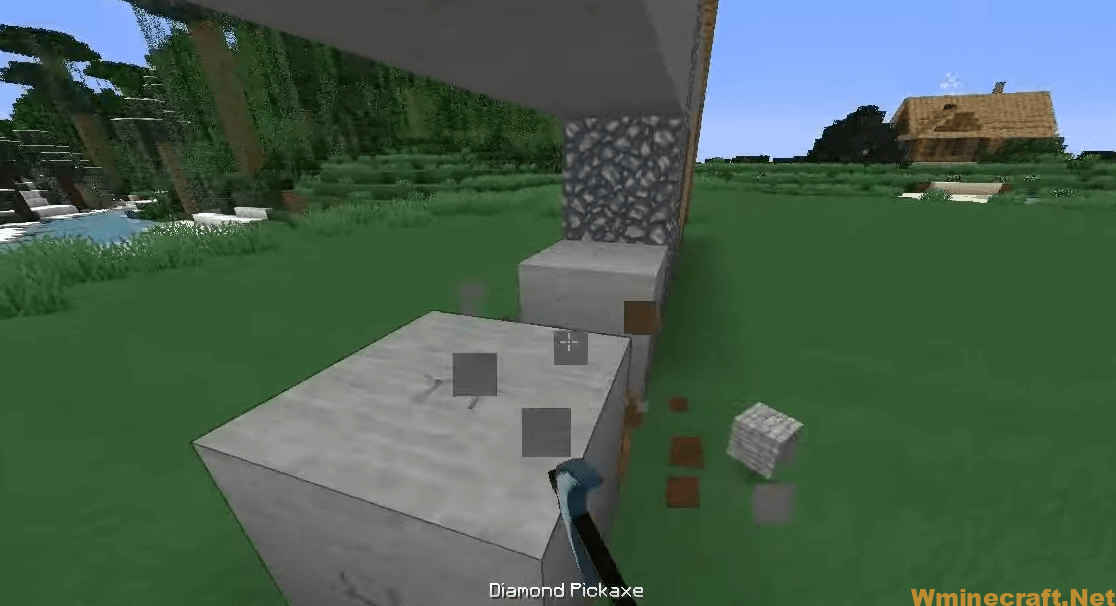
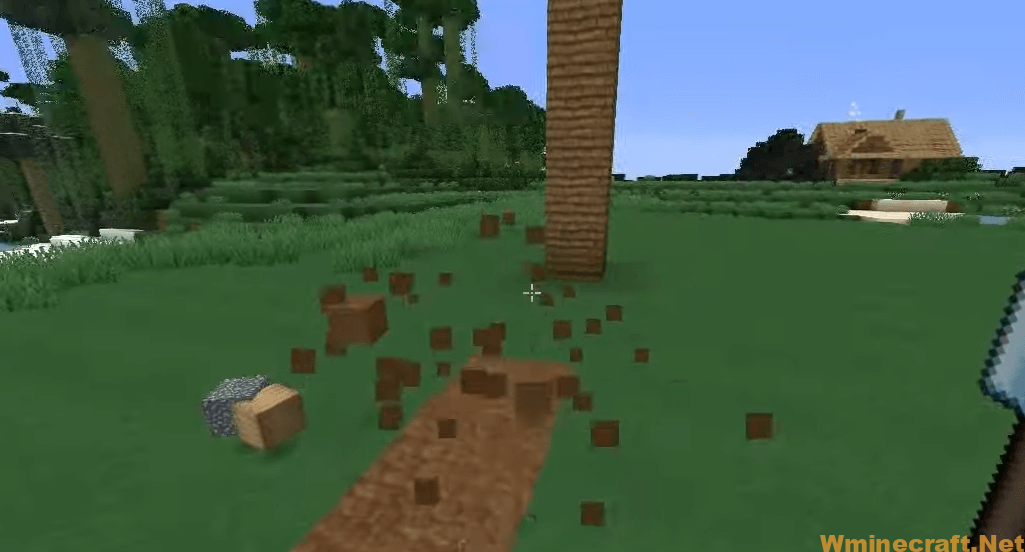
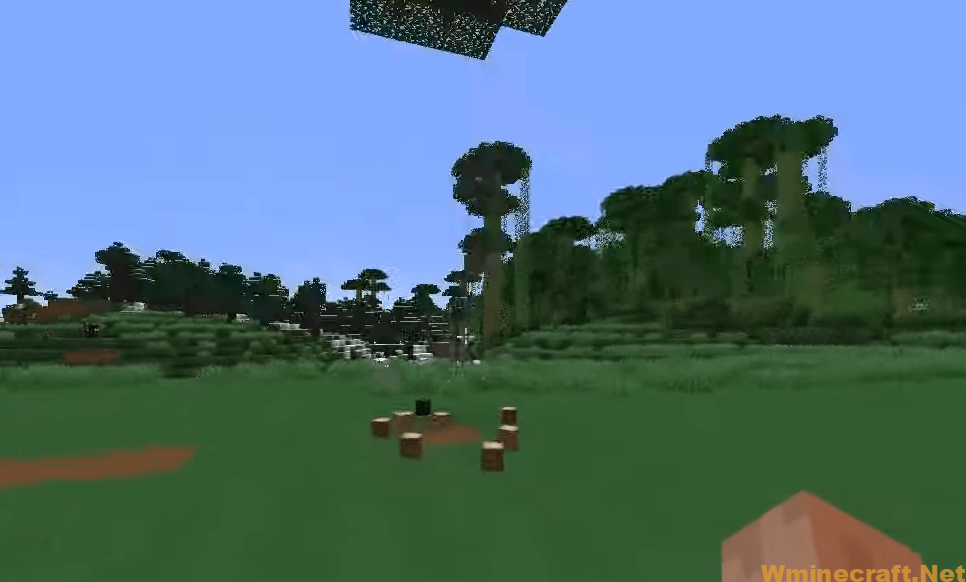
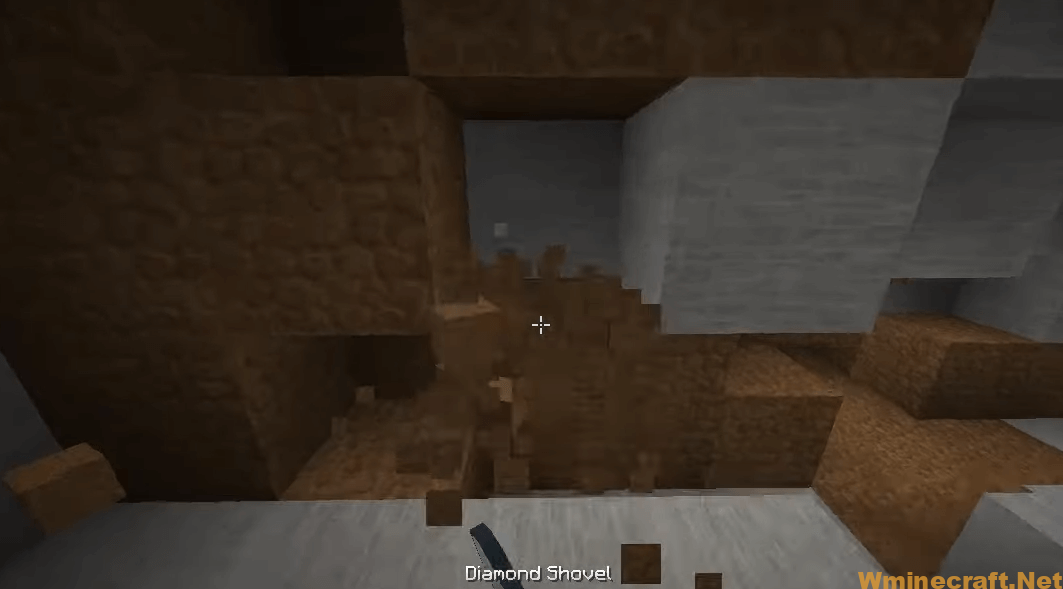
AutoSwitch Mod 1.19, 1.18.2 Download Links:
Minecraft Game version : Fabric version:![]()
Minecraft Game version : Fabric version:![]()
Minecraft Game version : Fabric version:![]()
Minecraft Game version : Fabric version:![]()
Minecraft Game version : Fabric version:![]()
Minecraft Game version : Fabric version:![]()
Minecraft Game version 1.18.2 : Fabric version:![]()
Minecraft Game version 1.19 : Fabric version:![]()
How To Download and Install Minecraft Forge (Modding API)?
Minecraft Forge is a free, open-source server that allows players to install and run Minecraft mods. 4 steps to install forge for windows, mac, Linux
1. Download Minecraft Forge at the website, select the version of Minecraft you want to run, then download the installer using your browser.
2. Open the .jar file you just downloaded (Run installer as Administrator), make sure Java is installed on your operating system
3. Select Install Client or Install Server if you want to install for your server, and click OK. Wait about 2 minutes, and you will see a success message.

4. Launch Minecraft and select the Forge profile, then click Play.
5. You will see Minecraft Forge in the lower-left corner and the Mods button under Multiplayer.

Congratulations on successfully installing Minecraft Forge and experimenting with AutoSwitch Mod for Minecraft downloaded.
If there are errors, please comment on this article.



