Table of Contents:
The AI Improvements Mod 1.19.2, 1.18.2 is a simplified AI modification mod focused on performance and low-level modifications to AIs in the game, picking up the slack for the base game and improving it for a modded ecosystem handling common problems such as too many animals, performance hits from swarms of zombies, and simply remove tasks skipped by larger AI improvement mods.
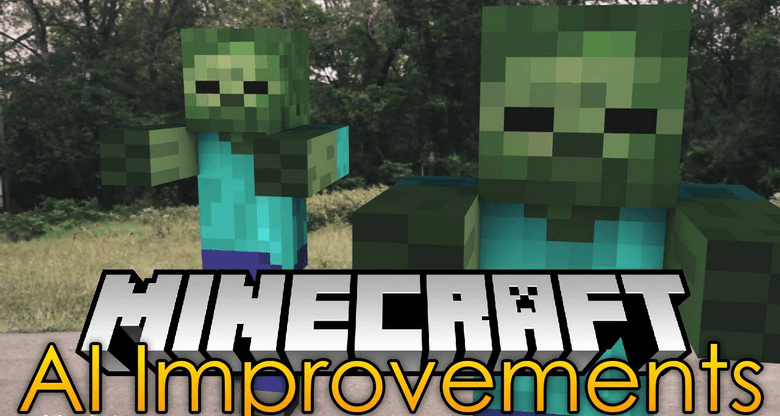
How to install Download AI Improvements Mod for Minecraft?
Follows 5 Steps below to install Download AI Improvements Mod for Minecraft on Windows and Mac :
1. Download and install Minecraft Forge, you can read the instructions below the article.
2. Download the AI Improvements Mod for Minecraft.
3. Open the . minecraft folder and then enter the mods folder. Important: Some older versions of Forge may not have the ‘Open Mods Folder’ button. If this is the case, create the directory under the name mods.
Windows:
Press the Windows key +R at the same time
Type %appdata% and press enter
Find folder Minecraft and then look for the Mods folder within that
Mac:
Click on the desktop and then press Command+Shift+G all at the same time
Type ~/Library and press enter
Open the folder Application Support and then Minecraft.
4. From here, drag in the mods file downloaded (.jar or .zip) you wish to add.
5. Run Minecraft, and you should now see the new mod installed in the list!
Enjoy Download AI Improvements Mod for Minecraft, If there is an error, please comment on this article we will support.
Features
Config to disable AI Watch Closest Entity
By default the config is set to false and will not do anything. When changed to true it will remove an AI segment called EntityAIWatchClosest. This AI segment handles the coded AIs use to rotate their head towards a nearby entity.Visually this will cause a few odd issues. However, for the CPU this frees up a lot of usage caused by entities.
Config to disable AI look random, config is not enabled by default
By default the config is set to false and will not do anything. Setting the config to true will cause entities to no longer use the ‘look idle’ AI code. This can improve performance for servers will large populations. As almost every entity on the map will use this when not doing anything important. Visually this can cause the entities head to not rotate sometimes but mostly goes unnoticed.
Config to replace EntityLookHelper with a more efficient version, config is enabled by default
This is the main feature of the mod and can greatly improve CPU performance at a small cost to RAM. How this works is MC’s look helper code is replaced with a custom version. The custom version stores some data that makes it faster to get the angle for a location. Threw some testing with VisualVM result have shown a 50% to 80% decrease in CPU usage by the AI code. For a server with 25 people on constantly this resulted in a gain from 5 to 7 tps.
Planned Features
- Multithreading for AI nav pathfinder
- Mob spawning restrictions
- Disable Visual AI code when not near players
- Reduce wondering distance
- Reduce wondering distance when not near players
- Reduce how often Mobs raytrace targets
- Config to control the amount of RAM atan2 cache uses
AI Improvements Mod Screenshots:
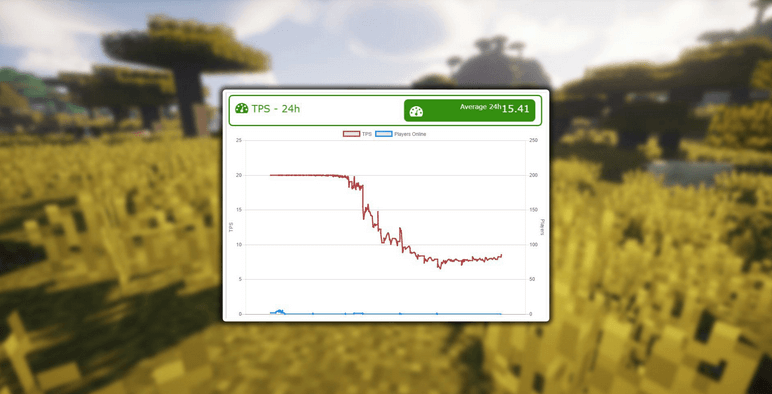
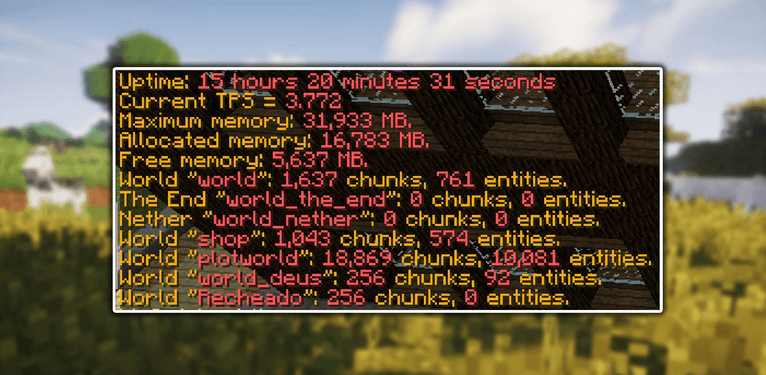
AI Improvements Mod Download Links:
Minecraft Game version 1.7.10:![]()
Minecraft Game version 1.12.2:![]()
Minecraft Game version 1.14.4:![]()
Minecraft Game version 1.15.2:![]()
Minecraft Game version 1.16.1:![]()
Minecraft Game version 1.16.2:![]()
Minecraft Game version 1.16.3:![]()
Minecraft Game version 1.16.4:![]()
Minecraft Game version 1.16.5:![]()
Minecraft Game version 1.17.1:![]()
Minecraft Game version 1.19.1:![]()
Minecraft Game version 1.19.2:![]()
How To Download and Install Minecraft Forge (Modding API)?
Minecraft Forge is a free, open-source server that allows players to install and run Minecraft mods. 4 steps to install forge for windows, mac, Linux
1. Download Minecraft Forge at the website, select the version of Minecraft you want to run, then download the installer using your browser.
2. Open the .jar file you just downloaded (Run installer as Administrator), make sure Java is installed on your operating system
3. Select Install Client or Install Server if you want to install for your server, and click OK. Wait about 2 minutes, and you will see a success message.

4. Launch Minecraft and select the Forge profile, then click Play.
5. You will see Minecraft Forge in the lower-left corner and the Mods button under Multiplayer.

Congratulations on successfully installing Minecraft Forge and experimenting with AI Improvements Mod for Minecraft downloaded.
If there are errors, please comment on this article.



