Table of Contents:
If you’re looking for a way to export bedrock animations and play them automatically in Minecraft Java Edition, GeckoLib Mod is the perfect solution! Geckolib supports sound keyframes, particle keyframes, and custom events. You can export bedrock animations from blockbench and apply them to entities with GeckoLib. This makes it easy to add dynamic movement to your projects. Give GeckoLib Mod a try today!
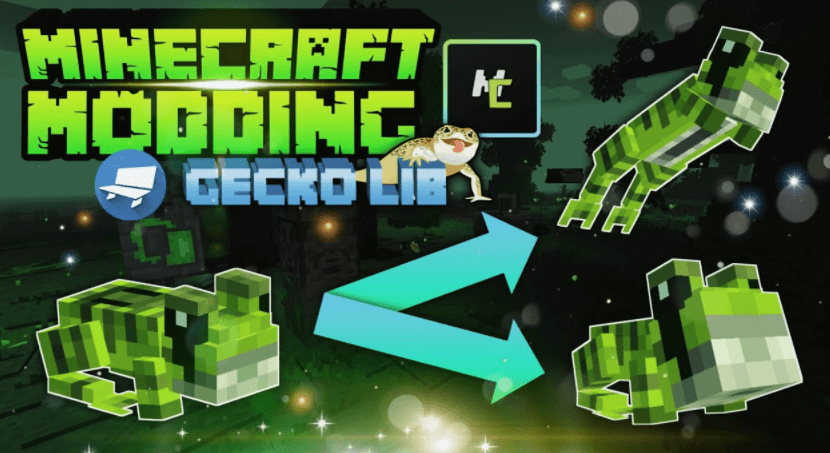
Creating a Model
To create a new GeckoLib Model, go to File -> New -> GeckoLib Animated Model
To choose your model type, go to File -> GeckoLib Model Settings and choose your object type.
Converting an Existing Model
If you have already created a bedrock or java model, you can convert it to the GeckoLib format by going to File -> Convert Project -> Select Geckolib Animated Model Unfortunately there is no good way to convert a .java file into the GeckoLib format, since .java models are not lossless and are very tricky to import. In the future, make sure to save your .bbmodel‘s
Rigging
The process of preparing a model for animation is known as “rigging”. You can think of it as the process of creating a skeleton for your model. Spending a little time rigging makes the animation process much easier.
Grouping
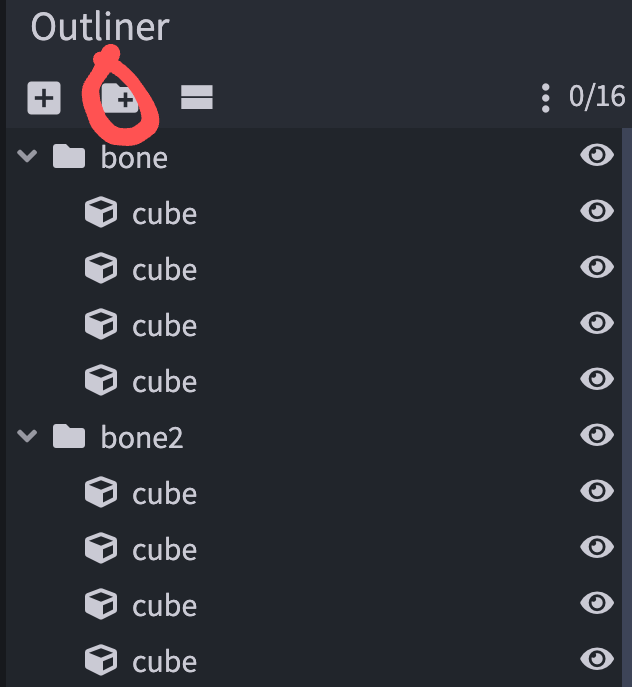
Models consist of cubes, and groups. Only groups can be animated, so make sure to place all of your cubes in groups.
Parenting and Pivots
The rig for a model is like a skeleton. Groups are the bones, pivots are the joints, and cubes are the flesh.
MasterianoX Tip!
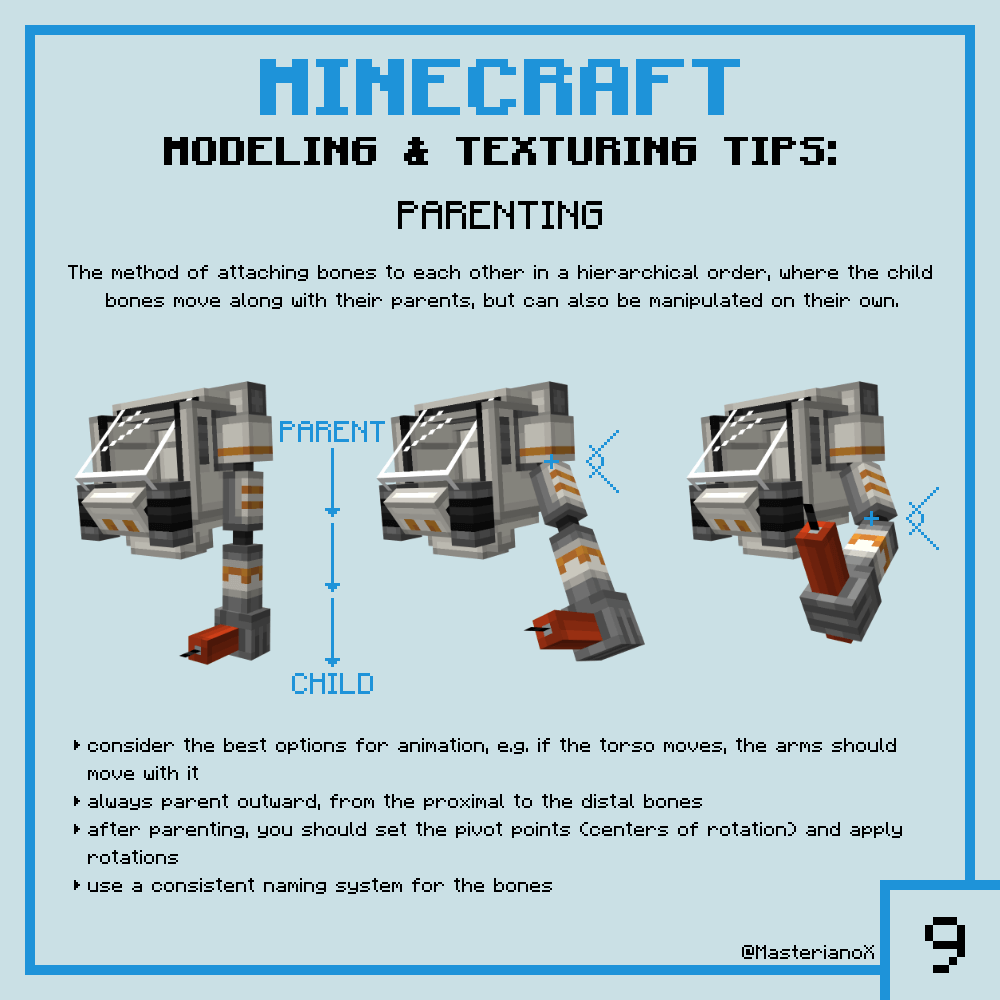
These images are from the article Minecraft Modeling & Texturing Tips by MasterianoX. You can read it for more detail and lots more helpful modeling tips.
Unless your model has multiple object parts that can move independently (like if your entity was a school of fish), you probably want a single root group with many nested child groups. When each group moves, it also moves its children.
Pivot points can be set using the pivot tool and affect what point a group pivots from when it rotates.
MasterianoX Tip!
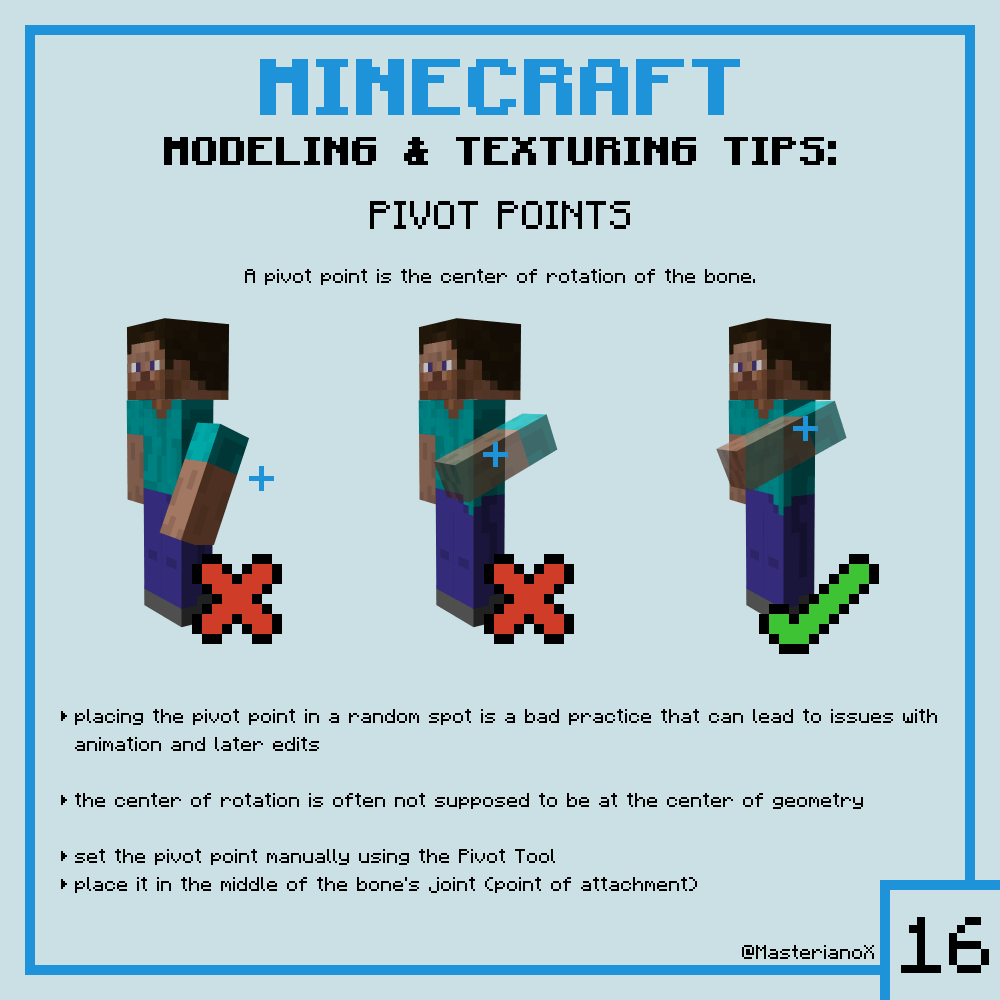
GeckoLib Mod 1.18.1/1.17.1/1.16.5 Download Links:
Minecraft Game version 1.12.2
Forge version: Download from Server
Minecraft Game version 1.15.2
Fabric version: Download from Server
Forge version: Download from Server
Minecraft Game version 1.16.4
Fabric version: Download from Server
Forge version: Download from Server
Minecraft Game version 1.16.5
Fabric version: Download from Server
Forge version: Download from Server
Minecraft Game version 1.17
Fabric version: Download from Server
Minecraft Game version 1.17.1
Fabric version: Download from Server
Forge version: Download from Server
Minecraft Game version 1.18
Fabric version: Download from Server
Forge version: Download from Server
Minecraft Game version 1.18.1
Forge version: Download from Server
Fabric version: Download from Server
Minecraft Game version 1.18.2
Fabric version: Download from Server
FAQ
Q: How do I install GeckoLib Mod?
A: First, you need to install the Forge API. Then, download this Minecraft Forge API mod and other mods that you want to play. Find the Minecraft directory folder (.minecraft). Place the mod you have downloaded (.jar or .zip file) into the Mods folder. Finally, launch Minecraft using Forge profile!
Q: How do I use the GeckoLib Mod?
A: First, you need to install the mod. Then, find the Minecraft directory folder (.minecraft). Place the mod you have downloaded; you will find the file inside the Mods folder. Now, launch Minecraft and play!
Q: Does GeckoLib Mod work on multiplayer?
A: The GeckoLib Mod was designed specifically for single player and it does not support multiplayer. However, you can still create and add keyframes in Multiplayer mode as long as there is only one player with this mod installed on his/her computer. You will be able to play all your animations in Multiplayer with this mod!



