Table of Contents: [show]
A FTB Quests Mod 1.16.5/1.12.2 is a lightweight, team-based questing mod and is very simple to use! FTB Quests Mod 1.16.5/1.12.2 is designed for players who enjoy quests but are not interested in the greater depth offered by other mods or don’t have time to complete them all due to the sheer number of them available in FTB packs like FTBLite 3, FTB Infinity Evolved, etc… This article will tell you everything you need to know about FTB Quests Mod 1.16-5/1-12 2!

How to install Download FTB Quests Mod for Minecraft?
Follows 5 Steps below to install Download FTB Quests Mod for Minecraft on Windows and Mac :
1. Download and install Minecraft Forge, you can read the instructions below the article.
2. Download the FTB Quests Mod for Minecraft.
3. Open the . minecraft folder and then enter the mods folder. Important: Some older versions of Forge may not have the ‘Open Mods Folder’ button. If this is the case, create the directory under the name mods.
Windows:
Press the Windows key +R at the same time
Type %appdata% and press enter
Find folder Minecraft and then look for the Mods folder within that
Mac:
Click on the desktop and then press Command+Shift+G all at the same time
Type ~/Library and press enter
Open the folder Application Support and then Minecraft.
4. From here, drag in the mods file downloaded (.jar or .zip) you wish to add.
5. Run Minecraft, and you should now see the new mod installed in the list!
Enjoy Download FTB Quests Mod for Minecraft, If there is an error, please comment on this article we will support.
How to use: For players
First, join or create a team by clicking `My Team` button in inventory, top-left corner. You can skip this step on singleplayer and most new modpacks, as you already are in a team by default.
After that, click on the Quests button, and a GUI will open:
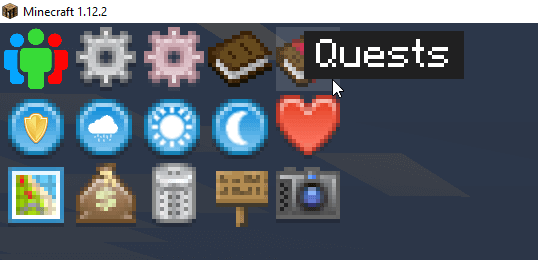
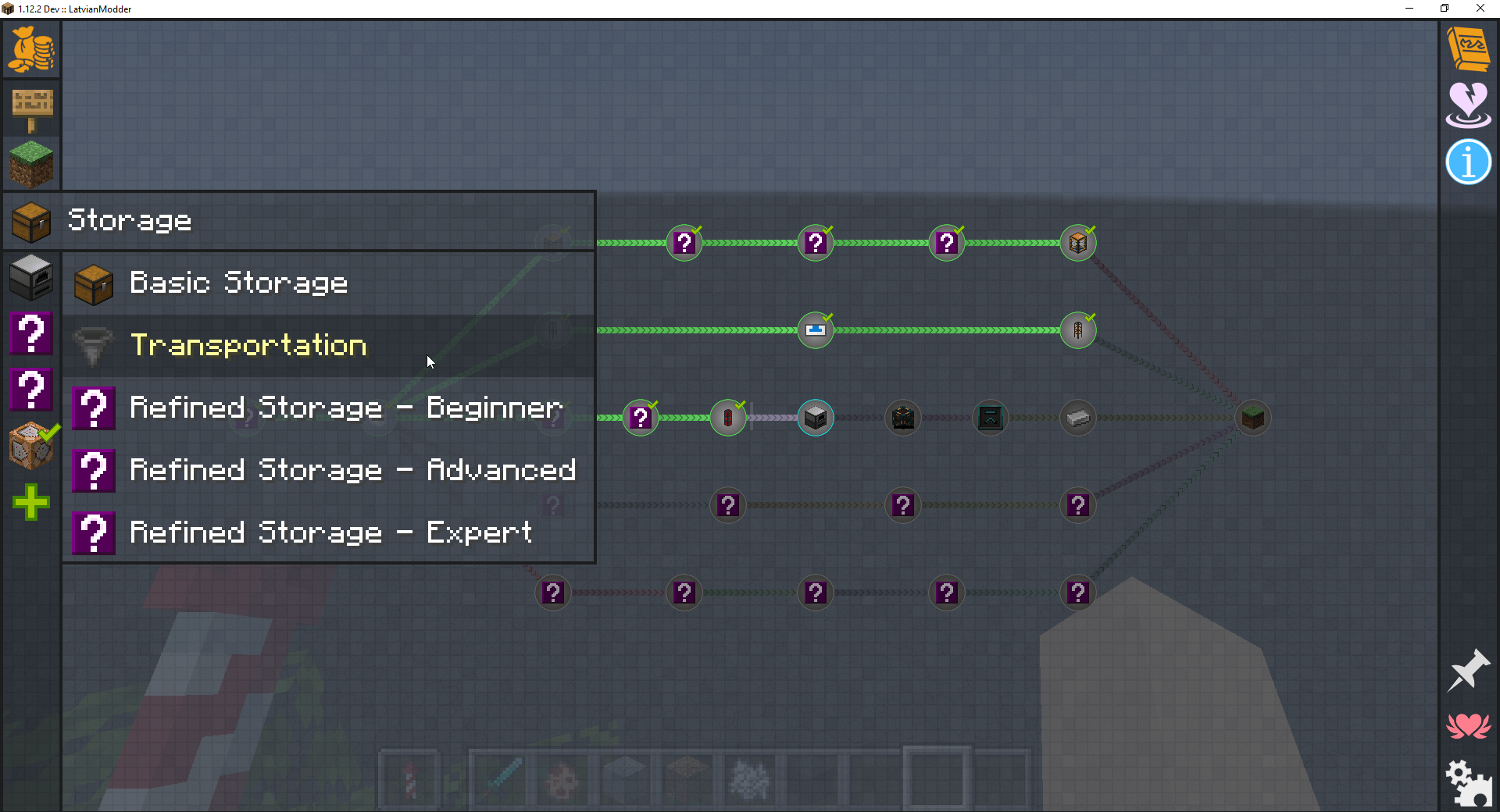
You can change chapter by either clicking on the left side tab or pressing Tab key or 1-9 keys.
Click on a quest to see required tasks to complete it and rewards you can get for it. Some quests can require you to complete other quests before you can view it.
Click on task button to submit items from your inventory if the task consumes items, otherwise it will auto-detect them.
Click on reward button to claim a reward. If the reward name is blue, then it means only one person can claim the reward (It’s called Team Reward because the whole team gets one reward (I know, the name is pretty unclear, I will figure out something better)), otherwise, everyone on team will get a copy (default).
Some tasks can’t be completed from the GUI alone (e.g. FE / RF or IC2 energy tasks), so you may need to use a Task Screen block. More on task screens
Shortcut Keys
– `Ctrl`+`Left mouse button` on quests to select them
– Hold `Shift` key to place quest off-grid
– Click with `Middle mouse button` on quest to move it
– Quests can be moved between chapters as long as you don’t close the GUI
– `Ctrl`+`A` to select all quests in chapter
– `Ctrl`+`D` to deselect all quests in chapter
– `Ctrl`+`arrow key` to move selected quests by one slot
– `R` to toggle ruler
Task Screens
Task Screens are blocks that connect tasks with world
They are bound to single task and display info in front of it, but it also can be used for automation. In fact, some tasks require screens to be completed (Forge Energy and IC2 Energy tasks). You can change task if you sneak-right-click on the screen to edit it’s settings. You can also change their texture and make them unbreakable, which can be used in custom maps.
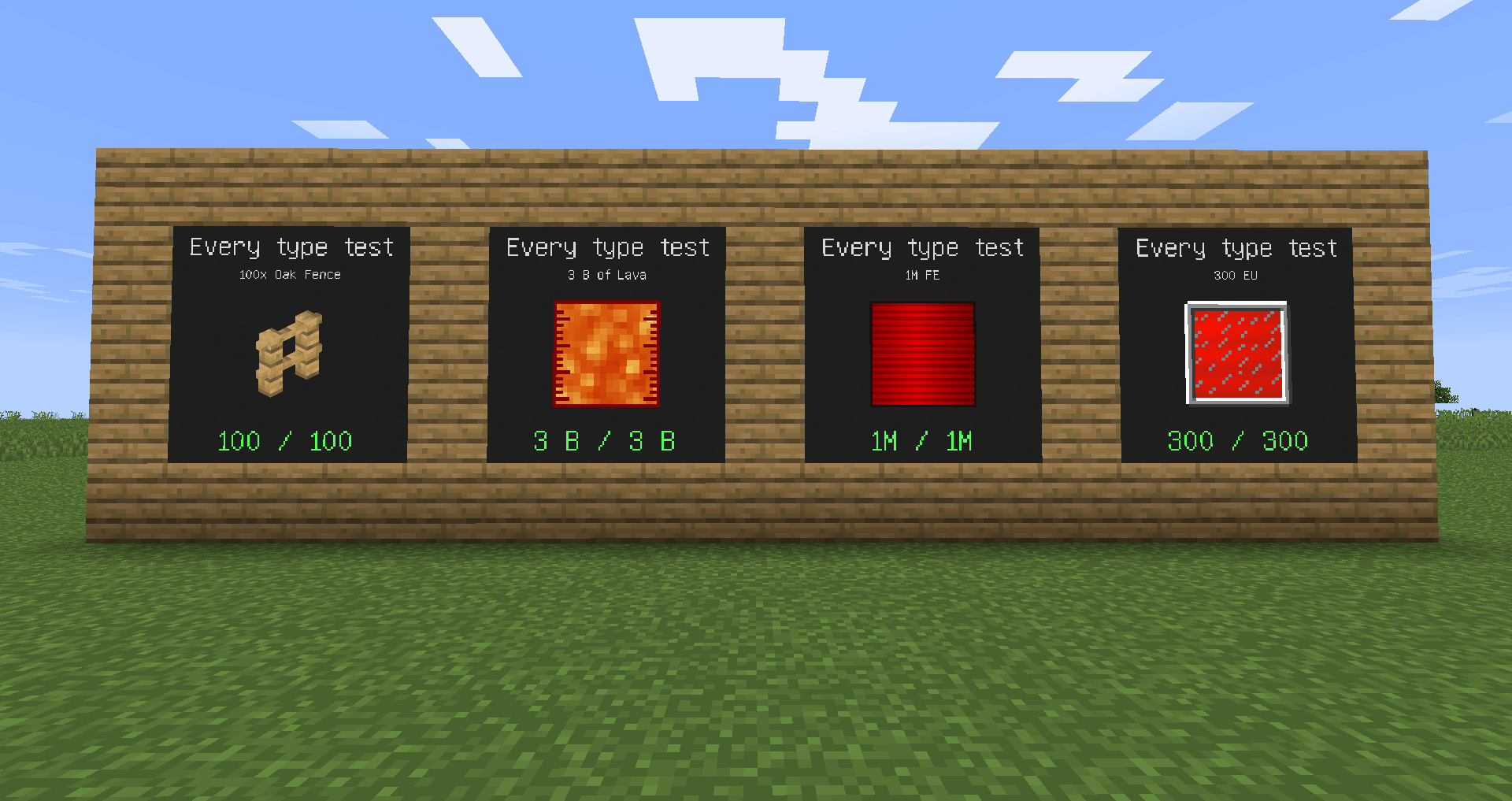
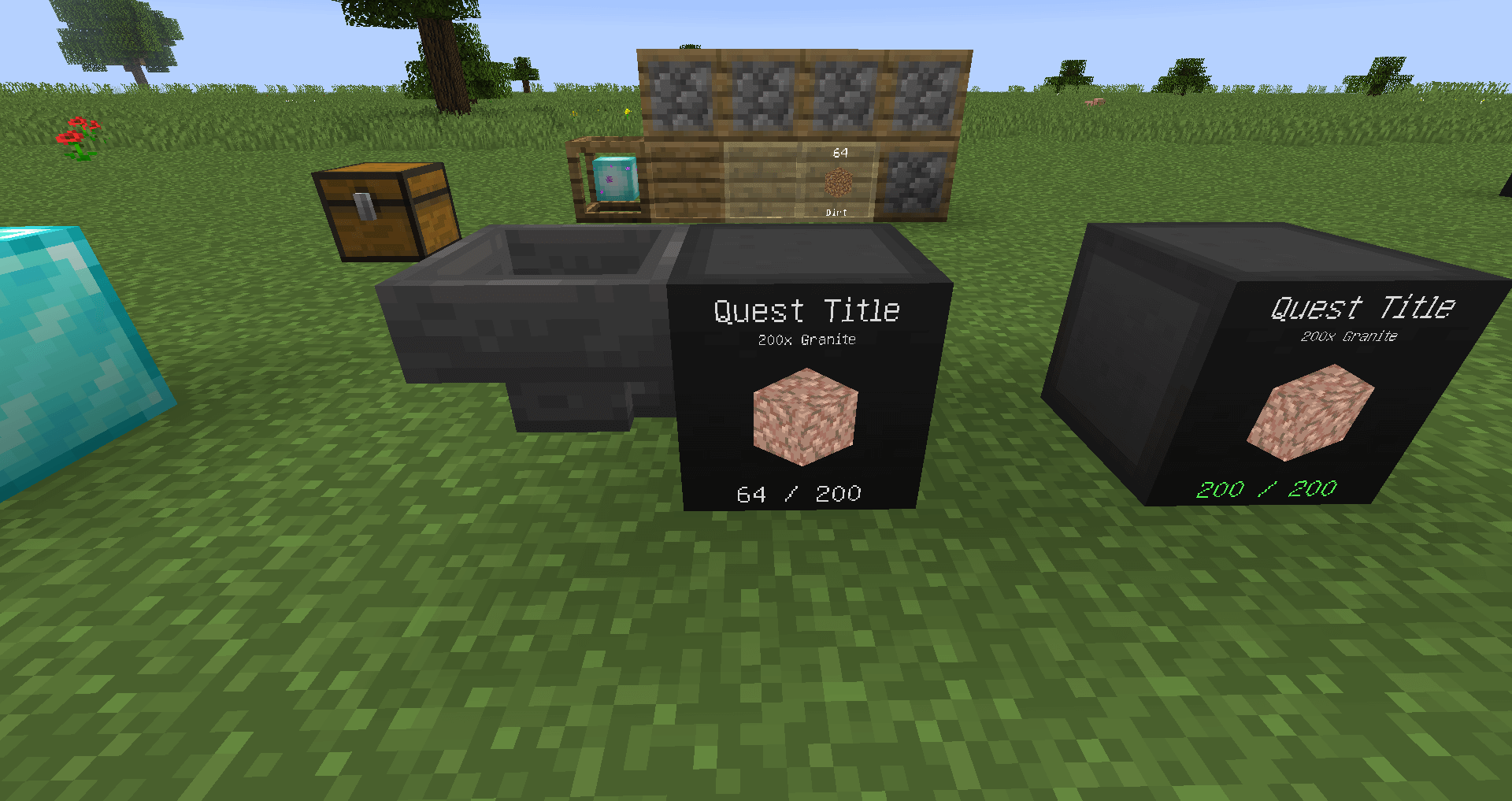

Loot Crates
Loot Crates are items that when broken by right-clicking, will give you loot. Usually there are 5 different crates, but there can be custom ones. Commonly available rarities: Common, Uncommon, Rare, Epic, Legendary.
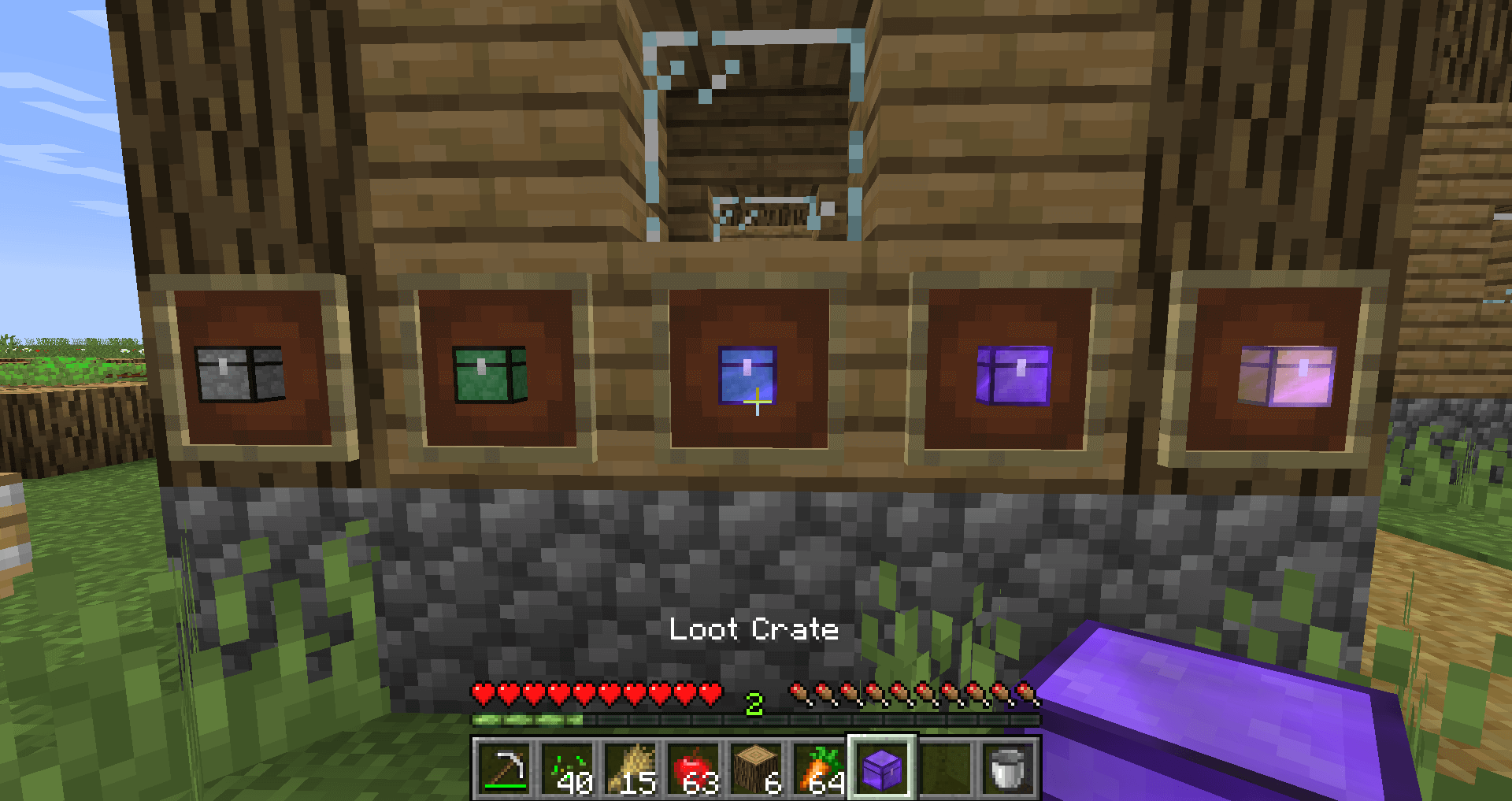
For Modpack Developers
To create a loot crate, you create a [Reward Table](https://www.notion.so/Reward-Tables-cedeb3663d5e4162984909b04ec00e57) and change it’s `Loot Crate` setting to `true`. You can adjust drop weight for each entity type. For example, if you have 2 loot crates, Common and Rare, you can set Common’s weight for animals to 2000 and Rare’s to 1000. They will now drop 2000:1000, a.k.a 2:1, a.k.a Common will drop 2x more than Rare one.
Custom Icons
1.16.5+
If you want to use a custom icon for quest that isn’t an item, then you need KubeJS mod to load your custom texture.
Place your texture in kubejs/assets/modpack/textures/any_icon_name.png. The file name and folder names have to be lowercase.
Right-click on Icon property in quest/chapter/etc.
Select the texture from list.
1.12.2
If you want to use a custom icon for quest that isn’t an item, then you need to use Resource Loader mod and Custom Icon item.
Place your texture in resources/assets/modpack/any_icon_name.png. The file name and folder names have to be lowercase.
Right-click with Custom Icon item in hand and set path to modpack:any_icon_name.png
Select this item as icon from your inventory.
FTB Quests Mod 1.16.5/1.12.2 Download Links:
For Minecraft 1.12.2
For Minecraft 1.16.3
For Minecraft 1.16.4
For Minecraft 1.16.5
Forge version: Download from Server
Fabric version: Download from Server
How To Download and Install Minecraft Forge (Modding API)?
Minecraft Forge is a free, open-source server that allows players to install and run Minecraft mods. 4 steps to install forge for windows, mac, Linux
1. Download Minecraft Forge at the website, select the version of Minecraft you want to run, then download the installer using your browser.
2. Open the .jar file you just downloaded (Run installer as Administrator), make sure Java is installed on your operating system
3. Select Install Client or Install Server if you want to install for your server, and click OK. Wait about 2 minutes, and you will see a success message.

4. Launch Minecraft and select the Forge profile, then click Play.
5. You will see Minecraft Forge in the lower-left corner and the Mods button under Multiplayer.

Congratulations on successfully installing Minecraft Forge and experimenting with FTB Quests Mod for Minecraft downloaded.
If there are errors, please comment on this article.



