Table of Contents:
Everlasting Abilities This mod allows you to have persistent abilities, which remain in you after your death, and you don’t have to carry specific items around.
If it is the first time appearing in a world, you will receive a capacity bottle with a random capacity.

Relative Post:
MoreBoots Mod For Minecraft 1.16.5
Mob Grinding Utils (1.16.5->1.12.2) – Download for Minecraft
Tinkers’ Construct Mod 1.16.5-1.12.2-1.11.2 (Weapon build, Repair and customize tools)
How to install Everlasting Abilities Mod for Minecraft?
Follows 5 Steps below to install Download Everlasting Abilities Mod for Minecraft on Windows and Mac :
1. Download and install Minecraft Forge, you can read the instructions below the article.
2. Download the Download Everlasting Abilities Mod for Minecraft.
3. Open the . minecraft folder and then enter the mods folder. Important: Some older versions of Forge may not have the ‘Open Mods Folder’ button. If this is the case, create the directory under the name mods.
Windows:
Press the Windows key +R at the same time
Type %appdata% and press enter
Find folder Minecraft and then look for the Mods folder within that
Mac:
Click on the desktop and then press Command+Shift+G all at the same time
Type ~/Library and press enter
Open the folder Application Support and then Minecraft.
4. From here, drag in the mods file downloaded (.jar or .zip) you wish to add.
5. Run Minecraft, and you should now see the new mod installed in the list!
Enjoy Download Everlasting Abilities Mod for Minecraft, If there is an error, please comment on this article we will support
The following (30) abilities are available:
Flight: This allows you to fly
Step Assist: Automatically step up a certain number of blocks depending on the level
Fertility: Animals in the area become fertile
Bonemeal: Bonemeal the area
Power Stare: Push away entities you’re looking at
Magnetize: Attract nearby items
Speed: Walk faster
Haste: Mine faster
Strength: Inflict more damage when attacking
Jump Boost: Jump Higher
Regeneration: Regenerate health faster
Resistance: Take less damage from attacks
Fire Resistance: Take less damage from fire
Water Breathing: Breath underwater
Invisibility: Become invisible
Night Vision: See in the dark
Absorption: Adds absorption hearts
Saturation: Reduce hunger
Luck: Have a higher chance of better loot
Slowness: Entities in the area move slower
Mining Fatigue: Entities in the area mine slower
Nausea: Entities in the area get nauseous
Blindness: Entities in the area become blind
Hunger: Entities in the area become hungry
Weakness: Entities in the area become weaker
Poison: Entities in the area become poisoned
Wither: Entities in the area become withered
Glowing: Entities in the area start glowing
Levitation: Entities in the area start levitating
Unluck: Entities in the area have a lower chance of good loot
Statues Everlasting Abilities Mod Screenshots:
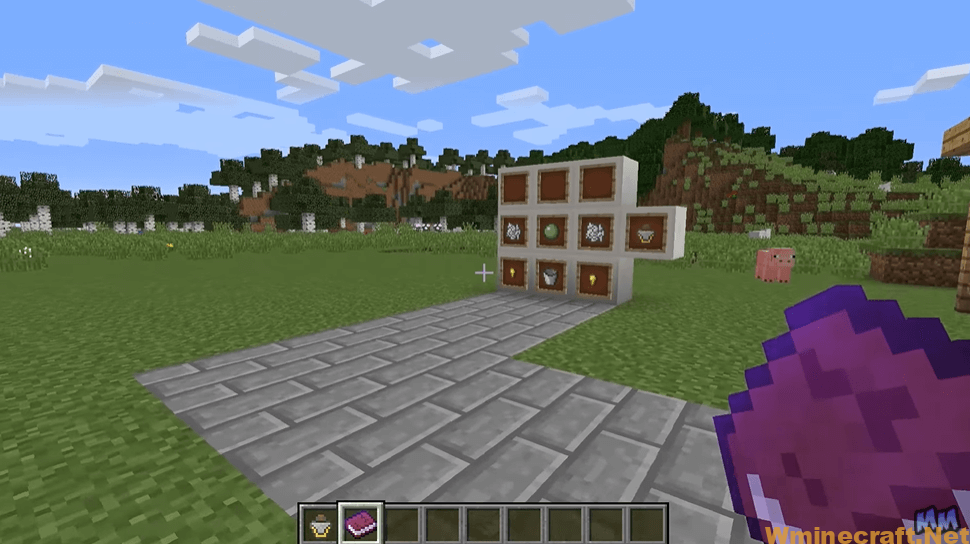
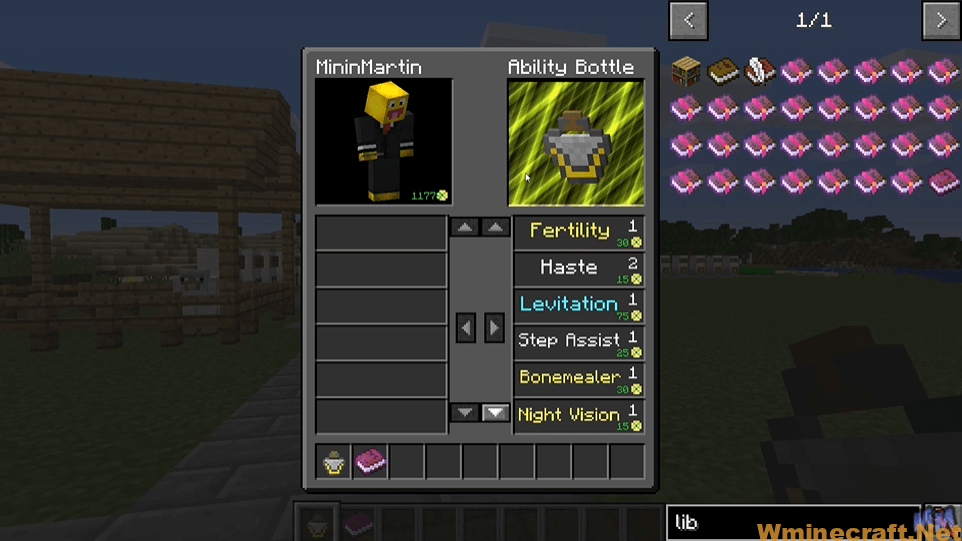
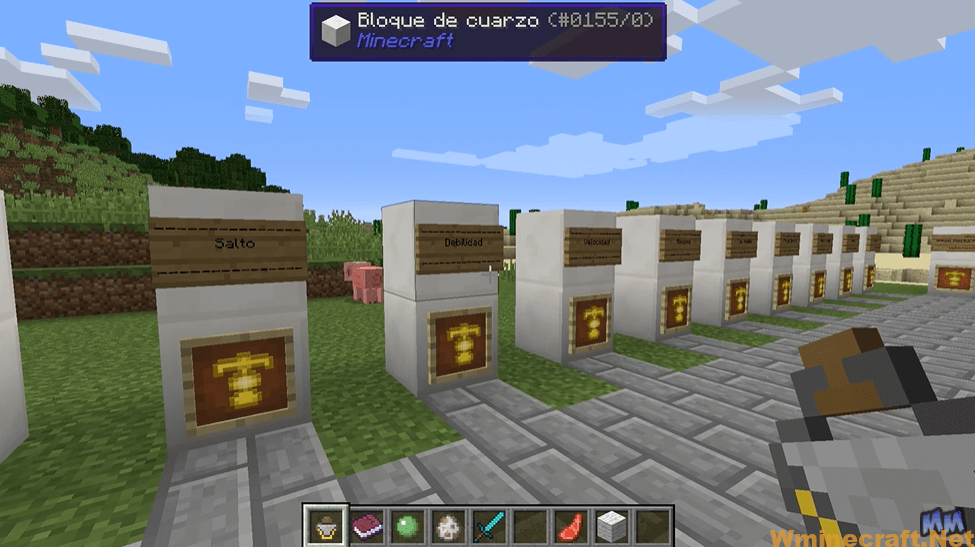
Statues Everlasting Abilities Mod 1.18.2, 1.16.5 Download Links:
Minecraft Game version 1.10.2:![]()
Minecraft Game version 1.11.2:![]()
Minecraft Game version 1.12.2:![]()
Minecraft Game version 1.14.4:![]()
Minecraft Game version 1.15.2:![]()
Minecraft Game version 1.16.4:![]()
Minecraft Game version 1.16.5:![]()
Minecraft Game version 1.18.1:![]()
Minecraft Game version 1.18.2:![]()
Minecraft Forge (Modding API) Installation Guide
5 steps to successfully install Forge Minecraft
1. Access and Download select Minecraft forge version, then download the installer.
2. Requires installing Java on a computer. Open the .jar file you just downloaded, make sure ‘Install Client’ is selected, and click the OK button.
3. Run Minecraft and select the Forge profile, then click Play.
4. Select the Minecraft Forge menu on the left and the Mods button below Multiplayer.
5. Successfully, you can enjoy the mod just installed.



