Table of Contents:
The Easy Magic Mod is a mod created by “EasyToUse” that allows for an easier way to enchant items. This can be done without having to do complex math, as the Easy Magic Mod calculates it all for you! What’s more, Easy Magic also improves on many other features such as making enchantment tables and books visible from afar and much more.
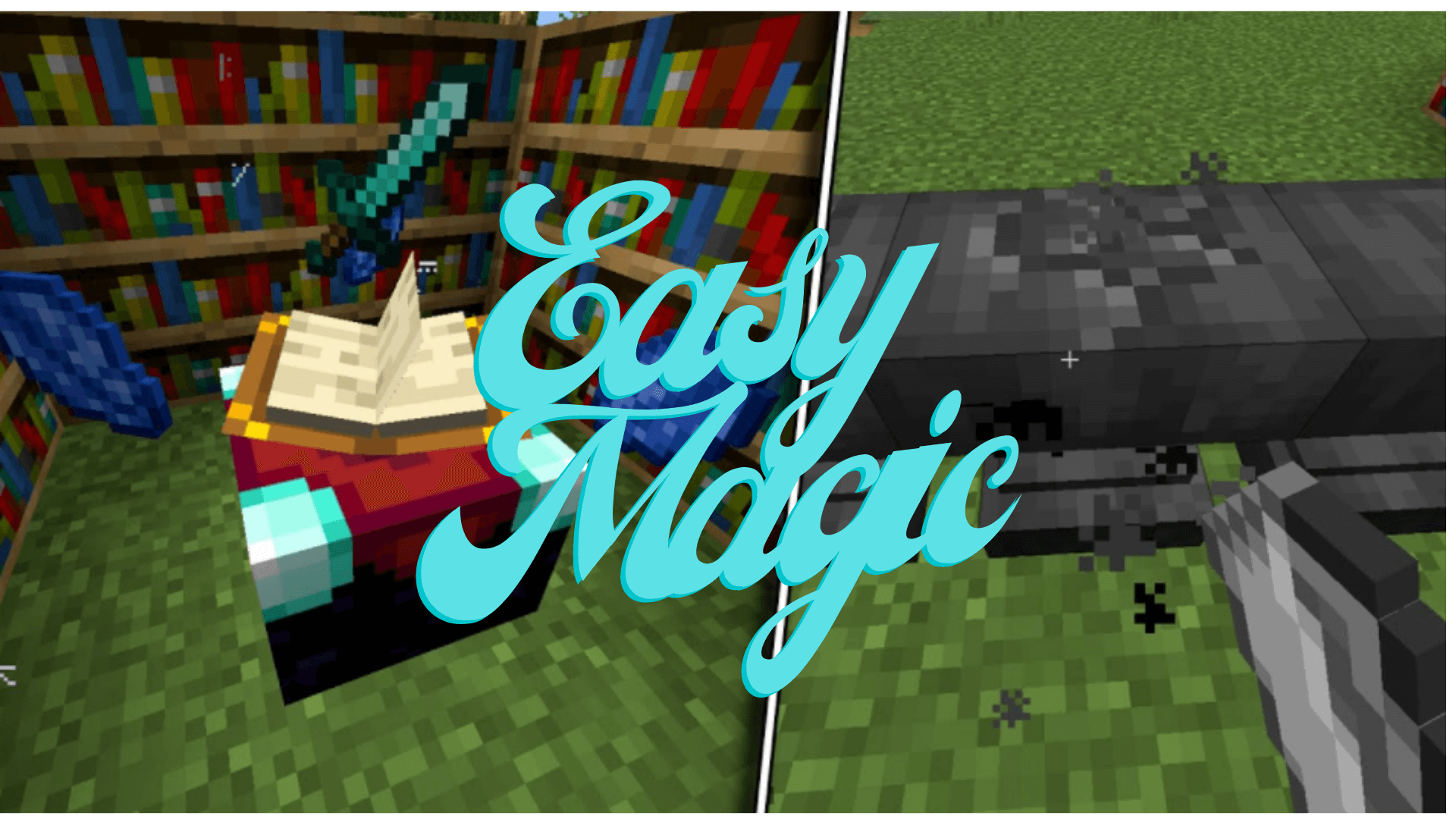
Enchanting tables now have an Inventory, meaning any items placed in their two slots will stay in those slots. Additionally, to enable some basic automation, Hoppers can be used to input and output items in the following ways.
- Top: Input for enchantable items
- Sides: Input for lapis lazuli
- Bottom: Output for enchanted items
And Comparators work, too! They will output a signal strength of 0, 1, 2, or 3 depending on the amount of lapis lazuli items placed in the table. More than 3 items don’t make a difference.
To put the new inventory capability to good use, enchanting tables will Render Their Contents in the world. There are three different rendering modes to choose from.
Re-Rolling Enchantments has become extremely easy. Just like back in the day all that’s required is to take your enchantable item from its slot and to place it back in.
Enchanting tooltips will show not just a single random enchantment, instead they show the Complete Outcome of the enchanting process. This feature is disabled by default.
Bookshelves no longer require Air Blocks between themselves and the enchanting table to count towards the current enchanting power. Instead, any block without a collision box, such as water, torches, or grass can be placed in between. Also the Number Of Bookshelves required for maximum level enchantments can be configured.
How to install Download Easy Magic Mod for Minecraft?
Follows 5 Steps below to install Download Easy Magic Mod for Minecraft on Windows and Mac :
1. Download and install Minecraft Forge, you can read the instructions below the article.
2. Download the Easy Magic Mod for Minecraft.
3. Open the . minecraft folder and then enter the mods folder. Important: Some older versions of Forge may not have the ‘Open Mods Folder’ button. If this is the case, create the directory under the name mods.
Windows:
Press the Windows key +R at the same time
Type %appdata% and press enter
Find folder Minecraft and then look for the Mods folder within that
Mac:
Click on the desktop and then press Command+Shift+G all at the same time
Type ~/Library and press enter
Open the folder Application Support and then Minecraft.
4. From here, drag in the mods file downloaded (.jar or .zip) you wish to add.
5. Run Minecraft, and you should now see the new mod installed in the list!
Enjoy Download Easy Magic Mod for Minecraft, If there is an error, please comment on this article we will support.
Easy Magic Mod Screenshots:
All, one or no enchantments can be shown on the tooltip
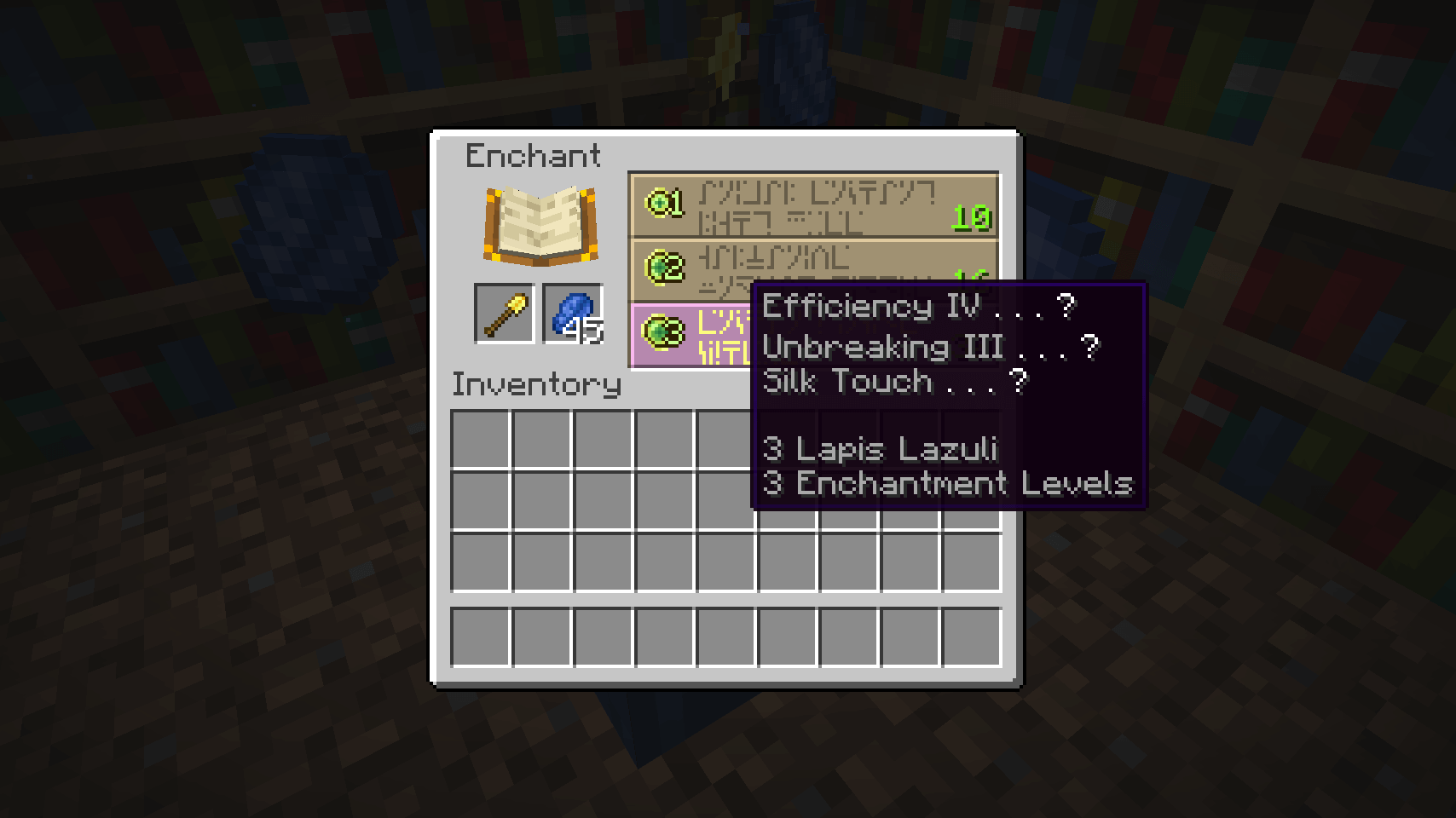
Render Enchanting Table Contents “Fancy Floating” option
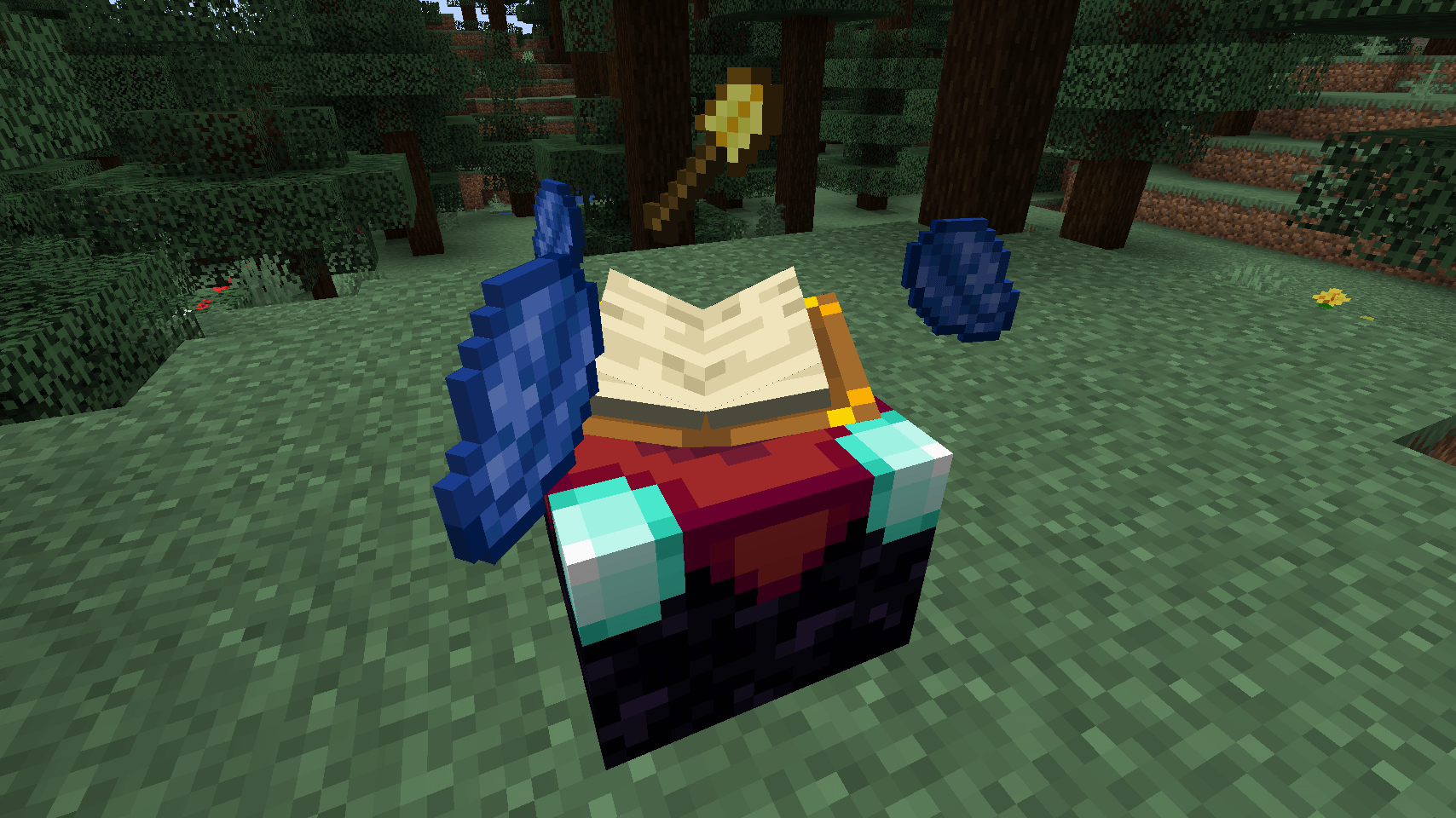
Render Enchanting Table Contents “Floating” option
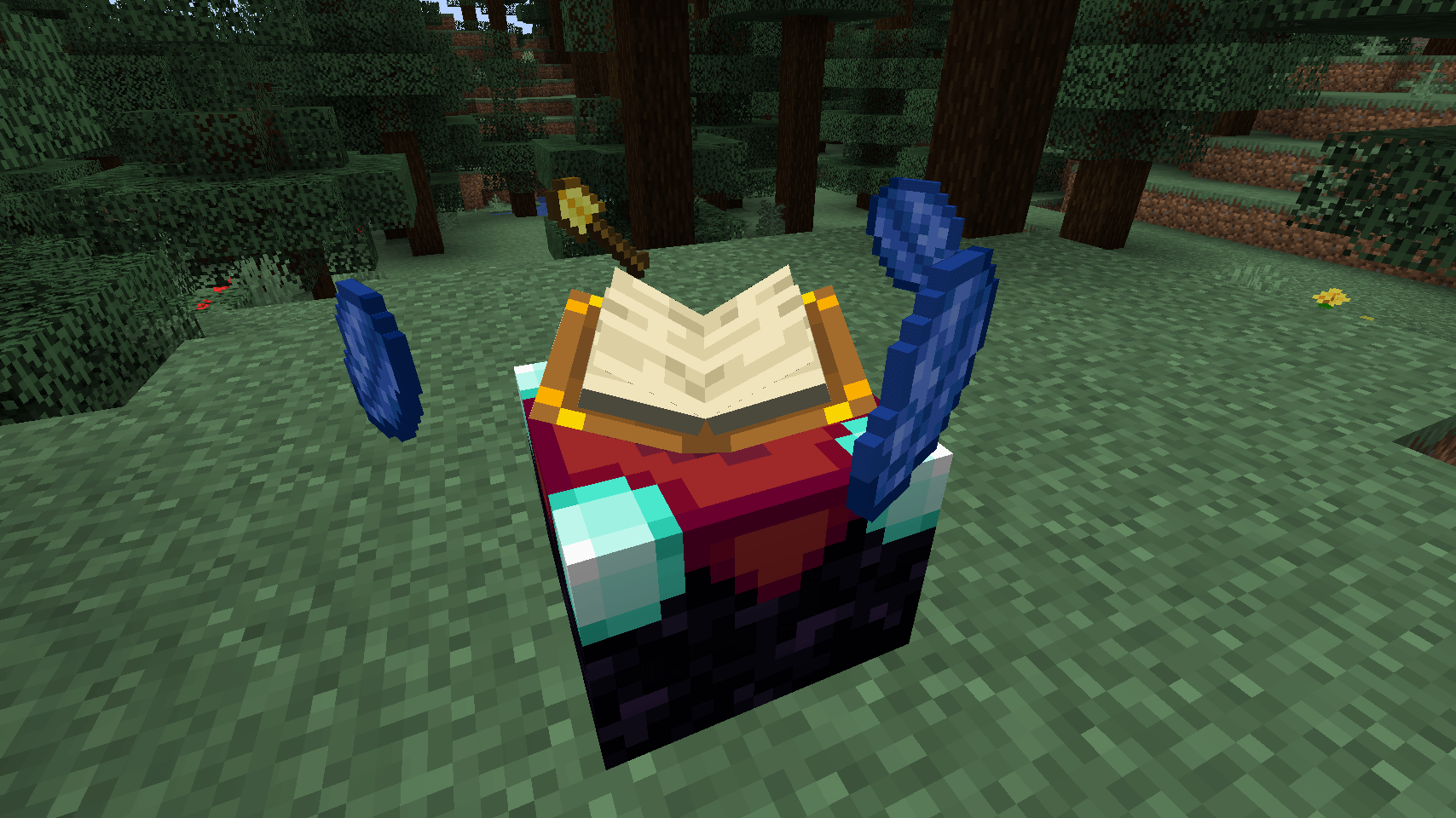
Render Enchanting Table Contents “Flat” option
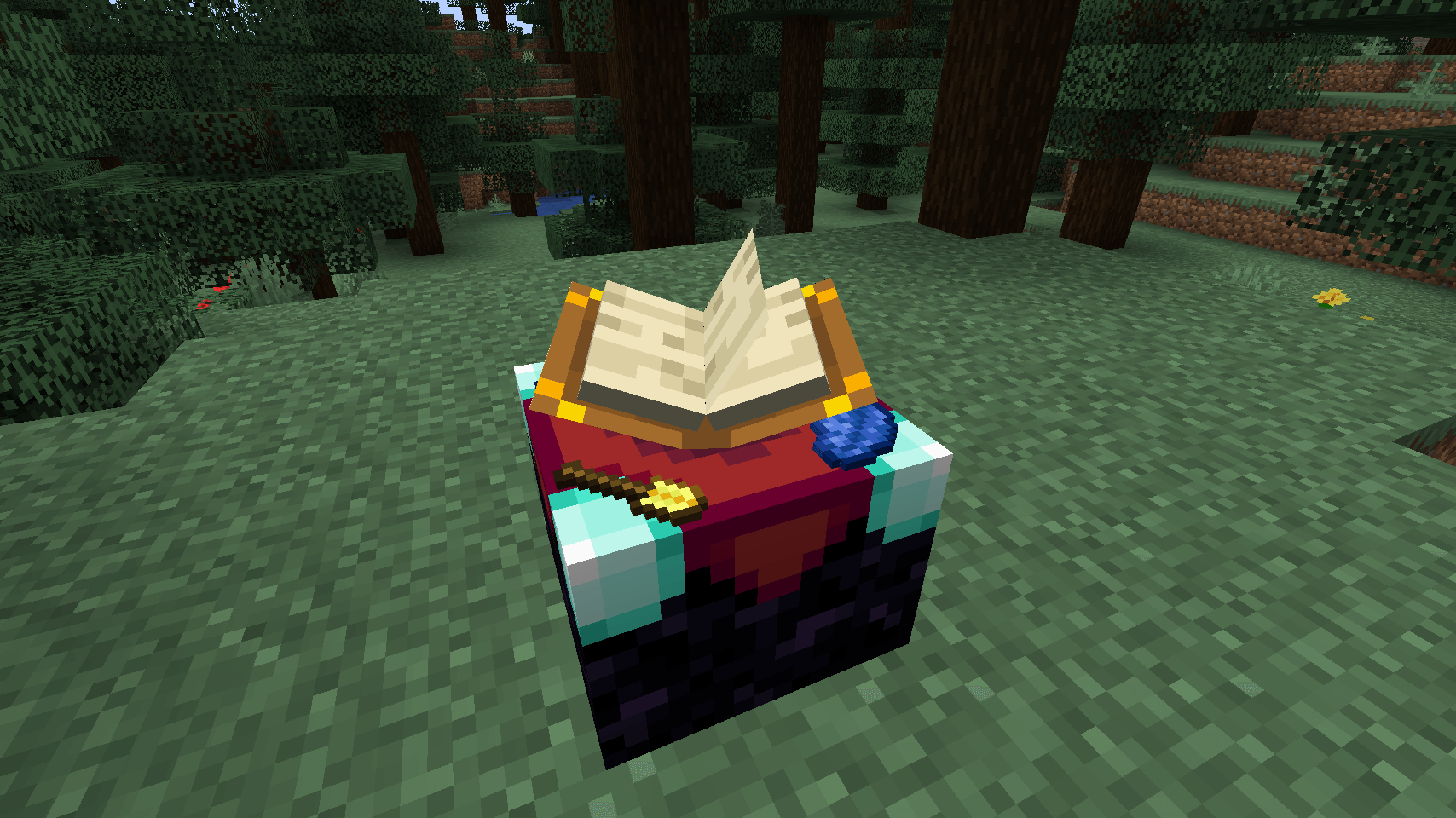
Enchanting with bookshelves works underwater
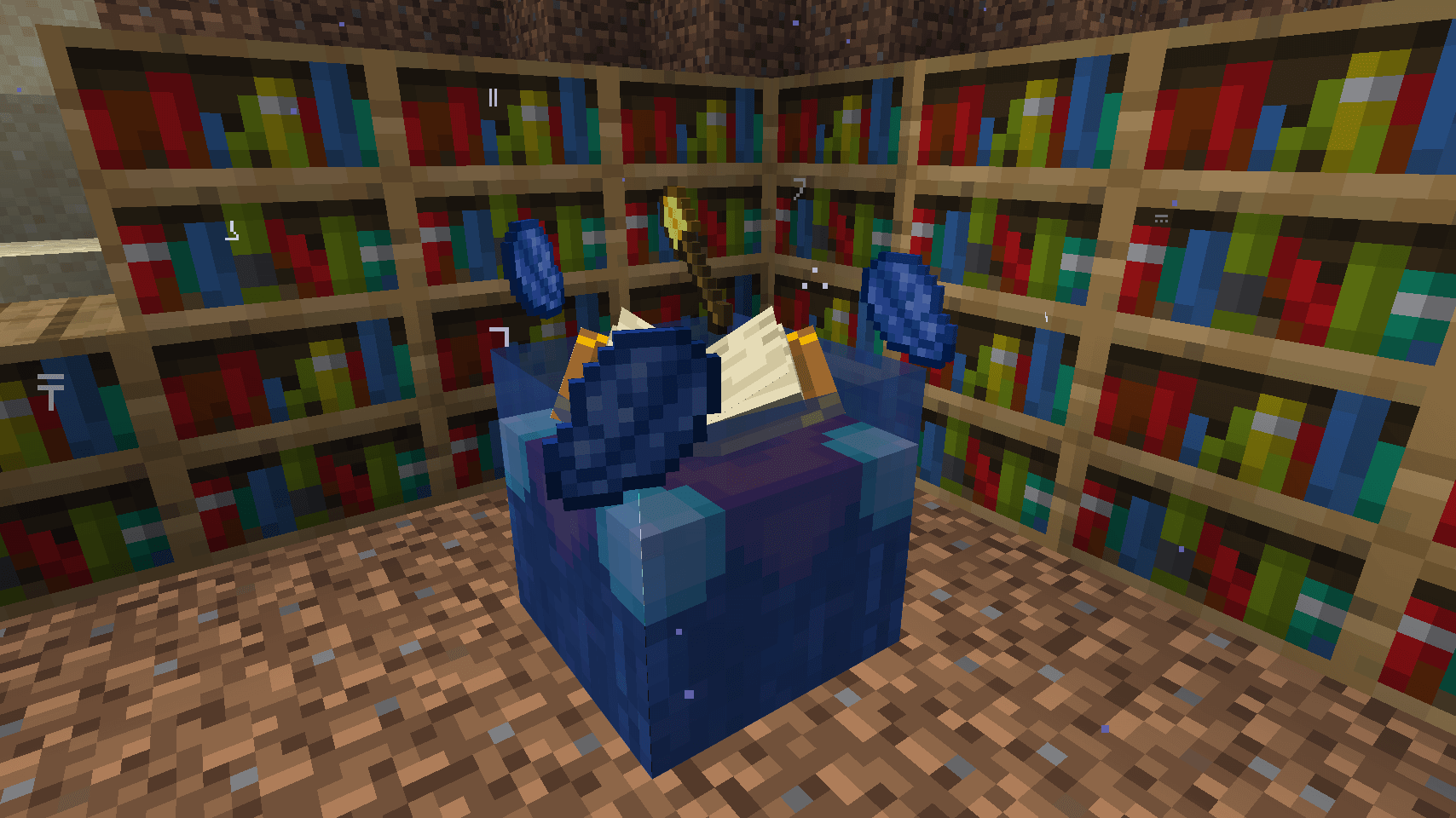
A semi-automated setup for bulk enchanting using hoppers
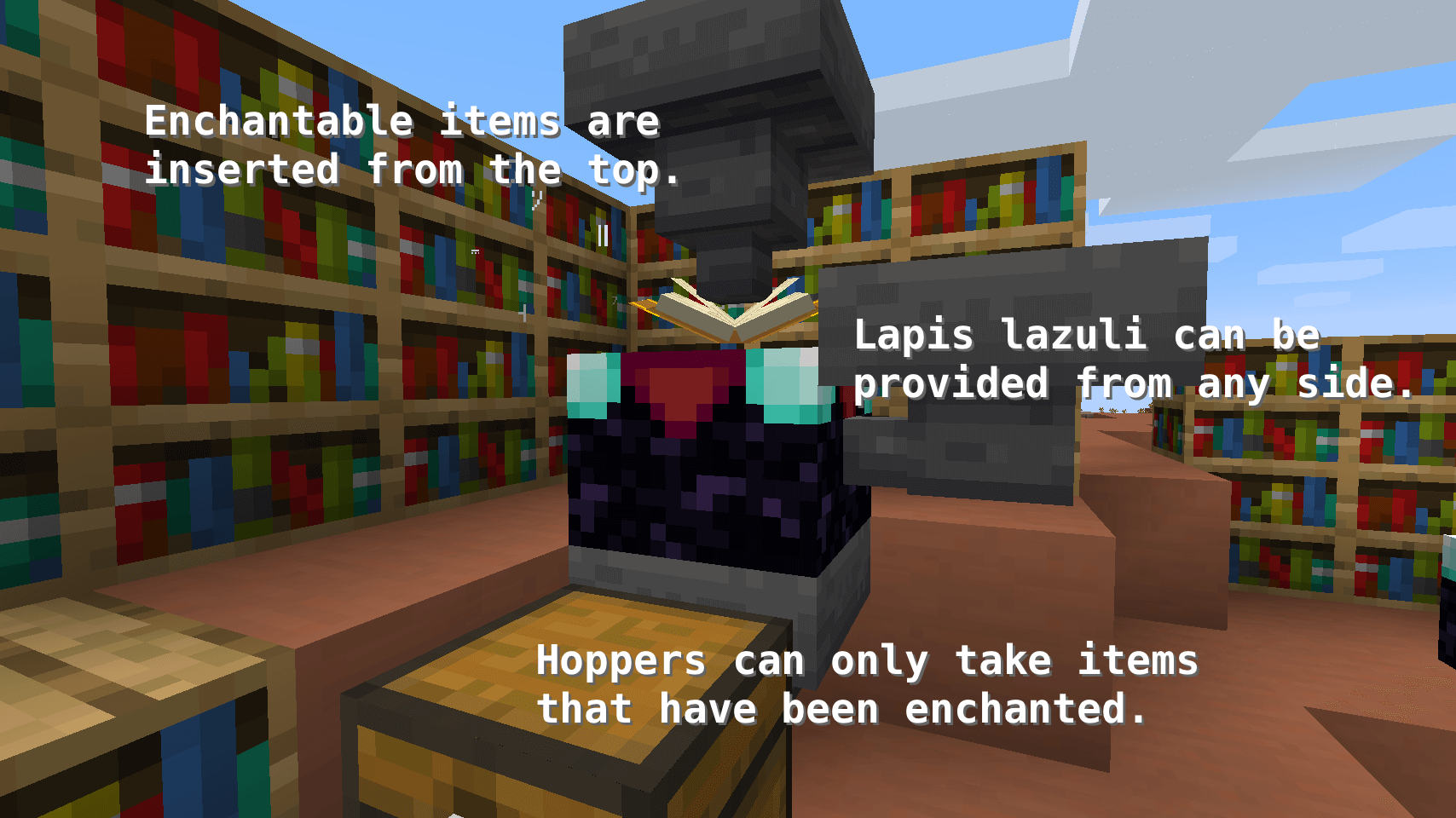
Easy Magic Mod 1.18.1, 1.17.1 Download Links:
Minecraft Game version 1.16.5:![]()
Minecraft Game version 1.17.1: Forge version:![]()
Minecraft Game version 1.17.1: Fabric version:![]()
Minecraft Game version 1.18: Fabric version:![]()
Minecraft Game version 1.18.1: Fabric version:![]()
How To Download and Install Minecraft Forge (Modding API)?
Minecraft Forge is a free, open-source server that allows players to install and run Minecraft mods. 4 steps to install forge for windows, mac, Linux
1. Download Minecraft Forge at the website, select the version of Minecraft you want to run, then download the installer using your browser.
2. Open the .jar file you just downloaded (Run installer as Administrator), make sure Java is installed on your operating system
3. Select Install Client or Install Server if you want to install for your server, and click OK. Wait about 2 minutes, and you will see a success message.

4. Launch Minecraft and select the Forge profile, then click Play.
5. You will see Minecraft Forge in the lower-left corner and the Mods button under Multiplayer.

Congratulations on successfully installing Minecraft Forge and experimenting with Easy Magic Mod for Minecraft downloaded.
If there are errors, please comment on this article.



