Table of Contents:
Are you tired of the game’s occasional bugs and glitches? Client Tweaks Mod 1.18.1 – 1.17.1 is a set of tweaks that will help you to get rid of some small problems and add new features, for example, you can turn off particle effects from potions or auto jump, as well as enable the automatic raising of the game character on the stairs and the installation of torches by holding a pick and pressing RMB. Everything can be enabled or disabled in a configuration file or ingame mod options screen; there’s a lot of things disabled by default so make sure to enable features you want for bestest experience possible!
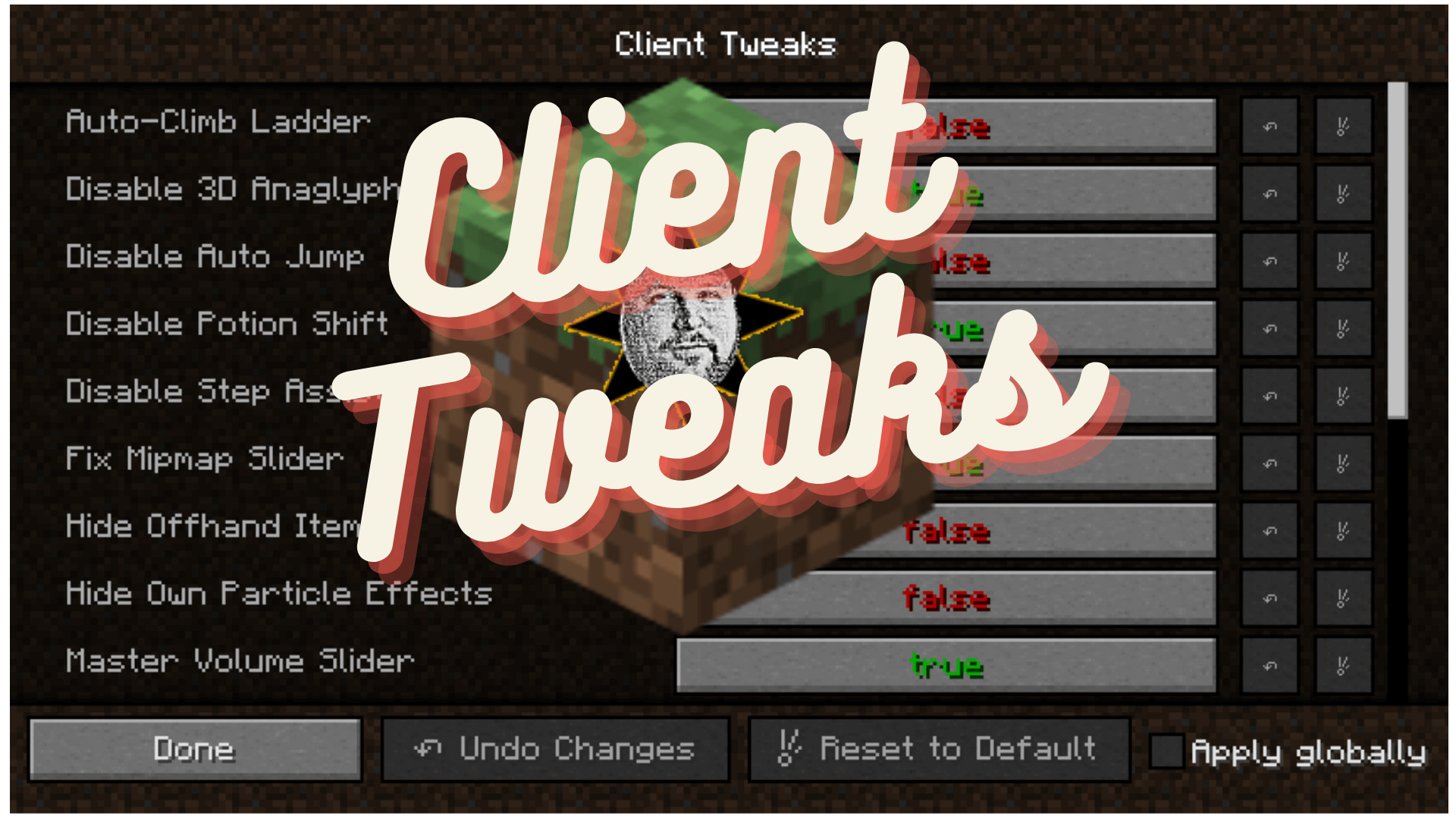
How to install Download Client Tweaks Mod for Minecraft?
Follows 5 Steps below to install Download Client Tweaks Mod for Minecraft on Windows and Mac :
1. Download and install Minecraft Forge, you can read the instructions below the article.
2. Download the Client Tweaks Mod for Minecraft.
3. Open the . minecraft folder and then enter the mods folder. Important: Some older versions of Forge may not have the ‘Open Mods Folder’ button. If this is the case, create the directory under the name mods.
Windows:
Press the Windows key +R at the same time
Type %appdata% and press enter
Find folder Minecraft and then look for the Mods folder within that
Mac:
Click on the desktop and then press Command+Shift+G all at the same time
Type ~/Library and press enter
Open the folder Application Support and then Minecraft.
4. From here, drag in the mods file downloaded (.jar or .zip) you wish to add.
5. Run Minecraft, and you should now see the new mod installed in the list!
Enjoy Download Client Tweaks Mod for Minecraft, If there is an error, please comment on this article we will support.
Features
- No Offhand Torch With Block
This option will refuse to place a torch if you’re holding a block in your main hand. Because there’s no way you intended to place a torch in that case. Something was just standing in the way of the spot you wanted to place that block in but the torch was fitting since it’s smaller. Fixed it for ya. - No Offhand Torch With Empty Hand
You know that feeling when you’re tired, try to open the chest but misclicked the block next to it? And of course you still had a torch in your offhand. And of course it placed it. And now you have to break it again. Ugh. This option only allows torches to be placed when your main hand is not empty. This can be enabled additionally to the above. - Offhand Torch With Tools Only
This is the option I consider best, but it changes vanilla behaviour too much to be the default. This will only allow placing torches from the offhand when you’re holding a tool. No more accidental torch placement, ever again. - Do Not Use Last Torch
This option is useful when using dynamic lights such as OptiFine. The last torch in your offhand will not be placeable, so you always have a light to carry around with you secured. - Hide Own Effect Particles
This option will make your own potion effect particles a lot less obtrusive for your client. Other players will see them normally. No more annoying particles blocking your view. - Hide Offhand Item
Will prevent the item in your offhand from rendering, in case you hate seeing the torch you’re carrying on the left. This can be toggled by a keybind too, in case you only hate seeing your offhand item sometimes. - Hide Shield Unless Holding Weapon
Will prevent shields from being rendered in your offhand unless you’re holding a weapon. Specifically, it needs to be a sword or an axe with an attack damage value greater than 1.5 hearts. No, that wooden stick you’re holding isn’t a weapon. - Auto Climb Ladder
I often make really long ladders down to my mine, and it’s a pain having to hold down a key the whole time while climbing back up. With this tweak on, you will continue to climb upwards as long as you look upwards while on a ladder. That means you can type in chat and do other things without instantly falling back down and losing all of your progress on the long journey. - Disable Potion Shift
Prevents the inventory from being shifted to the right when potion effects are active. You probably never noticed because NEI did it in 1.7.10 and now Quark does it in 1.10.2 and then there’s also a mod called No Potion Shift that does it, but in case you have none of these, you now have this! - Toggle Off Step Assist
There’s people who hate step assist, but sometimes those step-assist granting items add some other cool perks that we want. So this option lets you disable the step-assist part only. With optional keybind to toggle. - Master Volume Slider in Options Screen
Yes, the new volume settings screen is cool. But couldn’t you have kept the Master Volume slider on the main settings screen as well? After years of research I have concluded that you can, so I added it back. Saved you a click. - Music Volume Slider in Options Screen
Made up user studies have shown that the average player will much more frequently want to turn off the music than change the master volume, so our team of highly experienced quantum programmers have also brought the music slider back to the main settings screen.
Client Tweaks Mod Screenshots:
Master Volume Slider
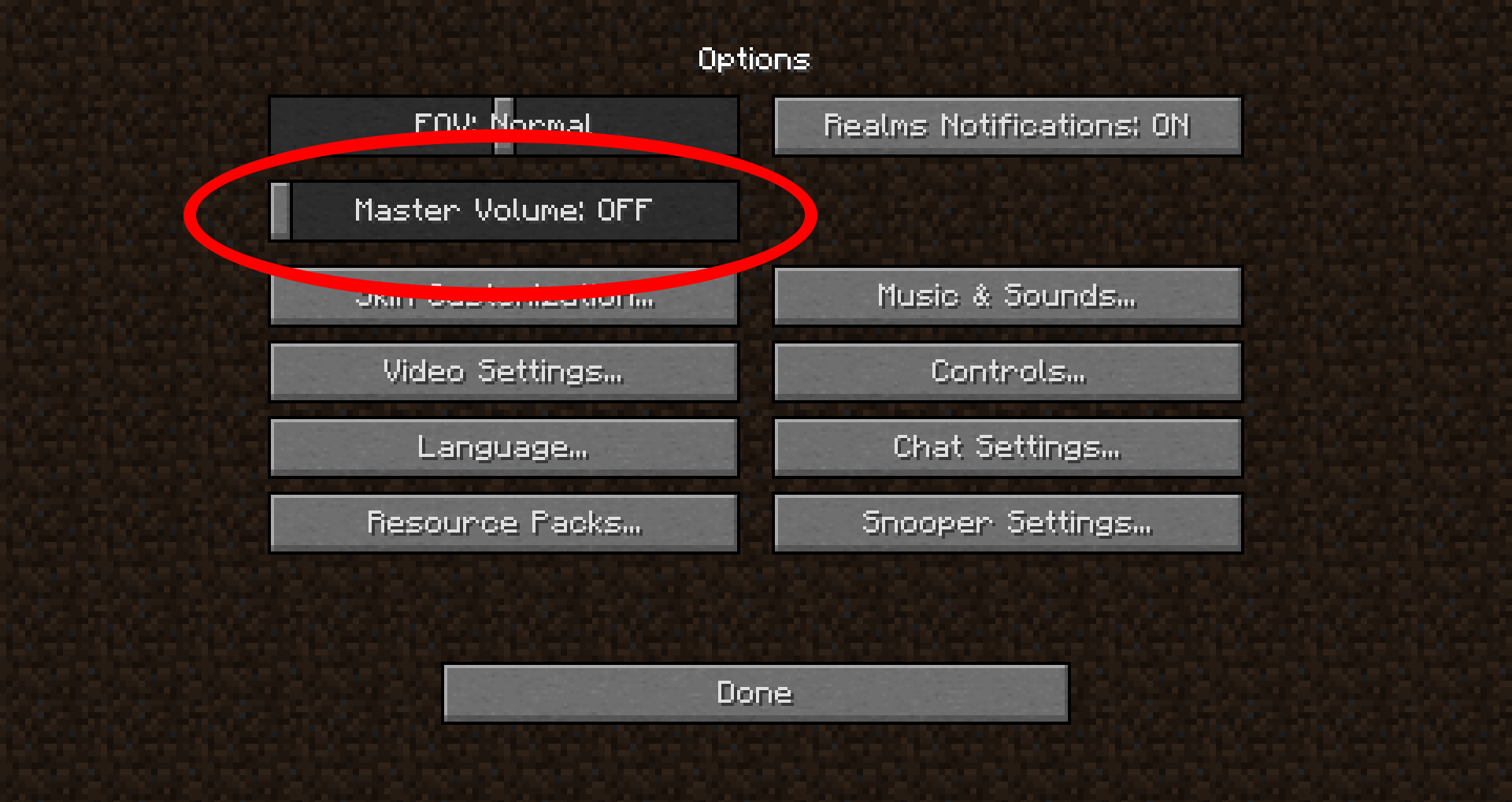
Settings Screen
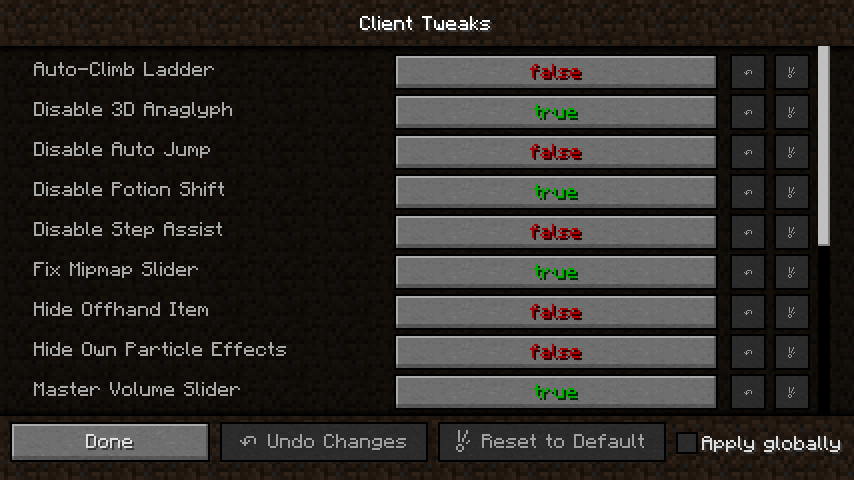
Client Tweaks Mod 1.18.1 – 1.17.1 Download Links:
Minecraft Game version 1.10.2:![]()
Minecraft Game version 1.11.2/1.11:![]()
Minecraft Game version 1.12.1/1.12:![]()
Minecraft Game version 1.12.2:![]()
Minecraft Game version 1.15.1:![]()
Minecraft Game version 1.15.2:![]()
Minecraft Game version 1.16.1:![]()
Minecraft Game version 1.16.2:![]()
Minecraft Game version 1.16.3:![]()
Minecraft Game version 1.16.4:![]()
Minecraft Game version 1.16.5:![]()
Minecraft Game version 1.17.1:![]()
Minecraft Game version 1.18: (Fabric version:)![]()
Minecraft Game version 1.18.1:![]()
How To Download and Install Minecraft Forge (Modding API)?
Minecraft Forge is a free, open-source server that allows players to install and run Minecraft mods. 4 steps to install forge for windows, mac, Linux
1. Download Minecraft Forge at the website, select the version of Minecraft you want to run, then download the installer using your browser.
2. Open the .jar file you just downloaded (Run installer as Administrator), make sure Java is installed on your operating system
3. Select Install Client or Install Server if you want to install for your server, and click OK. Wait about 2 minutes, and you will see a success message.

4. Launch Minecraft and select the Forge profile, then click Play.
5. You will see Minecraft Forge in the lower-left corner and the Mods button under Multiplayer.

Congratulations on successfully installing Minecraft Forge and experimenting with Client Tweaks Mod for Minecraft downloaded.
If there are errors, please comment on this article.



