Table of Contents: [show]
Camera Mod 1.18.2, 1.17.1 adds a Camera and a frame for the images. This mod takes real images of your game in multiplayer compatible mode without any lag or frameskip issues.

Camera Mod adds a Camera for you to take a photo and a photo frame to cage the photos you have taken in the Minecraft world and then see the photo gallery in the game quite interesting. Camera Mod’s photo-taking function is different from the normal screen capture feature and you can only feel it when installing this mod.
About Camera Mod
Camera Mod is a Mod for those who want to show off their photographic side in the world of Minecraft which is definitely one of the unique mods when it allows players to take pictures in the Minecraft world. The function of this Mod Minecraft is different from normal screen capture because then you can view and display photos in your world.
Camera Mod focuses on providing the player with the ability to create a camera. It allows you to take pictures of anything you find interesting in the game. These pictures can be printed out and placed inside the frame. Thanks to that, you can hang them on the wall of the house as if they were predefined paintings.
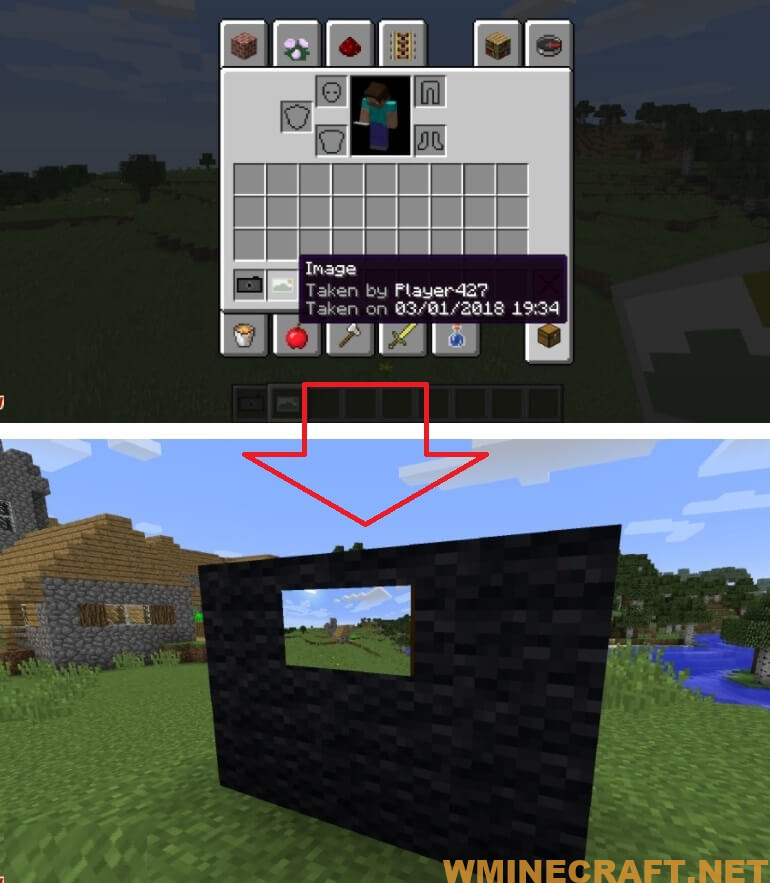
If you ever come across a beautiful scene and want to remember it forever, then you definitely need to install this mod. It will take a few minutes to get used to. Once mastered, you will take amazing pictures of the world around you.
Once the photo is done, there are other things you can do, such as placing the image in a frame-up to 12×12 blocks in the area. The camera in Camera Mod also has many different filters that players can use to tweak a few of their pictures.
With a very simple operation, the player places the camera in the hand of the character and right-clicks to see the camera viewer. To take a picture, you need to click the button to the right of the mouse again. To take pictures, we will need many sheets of paper because each picture we take will consume one sheet of paper.
Features:
1. Camera:
a) Adds a camera and a frame for the images.
b) Compatible with Minecraft 1.13, 1.12 and 1.11 versions.
c) Works in single player mode too.
2. Frame:
a) Adds a frame to the images so you can see your game without any lag or frameskip issues in multiplayer mode.
3. Images:
a) Uses real image without any lag or frame skip issues in multiplayer mode without causing any fps drop-off on your system (if you are using a good graphics card).
See more:
Download Falling Tree Mod 1.16.5/1.15.2
Timber Mod 1.16.4/1.15.2/1.14.4
BspkrsCore 1.16.3-1.12.2-1.7.10 – Bspkrs’s Minecraft Mods
Screenshots:
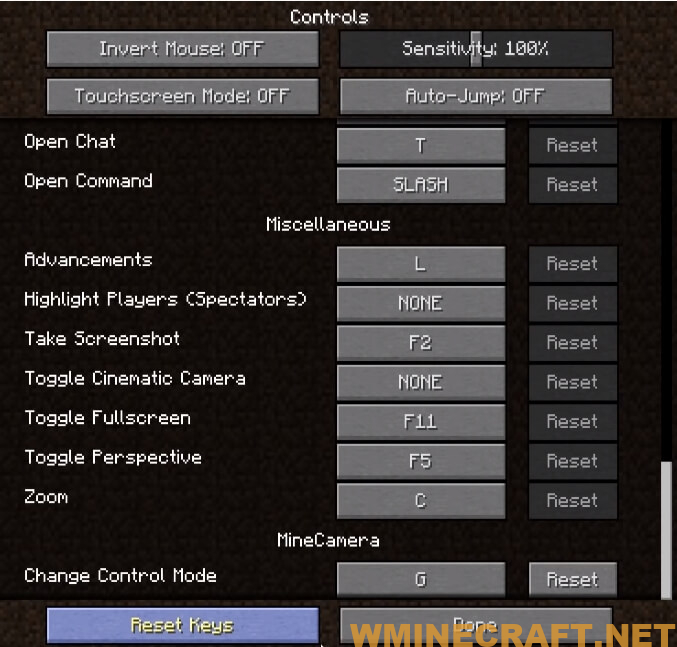
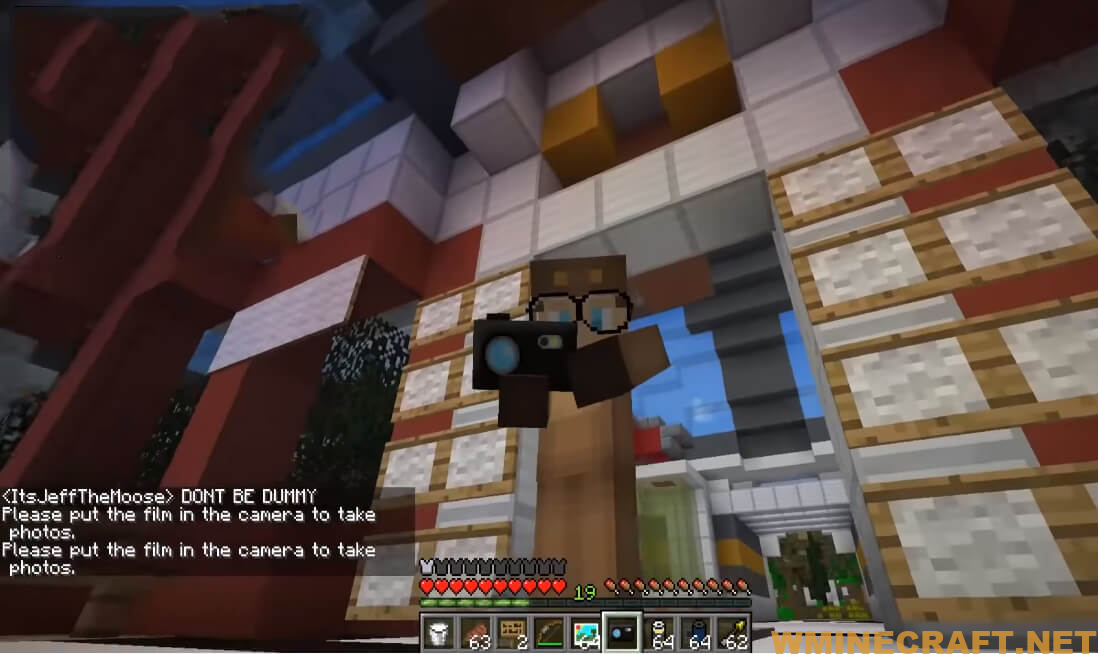
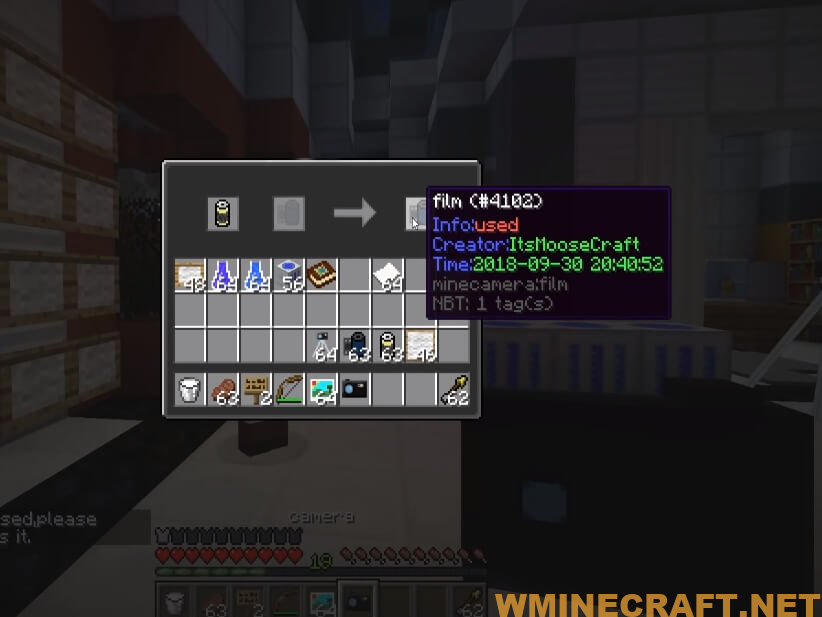
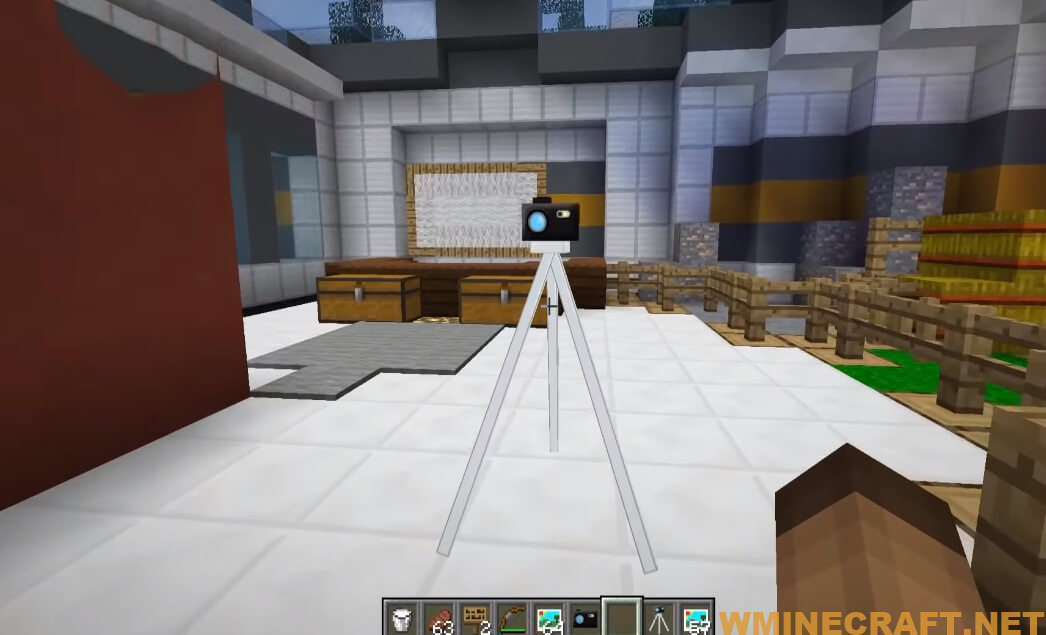
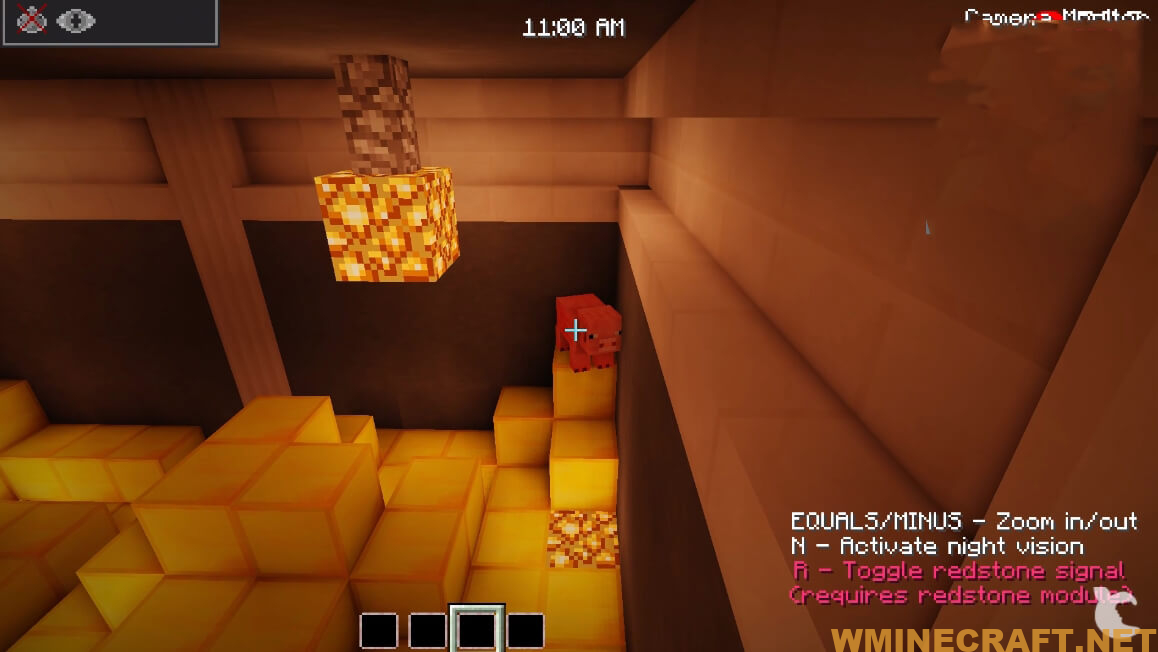
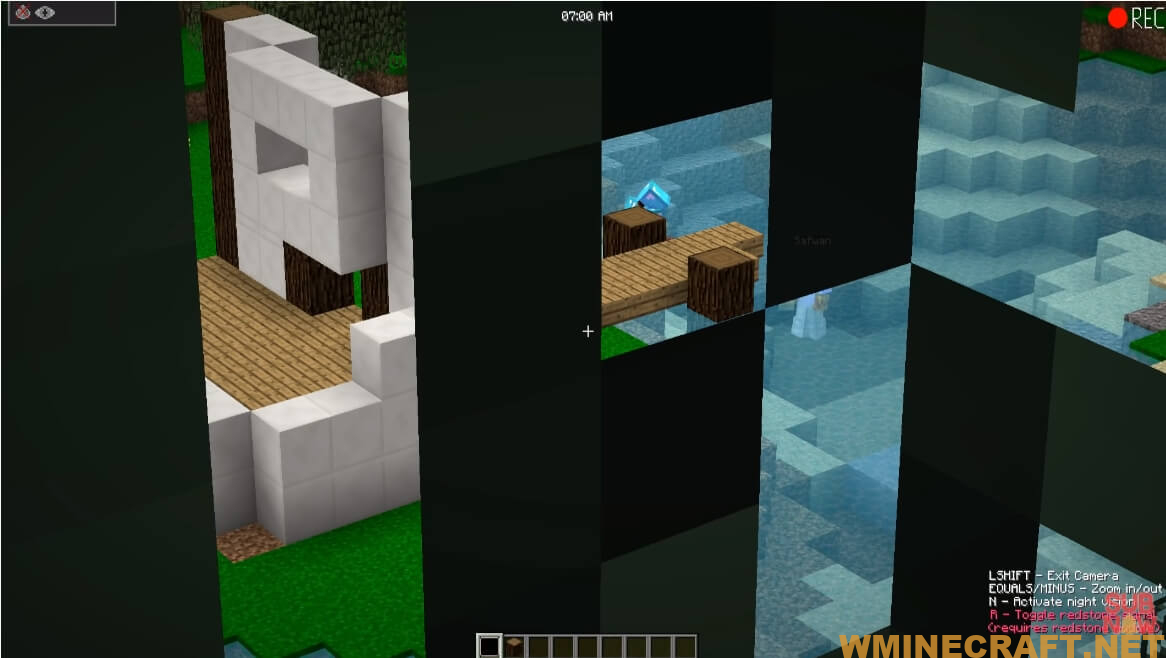
Salient features of Camera Mod
- Pictures can be included in the frame.
- The photos can be displayed by right-clicking on the photo.
- Photographs can be reproduced by combining them with a piece of paper on a crafting table.
- The photographer’s date and name are stored with the photo.
- Each picture is a piece of paper.
- The photos are saved in the world folder.
- The camera uses one piece of paper for each picture taken
- The camera has many filters that can be applied
- Multi-player compatibility
Filters are available
- Black and white
- Reddish-brown color
- Unsaturated
- Too bright
- Too saturated
- Blurred
- Reverse
So, what are you waiting for? Let’s give it a try
How to install Camera Mod?
- Choose the Minecraft version you want, download and run the latest version of Minecraft Forge
- Locate the Minecraft application folder.
- On windows open Run from the Start menu, type %appdata% and click Run.
- On mac open finder, hold down ALT and click Go then Library in the top menu bar. Open the folder Application Support and look for Minecraft.
- Download the Mod
- Move the downloaded Jar (zip) file into the “mods” folder
- Launch Minecraft and Enjoy the mod.
Minecraft Forge (Modding API) Installation Guide
5 steps to successfully install Forge Minecraft
1. Access and Download select Minecraft forge version, then download the installer.
2. Requires installing Java on a computer. Open the .jar file you just downloaded, make sure ‘Install Client’ is selected, and click the OK button.
3. Run Minecraft and select the Forge profile, then click Play.
4. Select the Minecraft Forge menu on the left and the Mods button below Multiplayer.
5. Successfully, you can enjoy the mod just installed.
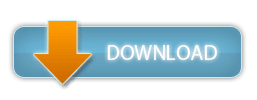
Download Camera Mod for Minecraft 1.18.2, 1.17.1/1.16.5/1.15.2:
Minecraft Game version 1.12.2:
Minecraft Game version 1.13.2:
Minecraft Game version 1.14.2:
Minecraft Game version 1.14.3:
Minecraft Game version 1.14.4:
Minecraft Game version 1.15.1:
Minecraft Game version 1.15.2:
Minecraft Game version 1.16.1:
Minecraft Game version 1.16.2:
Minecraft Game version 1.16.3:
Minecraft Game version 1.16.4:
Minecraft Game version 1.16.5:
Minecraft Game version 1.17.1 :
:
Minecraft Game version 1.18:
Minecraft Game version 1.18.1 :
:
Minecraft Game version 1.18.2:
FAQ
Q: How to install this mod?
A: Download the zip file and run the installer. The installer will install the mod for you.
Q: How to get images from this mod?
A: You can use a program like WinRAR to extract images from this mod.
Q: How to use this camera?
A: In single player mode, you can use it without any problems. When you start multiplayer, you will have a frame after pressing F3 and then type /cam in your chat window. You will see a camera in your screen without any lag or frameskip issues.
Author: EuhDawson, henkelmax – Rating: 4.37 − 246 votes – Source: Curseforge



