Table of Contents: [show]
Do you love RPGs? Well, Advanced Compass Mod will make your Minecraft experience feel like one! This mod adds a compass to the GUI that features RPG style elements such as mobs, players and waypoints. With this mod, you can easily find your way around the world of Minecraft!
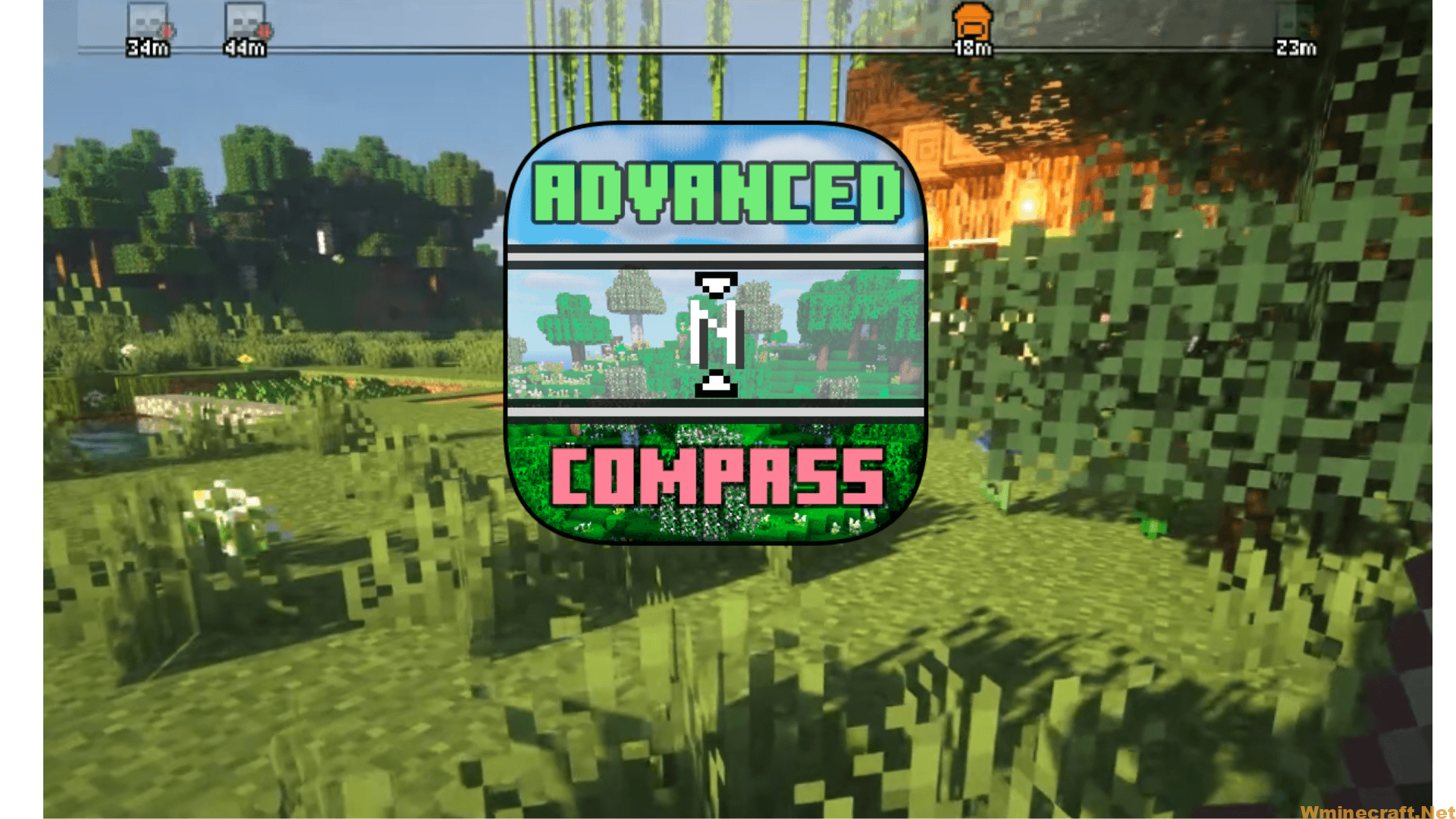
How to install Download Advanced Compass Mod for Minecraft?
Follows 5 Steps below to install Advanced Compass Mod on Windows and Mac :
1. Download and install Minecraft Forge, you can read the instructions below the article.
2. Download the Advanced Compass Mod.
3. Open the . minecraft folder and then enter the mods folder. Important: Some older versions of Forge may not have the ‘Open Mods Folder’ button. If this is the case, create the directory under the name mods.
Windows:
Press the Windows key +R at the same time
Type %appdata% and press enter
Find folder Minecraft and then look for the Mods folder within that
Mac:
Click on the desktop and then press Command+Shift+G all at the same time
Type ~/Library and press enter
Open the folder Application Support and then Minecraft.
4. From here, drag in the mods file downloaded (.jar or .zip) you wish to add.
5. Run Minecraft, and you should now see the new mod installed in the list!
Enjoy Advanced Compass Modfor Minecraft, If there is an error, please comment on this article we will support
Features:
You will get a compass in the bottom left corner of your screen and that’s it!
The mod comes with a GUI which displays the world around you.
Waypoints and players are displayed in this GUI as well.
Mobs are displayed on top of the players/waypoints.
Explanation for settings:
Show Mode: You can change show mode of advanced compass. with ALWAYS_ON you will able to see advanced compass all the time, with MAIN_HAND you will be able to see advanced compass only if you have vanilla compass item in your hand, with BOTH_HAND same as previous but for both hands, with ANY_SLOT you just have to have vanilla compass item anywhere in your inventory to be able to see advanced compass, and with OFF you will just toggle advanced compass off.
Show Coordinates: You can turn on/off coordinates below or above your advanced compass.
Coordinates Scale: You can change coordinates font scale from x0.5 to x2.
Compass Width: Just advanced compass width.
Compass Height: Advanced Compass background height, from 8 to 50.
Icon Scale: Mobs/players/waypoint icon scale for x0.5 to x2.
Icon Generation Type: You can change generation type. This field will affect only modded mobs, vanilla mobs have their own pregenerated icons. With HEAD_FIRST mod will try to generate icon based on mob’s head, if mod can’t do it, it will go to next step, with FULL_BODY mod will skip head based generation and will try to generate icon based on body, and with OFF mod won’t generate any icons and will use pregenerated zombie icon for hostile mobs and pig icon for neutral mobs. If you are using HEAD_FIRST or FULL_BODY but mod can’t generate any icon, it will also use default pregenerated icons.
Y Offset: Offset from top edge of the screen, from 0 to 50.
Distance: You can change maximum distance to an entity to show it on Advanced Compass, it doesn’t override your render distance, so if you are not able to see an entity that far in game, you will not see it on Advanced Compass.
Group Distance: Maximum distance between entities to merge them into groups. (More explanation about groups below)
View Angle: Angle of view which will fit in your Advanced Compass. Example: You set it to 90, now all mobs/players/waypoints which are at 90 degrees angle of your view will fit perfectly on Advanced compass, so the left edge is 45 degrees left of you and the right edge is 45 degrees right of you.
Angle threshold: A bit complicated setting, it will cut off icons if angle between your view and icons is more than assigned value. For example, you have view angle (previous setting) 90 and angle threshold 45, when you see on mob icon will be in the middle of the compass, while you are turning to the left/right it will move to the left/right edge and as we learned in previous setting it will reach edge when angle between you and mob is 45, if you will keep turning left/right icon will disappear because you set angle threshold to 45, and angle between you and mob is high now, but if you set angle threshold to higher value, icon will keep staying on left/right edge until angle will reach value you have set for angle threshold. With value 180 icons will not disappear at all, because it is maximum angle between you and mob/player/waypoint.
Group Entities: You can turn on/off grouping. If it is turned on, mobs with the same type will merge into groups and now will have one icon for group. For example: somewhere in front of you spawned 3 zombies, with toggled off grouping you will see 3 icons on Advanced Compass, but with turned on grouping if zombies close enough to each other you will see only one icon somewhere between them.
Move Bossbar: You can turn it on and it will move vanilla bossbar below Advanced Compass. If you are using modded bossbar and it works wrong, turn this thing off.
Show Distance: You can turn on/off distance below icons.
Show Players: You can turn on/off icons for players. Mod will try to recognize if it is a real player or NPC, sometimes mod can’t do it and then it will use this setting for NPC as well, but in other cases you can turn on/off NPC icons in Entity List and switch player setting there.
Hide Behind: Hide mob icons if they are behind blocks.
Hide Overlapped: If you turn it on, overlapped icons will be hidden and you will see only the top one. For example right in front of you 3 mobs on different distance and with slightly different angle, if your turned on this setting you will see icon of only mob which is closer to you, but if you turned it off you will see part of other icons under it as well, sometimes it can be messy so I recommend to keep this setting on.
Overlap Threshold: With how many pixels should one icon overlap another to hide it.
Death Waypoint: Turn on/off auto creating waypoints on death.
Advanced Compass Mod Screenshots:
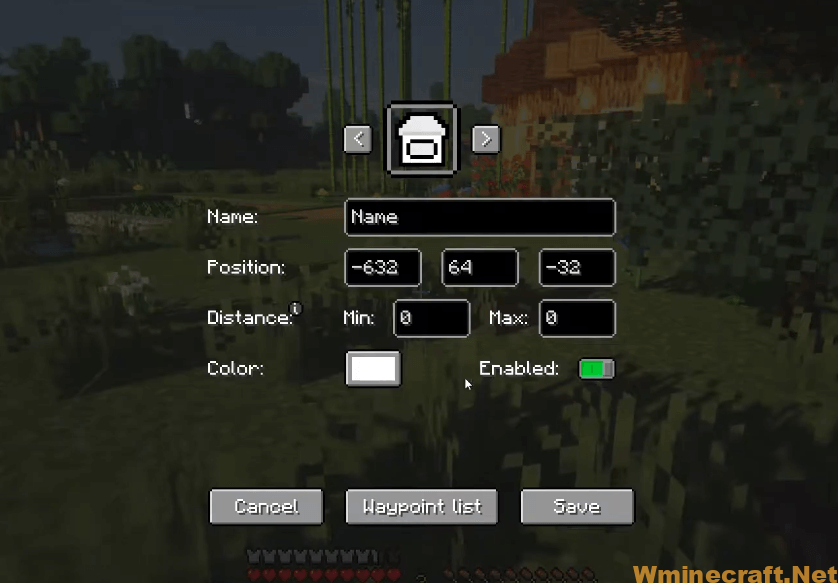
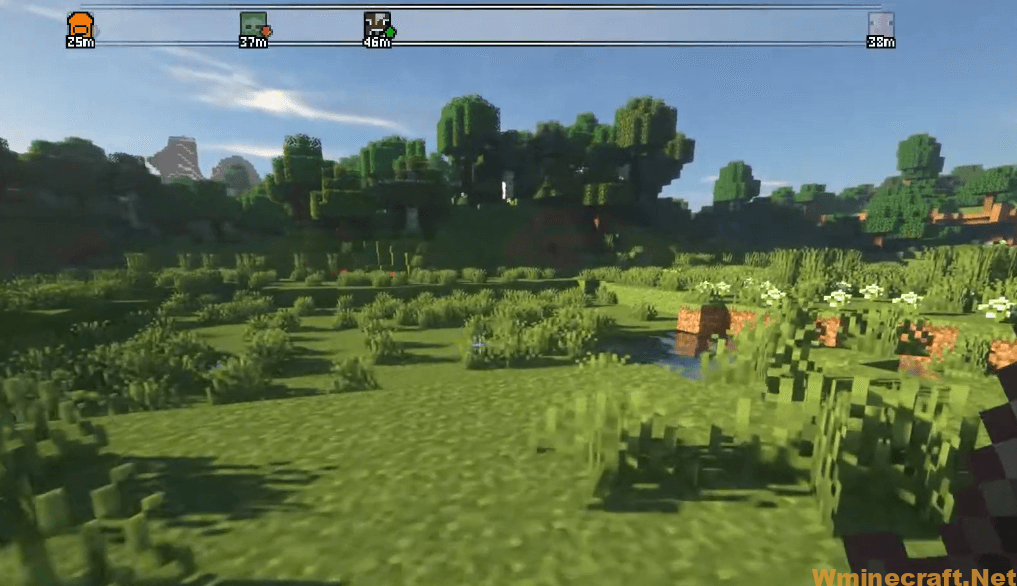

Advanced Compass Mod 1.18.2, 1.17.1 Download Links:
Minecraft Game version 1.16.5:![]()
Minecraft Game version 1.17.1:![]()
Minecraft Game version 1.18.1:![]()
Minecraft Game version 1.18.2:![]()
FAQ
Q: How do I use the compass?
A: Once you have installed the mod, open up Minecraft, press F3 and then navigate to the Mod Menu. You will find a new option called Compass. Click on it and you will see a new GUI in your game. Use that GUI to navigate around!
Q: How do I get the mobs on the compass?
A: Go to the GUI and click on “Spawn List”. You can then have an easier time finding mobs in the compass.
Q: Does this mod work with multiplayer?
A: Yes, it does!
Q: How do I move around in this mod?
A: Press F3 to access the GUI. In that GUI, you will see a new option called “Movement”. Click on that option and you’ll be able to move around!



