Table of Contents:
Using keyboard keys, changing perspectives in Minecraft for PC is a straightforward process. Therefore, in order to play Minecraft more quickly, you should be aware of its shortcuts.
In the open-world game of Minecraft, players must make every effort to survive in hostile regions right away. Players must understand how to manage resources and use keyboard shortcuts in addition to knowing what to accomplish in the game in order to advance swiftly.
You may complete tasks faster by using your mouse and keyboard shortcuts together. In order to enhance everyone’s gaming experience, Mojang is also actively adding more and more hotkeys to the game.
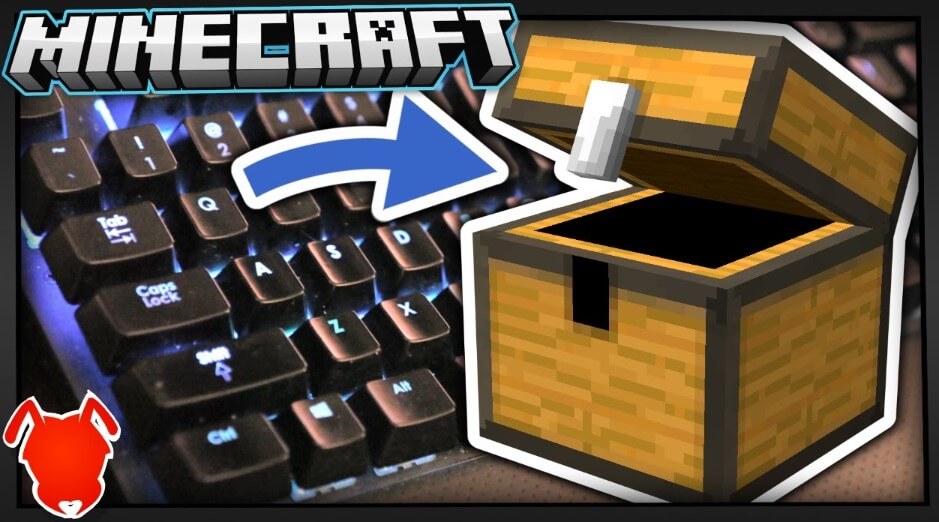
Default keys
A: Go left
D: Go right
S: Going the opposite way
W: Move forward
Space: Jump
Left Shift: Peeping
Left Control: Accelerate
Gameplay Shortcuts
Left mouse: Attack (Press 1 time) / Destroy (Hold)
Middle Mouse: Pick up Block
Right-click: Use item / set Block
Shortcuts to use the Item Bag
Q: Drop item
1- 9: Select items according to the position on the Hotbar.
Ctrl + Q: Drop all items.
E: Open Inventory
F: Change hands to hold objects
In the Creative Mode, shortcuts
2x Space: Switch to flight mode in Creative mode
X + 1-9: Load Load toolbar activator
C + 1- 9: Save Load toolbar activator
Shortcuts on the keyboard in multiplayer mode
Tab: Show list of players
T: Open chat window
/: Open command prompt (open chat window and type “/”)
More Shortcuts
L: Accomplishments
F2: Snapshot
F11 activates full-screen mode.
Change between first-person, third-person front, and third-person rear by pressing F5.
Those shortcuts can be altered to fit the user’s preferences. Additionally, you can make use of some of the non-resetable shortcuts listed below:
Esc: Brings up the menu and gives the Mouse Pointer back control. Single-player game pause Enter commands or close the chat window.
F1: Change the display’s orientation (HUD)
F2: Press F1 again to take a screenshot without the HUD.
Middle Mouse: While they are open, move the Quick bar and the Chat bar up and down.
Shift + Left Mouse: To switch between the Inventory and Stack, click on an item or a stack.
Shift + Up and Down Arrow: When playing multiplayer, use this keyboard shortcut combination to move a server name to a certain location in the server selection.
The best shortcuts for Minecraft
You can normally only pick up a stack of objects from the inventory one time. To get a stack, use Ctrl + Q. Because you have to repeat numerous actions, collecting a lot of stuff will be rather monotonous, time-consuming, and laborious. Simply click on a stack and then press Ctrl + Q to replace it.
Mass-producing: Shift + right click.
Hitbox open with F3 and B.
F5 toggles between the FPP and TPP cameras.
F3 + Q displays a list of all keybindings.



