Table of Contents:
Do you like caves? Would you like more of them, and different types of them? YUNG’s Better Caves Mod does just that! YUNG’s Better Caves Mod 1.17/1.16.5 completely overhauls vanilla Minecraft’s cave generation: adding never-before-seen types of caves and caverns for you to explore. YUNG has done an excellent job with this mod; it is not only well designed but also fun to play on the multiplayer server!
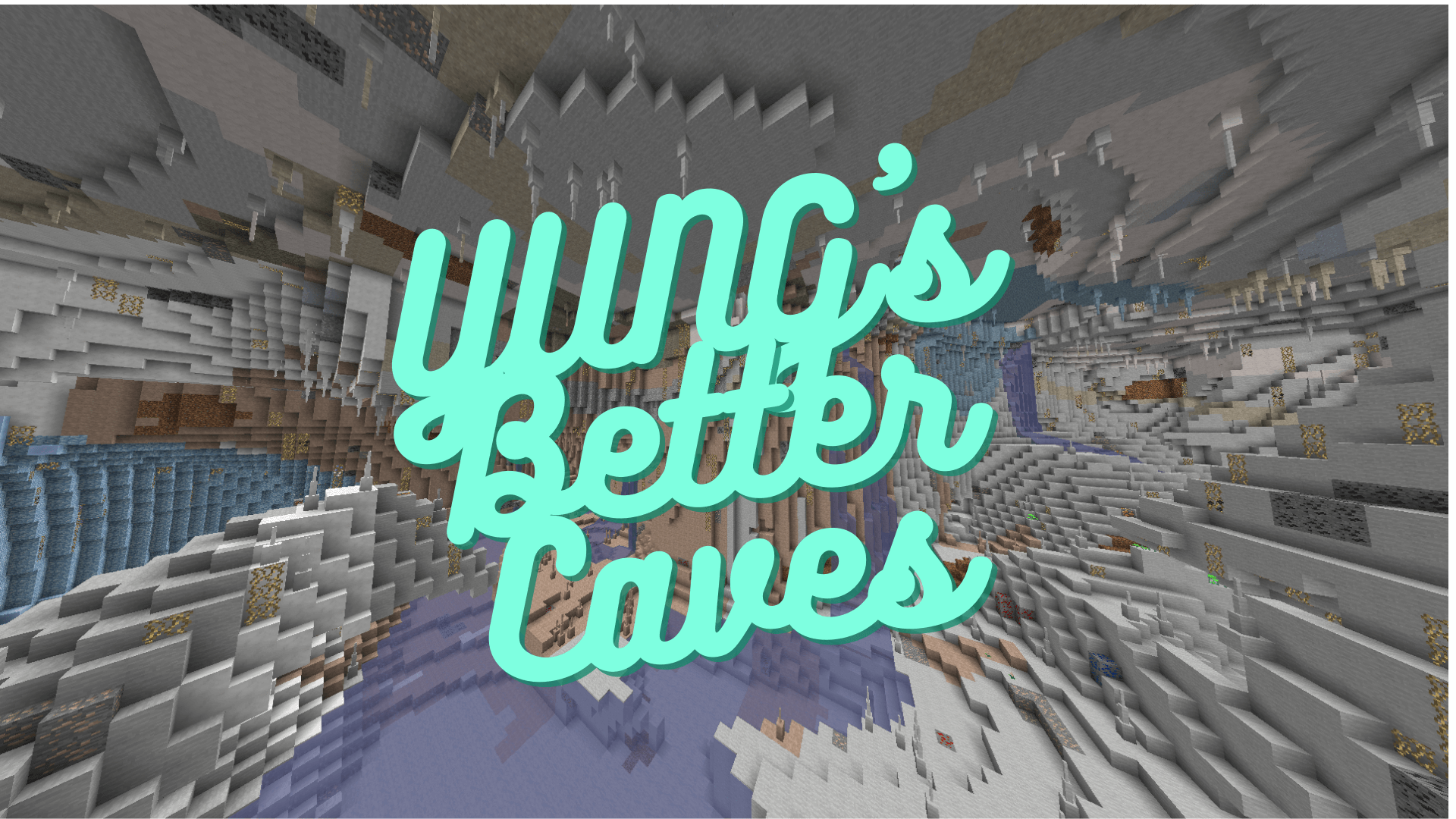
How to install Download YUNG’s Better Caves Mod for Minecraft?
Follows 5 Steps below to install Download YUNG’s Better Caves Mod for Minecraft on Windows and Mac :
1. Download and install Minecraft Forge, you can read the instructions below the article.
2. Download the YUNG’s Better Caves Mod for Minecraft.
3. Open the . minecraft folder and then enter the mods folder. Important: Some older versions of Forge may not have the ‘Open Mods Folder’ button. If this is the case, create the directory under the name mods.
Windows:
Press the Windows key +R at the same time
Type %appdata% and press enter
Find folder Minecraft and then look for the Mods folder within that
Mac:
Click on the desktop and then press Command+Shift+G all at the same time
Type ~/Library and press enter
Open the folder Application Support and then Minecraft.
4. From here, drag in the mods file downloaded (.jar or .zip) you wish to add.
5. Run Minecraft, and you should now see the new mod installed in the list!
Enjoy Download YUNG’s Better Caves Mod for Minecraft, If there is an error, please comment on this article we will support.
Dimension-Specific Configurability
As of v2.0, Better Caves supports the ability to use different configuration settings for each dimension. To do this, create a directory called bettercaves-1_14_4 (or bettercaves-1_15_2 for MC 1.15.2) in your minecraft config directory. This directory will be created for you the first time you run the mod. In this directory, you can create a separate config file for each dimension. Config files in this directory must be named with the following format: DIM_<namespace>-<path>.toml. For example, to add a separate config for the Nether, the file must be named DIM_minecraft-the_nether.toml. To add a config for, say, Ratlantis, the file must be called DIM_rats-ratlantis.toml.
The contents of each dimension’s config file follow the exact same format as an ordinary config file for Forge 1.14+. This means that you could copy the base config file bettercaves-1_14_4.toml (or bettercaves-1_15_2.toml for MC 1.15.2), rename it to DIM_minecraft-the_nether.toml (for the Nether), and change the values to make it work for the Nether.
However, there are some important points to note. First, you do not need the comments (in neither the base config file nor any dimension-specific file), which are lines starting with #. They don’t do anything except provide information. Second, the config file for a single dimension doesn’t need to have every value specified. Any values not specified will be pulled from the base config. This is especially convenient, as it means you only need to specify the values you want to override.
For example, say you want a basic config for the Nether. This means you’ll probably want to do the following:
- Disable water regions
- Enable Override Surface Detection
- Change the Liquid Altitude to 31
- Change caves to have a max altitude of 128
- Change caverns to have a min altitude of 21 and max altitude of 55 (for example)
- Disable surface caves, as they are not needed
Advanced Hidden Settings
Previously, certain parameters related to noise generation for caves and caverns were completely hidden from the user. Now, these parameters can be changed in the config file, despite not appearing in the file by default.
IMPORTANT: Advanced hidden settings can only be overridden in dimension-specific configs. They do not work in the base config!
Warning: these settings are very sensitive, and should only be messed with if you know what you’re doing.
Liquid and Lava Caverns have the following parameters available:
Fractal Frequency: Frequency used in ridged multi-fractal noise generationFractal Gain: The gain for successive octaves of ridged multi-fractal noise generationFractal Octaves: Number of octaves used for ridged multi-fractal noise generationNoise Threshold: Blocks with generated noise values below this threshold are dug out.Noise Type: Type of noise to use for this carver. This is an enum value from the FastNoise Java library.Number of Generators: Number of noise generation functions used. The intersection of these values is used to calculate a single noise value.
Type 1 & 2 Caves have the aforementioned parameters, as well as the following:
Enable y-adjustment: The noise value for each block is weighed by the noise value(s) of block(s) above it. Increases headroom for the player.y-adjustment Variable 1: Determines how much the noise value for the block above a given block impacts that block’s noise value.y-adjustment Variable 2: Determines how much the noise value for the block 2 blocks above a given block impacts that block’s noise value.
For more information on these values and how to override them, see the example below. Each of these options is in the advanced section of their respective cave/cavern config section.
YUNG’s Better Caves Mod Screenshots:
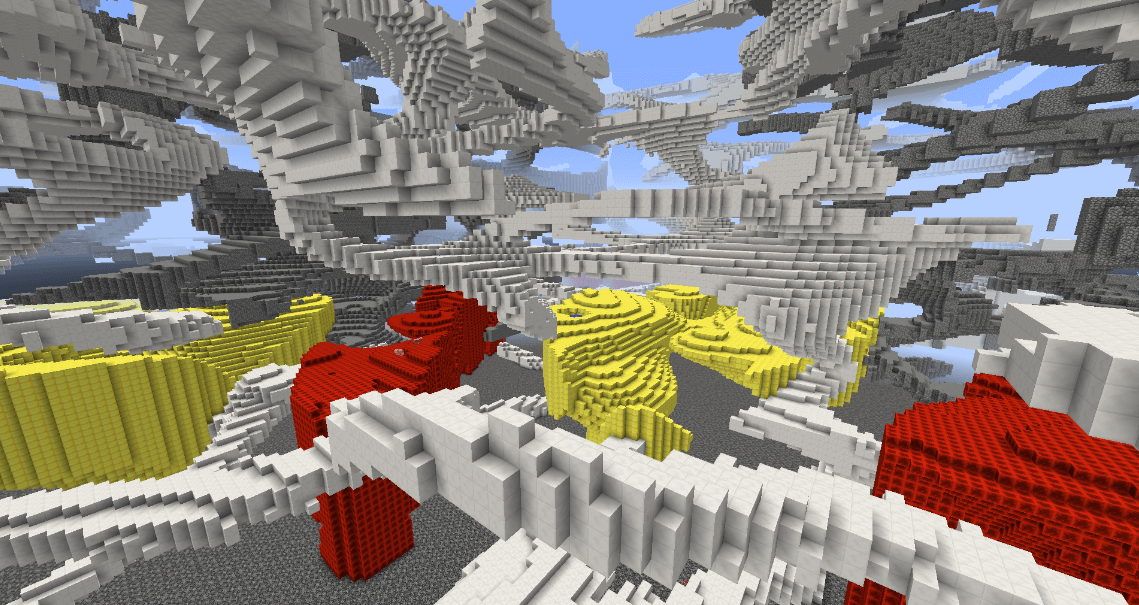
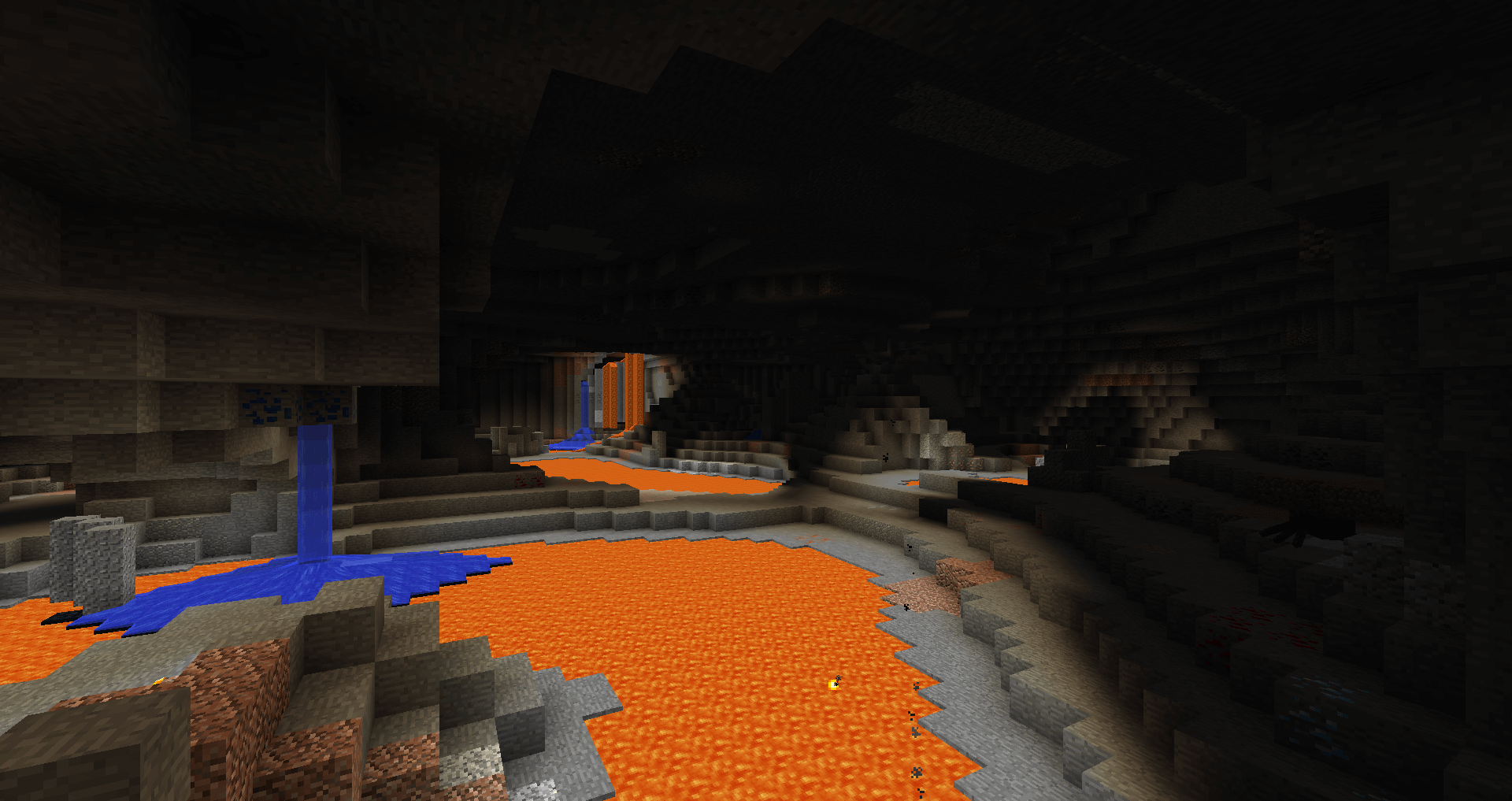
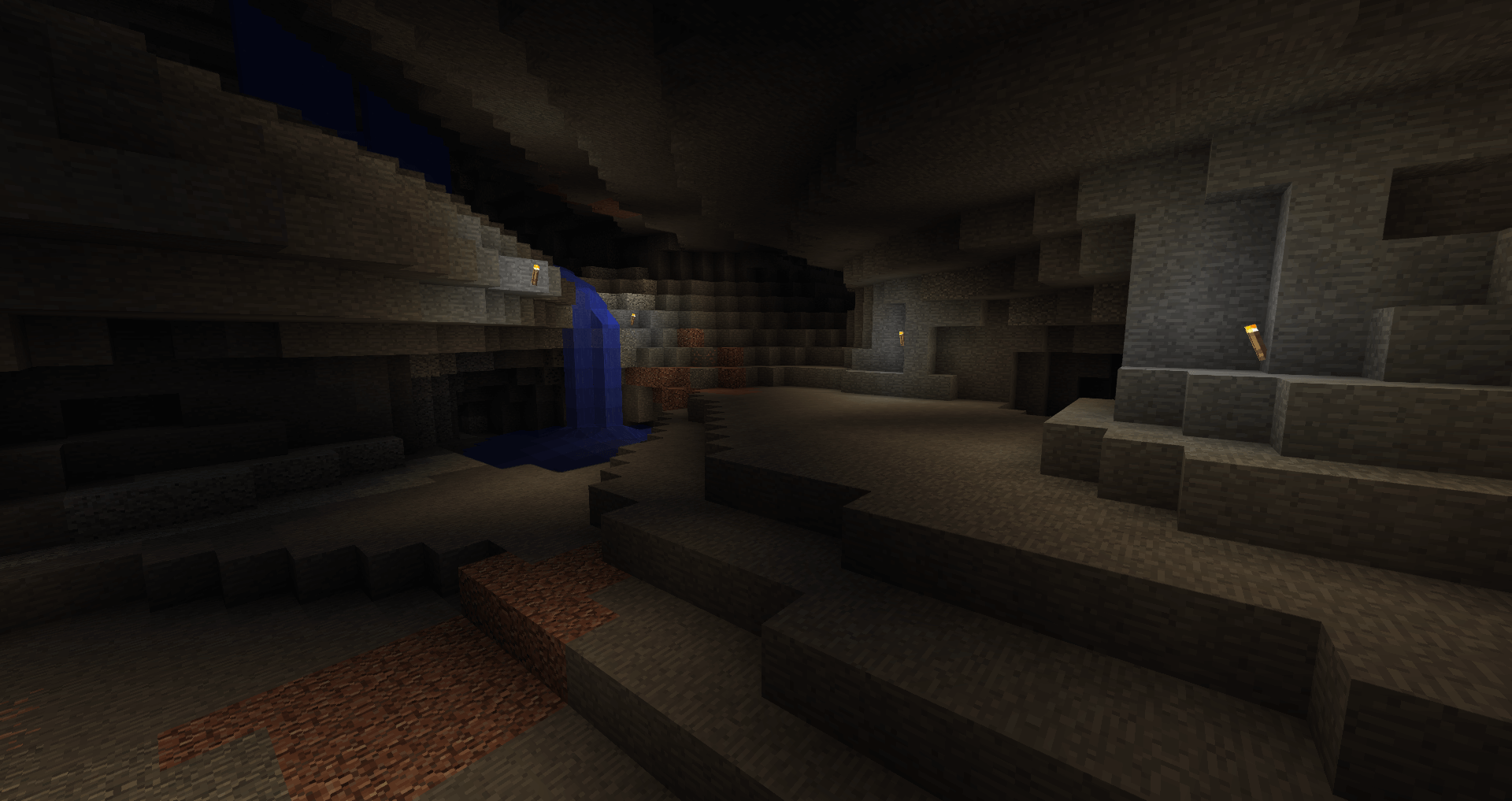
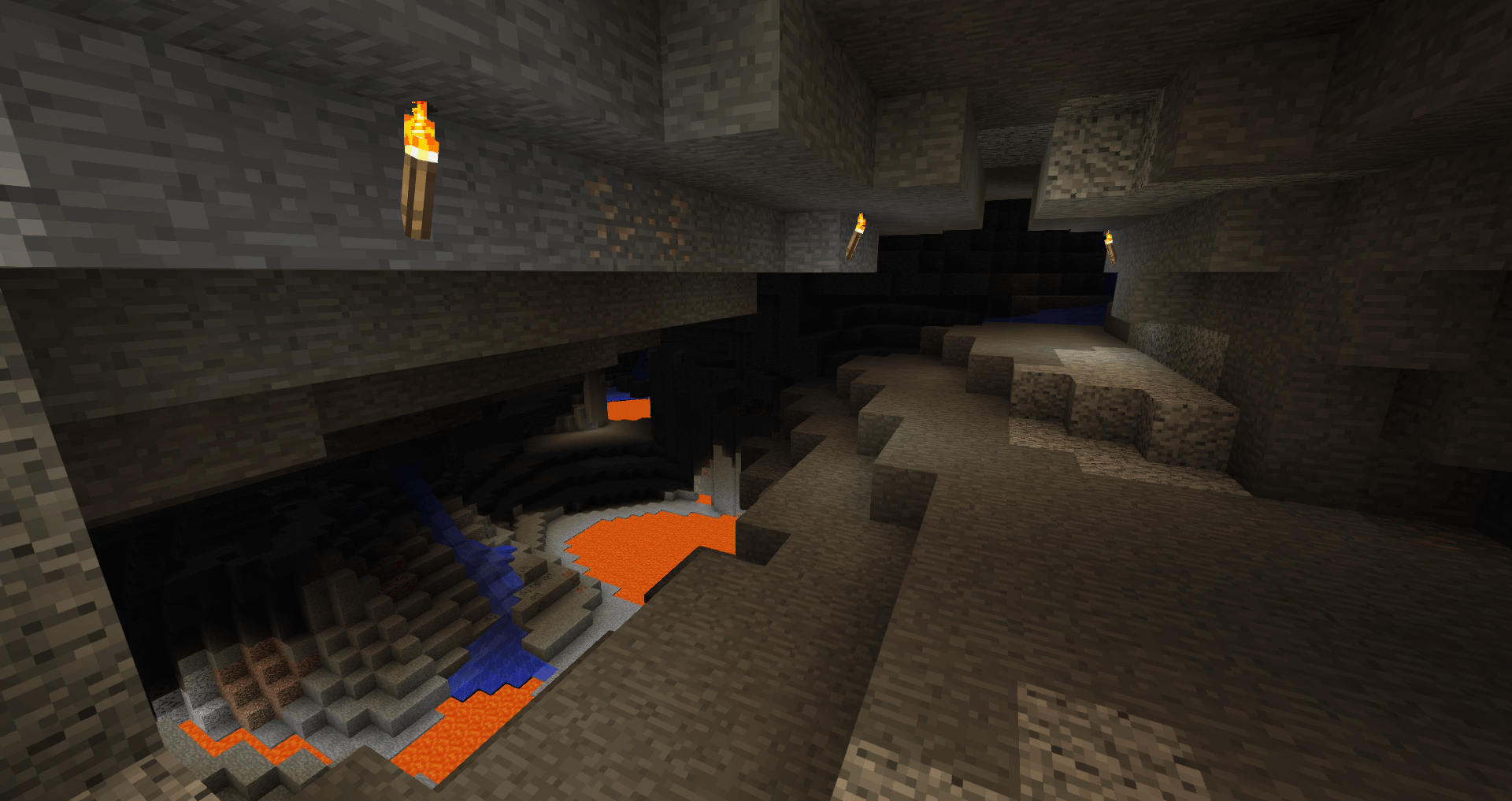
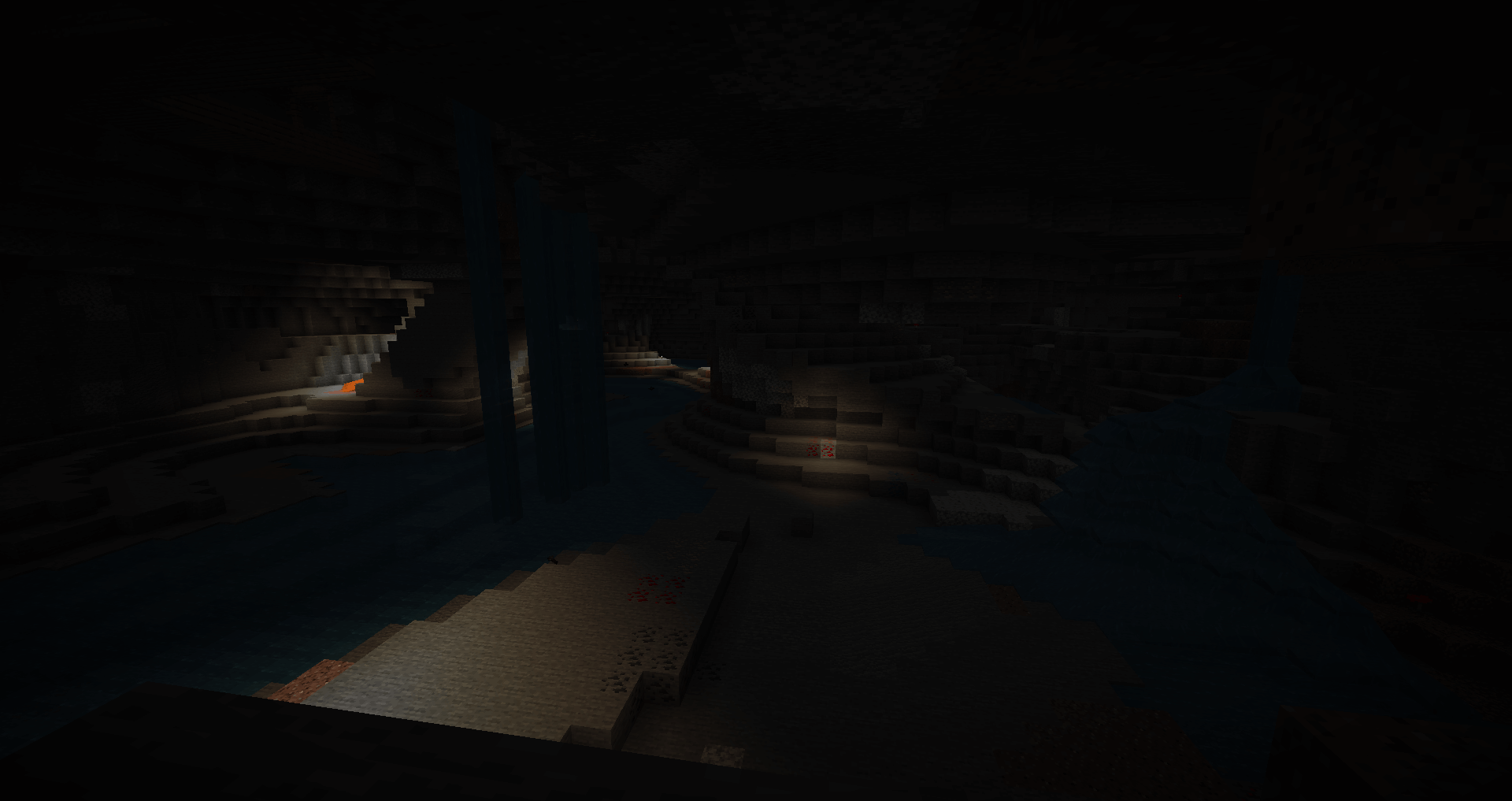
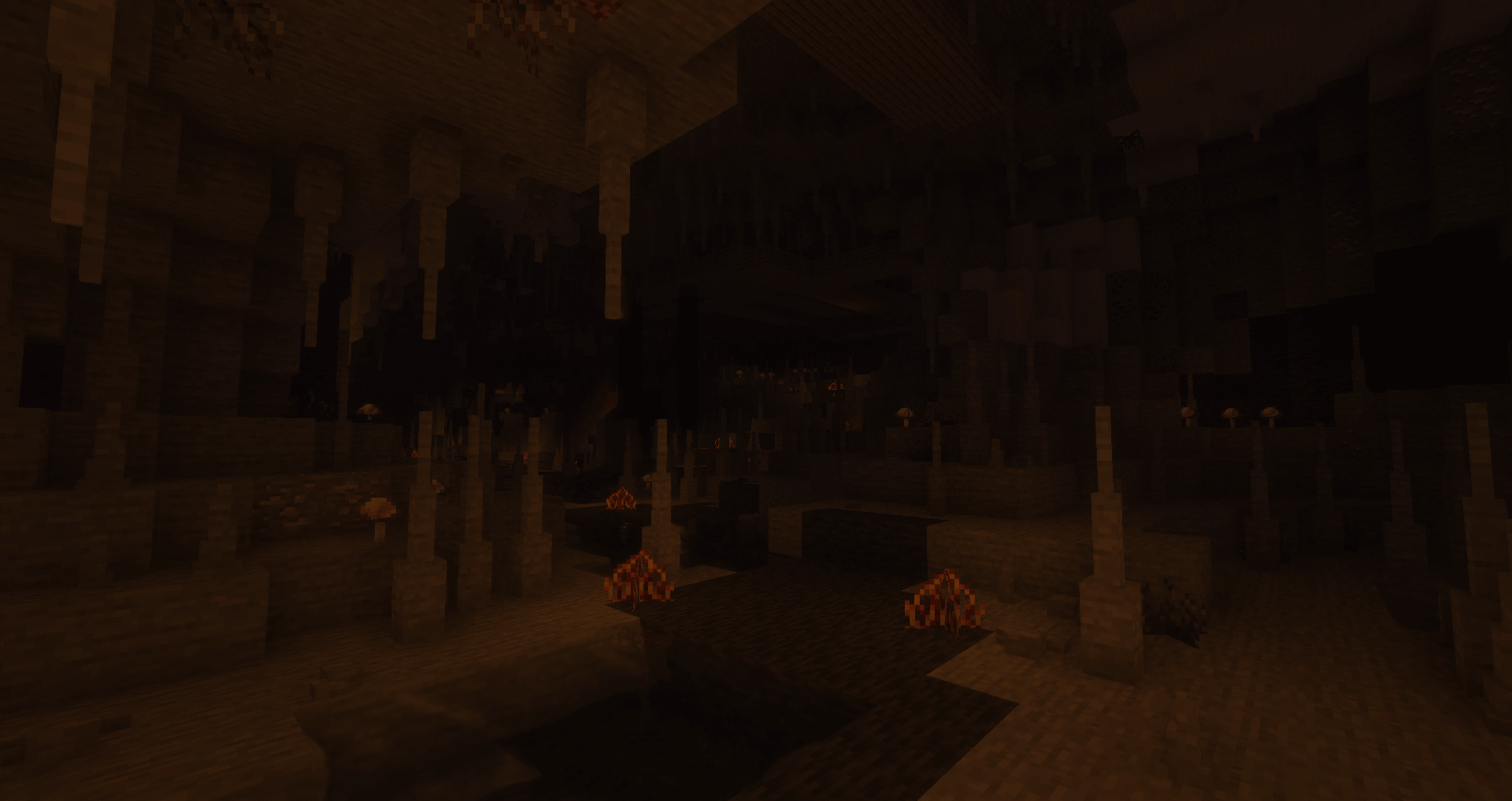
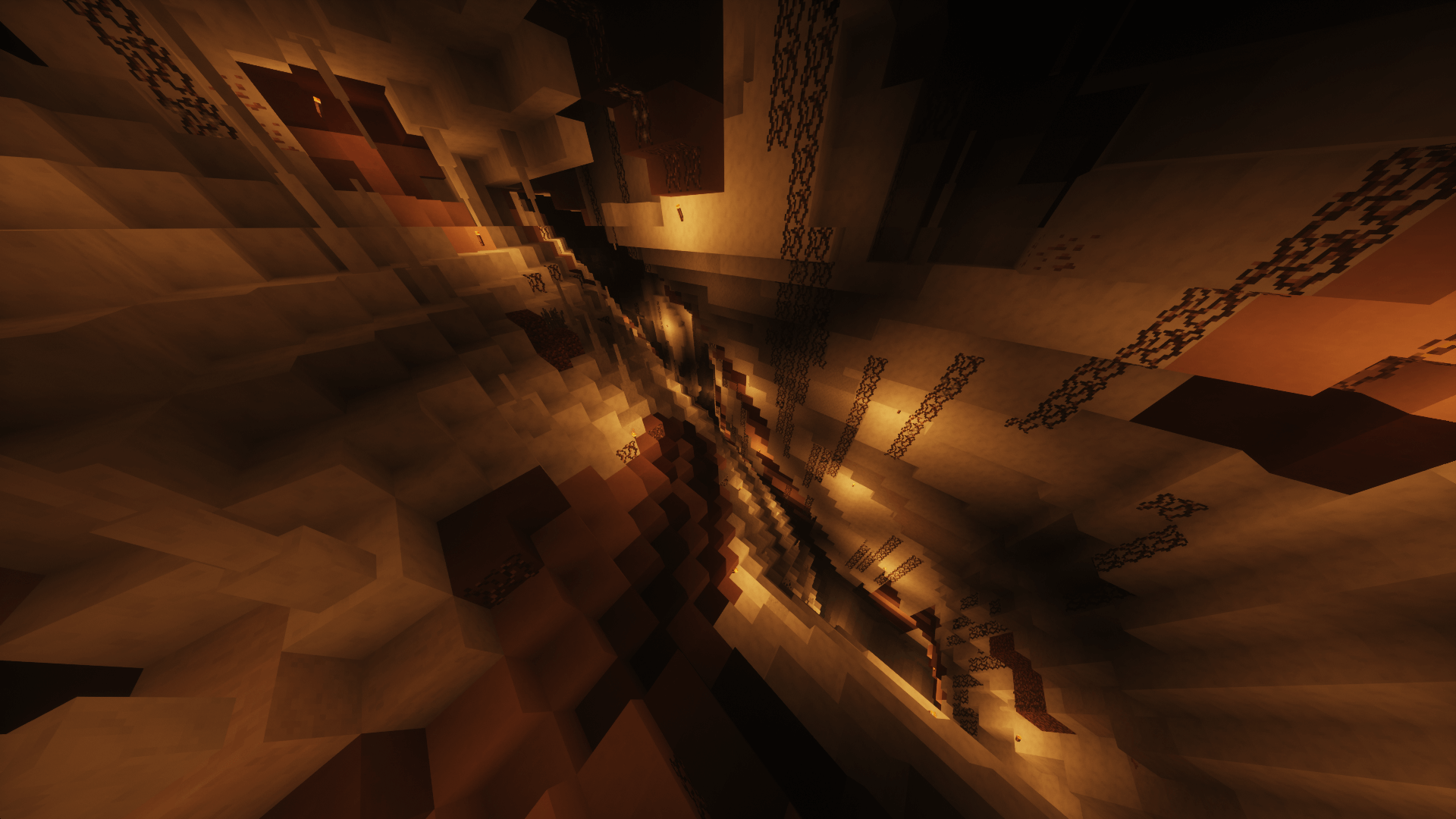
YUNG’s Better Caves Mod 1.17/1.16.5 Download Links:
For Minecraft 1.12.2
For Minecraft 1.14.4
For Minecraft 1.15.2
For Minecraft 1.16.1
For Minecraft 1.16.2
For Minecraft 1.16.3
Forge version: Download from Server
Fabric version: Download from Server
For Minecraft 1.16.4
Forge version: Download from Server
Fabric version: Download from Server
For Minecraft 1.16.5
Forge version: Download from Server
Fabric version: Download from Server
For Minecraft 1.16.5
Fabric version: Download from Server
How To Download and Install Minecraft Forge (Modding API)?
Minecraft Forge is a free, open-source server that allows players to install and run Minecraft mods. 4 steps to install forge for windows, mac, Linux
1. Download Minecraft Forge at the website, select the version of Minecraft you want to run, then download the installer using your browser.
2. Open the .jar file you just downloaded (Run installer as Administrator), make sure Java is installed on your operating system
3. Select Install Client or Install Server if you want to install for your server, and click OK. Wait about 2 minutes, and you will see a success message.

4. Launch Minecraft and select the Forge profile, then click Play.
5. You will see Minecraft Forge in the lower-left corner and the Mods button under Multiplayer.

Congratulations on successfully installing Minecraft Forge and experimenting with YUNG’s Better Caves Mod for Minecraft downloaded.
If there are errors, please comment on this article.



