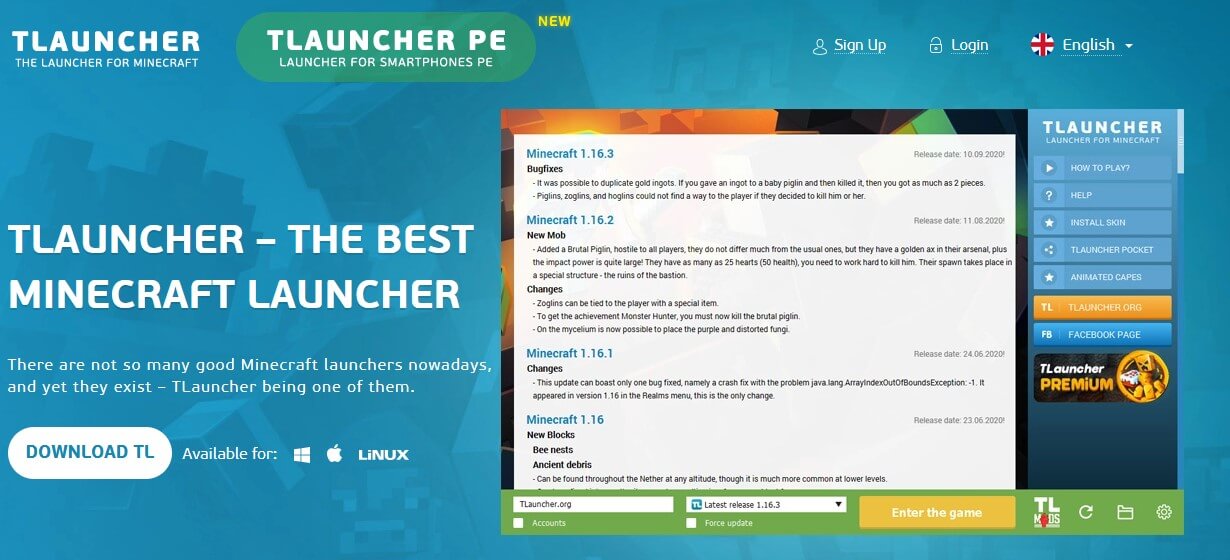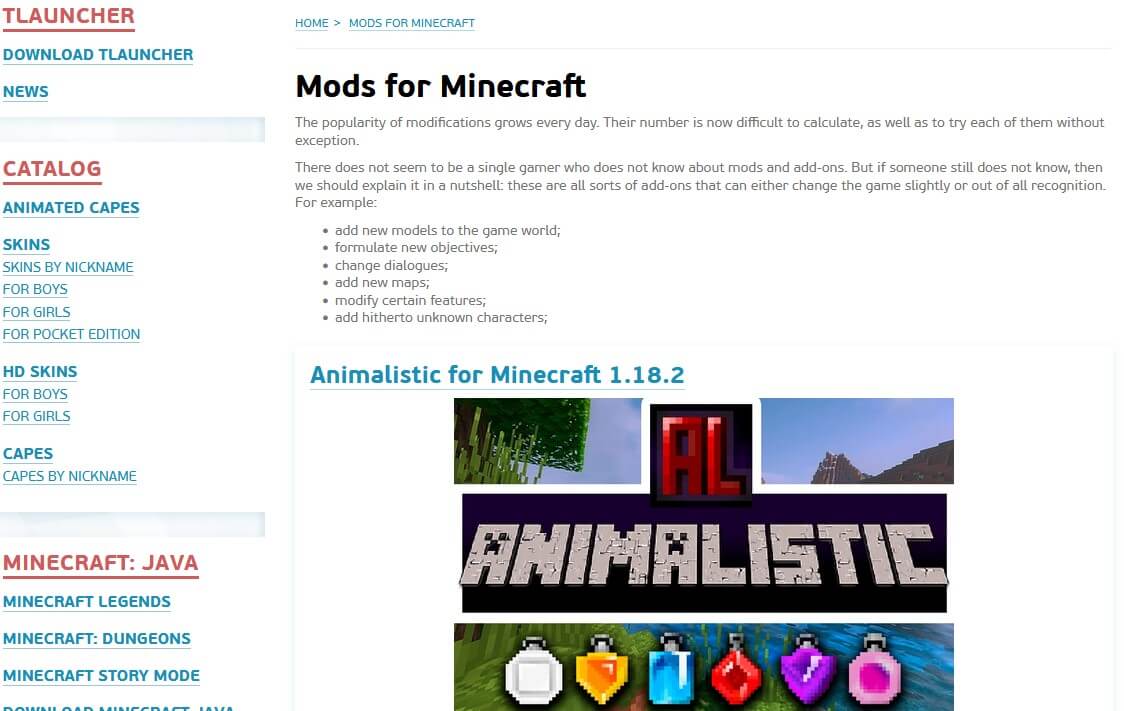Table of Contents:
Tlauncher is an application that allows users to install and play Minecraft on a computer. Tlauncher offers its users various versions of Minecraft and different mods to further enhance the gaming experience.
However, it should be noted that using Tlauncher and installing mods that are not officially supported can reduce the performance of the computer and cause security problems. If you want to play Minecraft with mods, make sure that you have downloaded mods from trusted sources and make sure that your computer has enough capacity to run those mods.
In addition, the use of Tlauncher and mods that are not officially supported may also violate Minecraft’s terms of use and may lead to legal actions. So make sure you are complying with the rules and terms when using Tlauncher and other mods.