Table of Contents:
More Commands Mod 1.19, 1.18.2 is the perfect way to add more commands without having modify your minecraft.jar file! This mod uses Forge, so you can enjoy these features on any server–even FORGE SERVERS!

More Commands Mod
More Commands Mod adds over 100 commands to the Minecraft chat console. Unlike its predecessor, Singleplayer Commandos (a popular mod that has not been developed further), this innovative and useful tool doesn’t require modification of your minecraft.jar file! It also uses client-server model which allows it to work seamlessly across both single player or multiplayer servers – so whether you’re in game with friends on their PC or have just created an awesome new server for everyone else out there who needs some help getting started…you’ll be able use MoreCommands today 🙂
In addition, these functions come preinstalled within Forge thus keeping everything neat
You start by typing /help into the chat console. This prints out a help message that tells you about all of the different commands that are available. There are so many to choose from, it’s hard to know where to start! You decide to try out the /teleport command and type in the coordinates for your favorite spot on the map. Suddenly, you’re teleported right there!
Features:
- Client vs Server Commands: By default commands are always handled by the server, so if you join a server, the server must have this mod installed to use commands (singleplayer is just an internal server). Forge adds the possibility to handle commands client side, so you can use some commands on servers not having this mod installed. Nevertheless the majority of the commands are handled server side, simply because they must operate on the server. There are also commands which require the mod to be installed on both sides. Commands which don’t require that can be used without the client having installed this mod or without the server having installed this mod (e.g. players (clients) on a server can use the “fly” command without having the mod installed if the mod is installed on the server. It works the other way around too, e.g. the “clouds” command can be used on any server. Finally commands like “noclip” require the mod to be installed on the server and on the client). If you want to turn off all client side commands, you can use “clientcommands disable” (or enable to enable).
- The “help” command: This mod alters the”´help command. The problem with this command is, that it is processed on the server side and client commands aren’t displayed. Therefore using “help” will just display an information that you have to use “chelp” for client commands and “shelp” for server commands. This of course applies only if client commands are enabled. (You can turn them off with “clientcommands disable”)
- Disabling commands: The mod will create a file called “disable.cfg” (located in “minecraft_installation_folder/config/morecommands”). You can put commands in there and they will be disabled (e.g. if you want to use the vanilla “enchant” command)
- Executing Commands on startup: MoreCommands allows you to execute commands right when you join a server or when a server starts. This can be used e.g. to setup a special configuration on server startup.
- Modify the configuration (e.g. the welcome message): The configuration is stored in a file called config.cfg which is located at MC_FOLDER/config/morecommands. This file is the configuration of MoreCommands and consists of key-value pairs which are properties that define some behaviours of the mod.
- The settings system: The settings system is quite extensive and it is too much to explain all that here. The default behaviour of the settings system is definetely enough but if you wan’t to understand it which allows you an advanced usage.
- The permissions system: Minecraft already has a kind of permissions system. Based on that MoreCommands allows you to set individual permissions for players and permission requirements for commands.
- Commands with nbt data: Some commands have a “nbt” parameter. This parameter expects nbt data. If you don’t know what that is, you can look for that in the minecraft wiki, there’s a good explanation. Directly following after the nbt parameter you will often see a parameter named “merge” or “equal”. If the former is the case and you give the argument “merge”, lists will be merged instead of being replaced entirely. If the latter is the case and you give the argument “equal”, lists will be compared for total equality, otherwise lists are compared in the way that one list must contain all elements of the other.
- Chat Channels: The newest version has some kind of Chat Rooms which are named Chat Channels. All Chat Channels are structured in a tree structure and every channel has a policy which determines whether a player is allowed to join a channel or not. This way you can e.g. make a private chat room where only players on a whitelist can be a member of.
Screenshots:
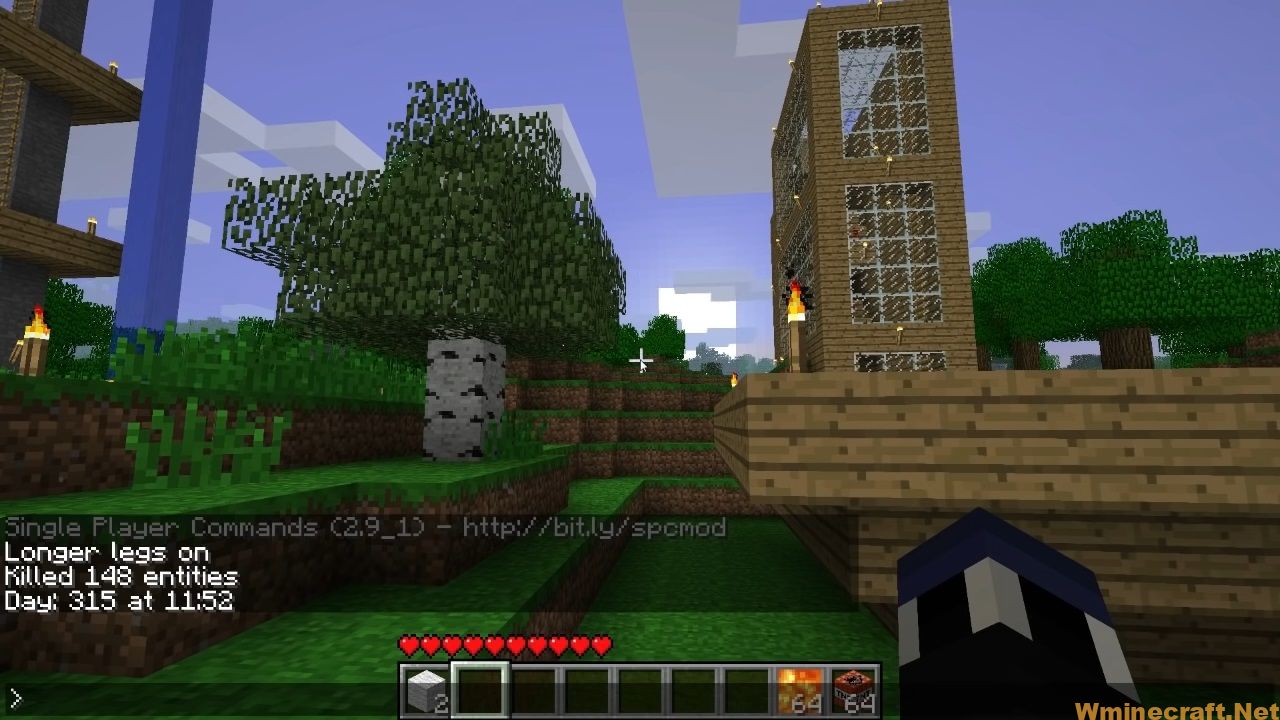
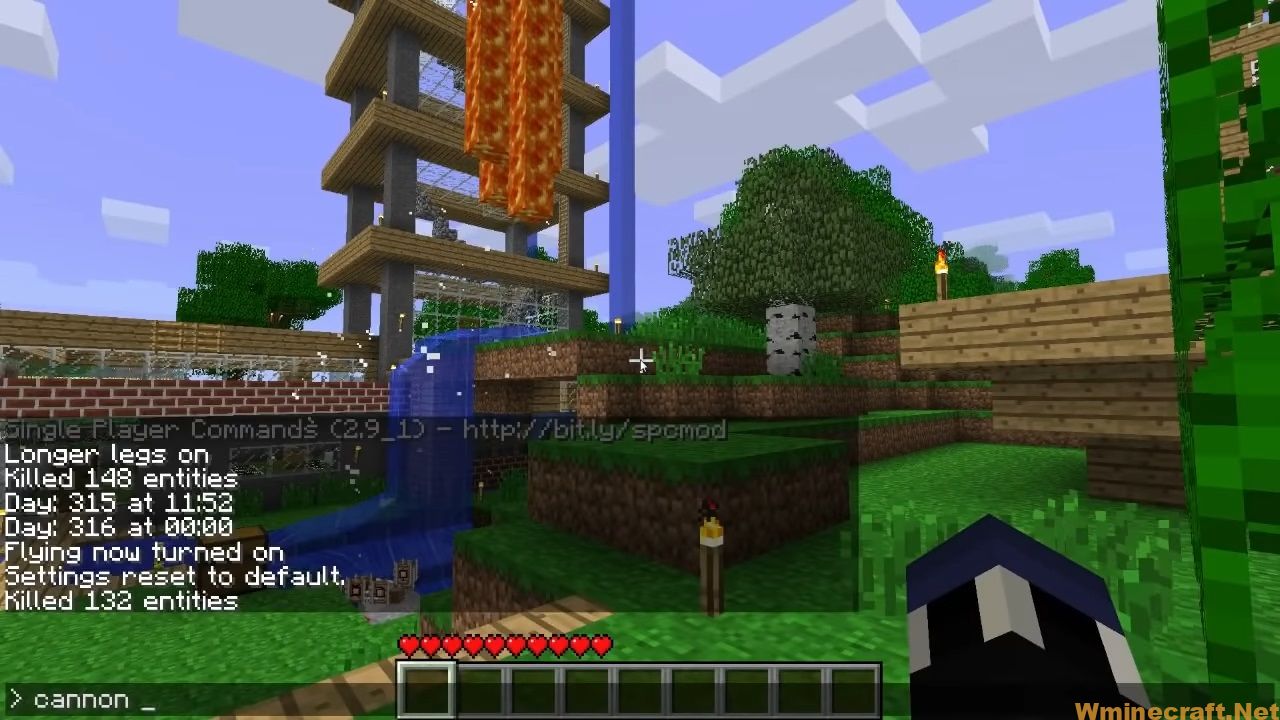
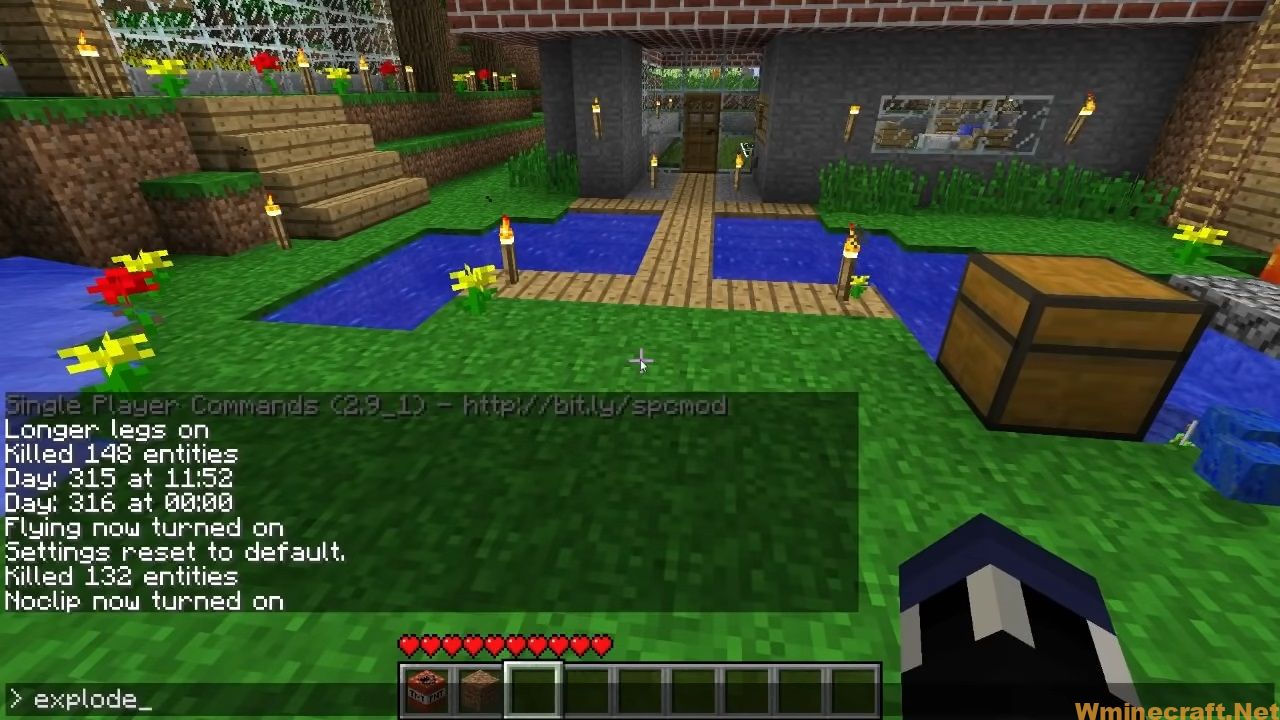
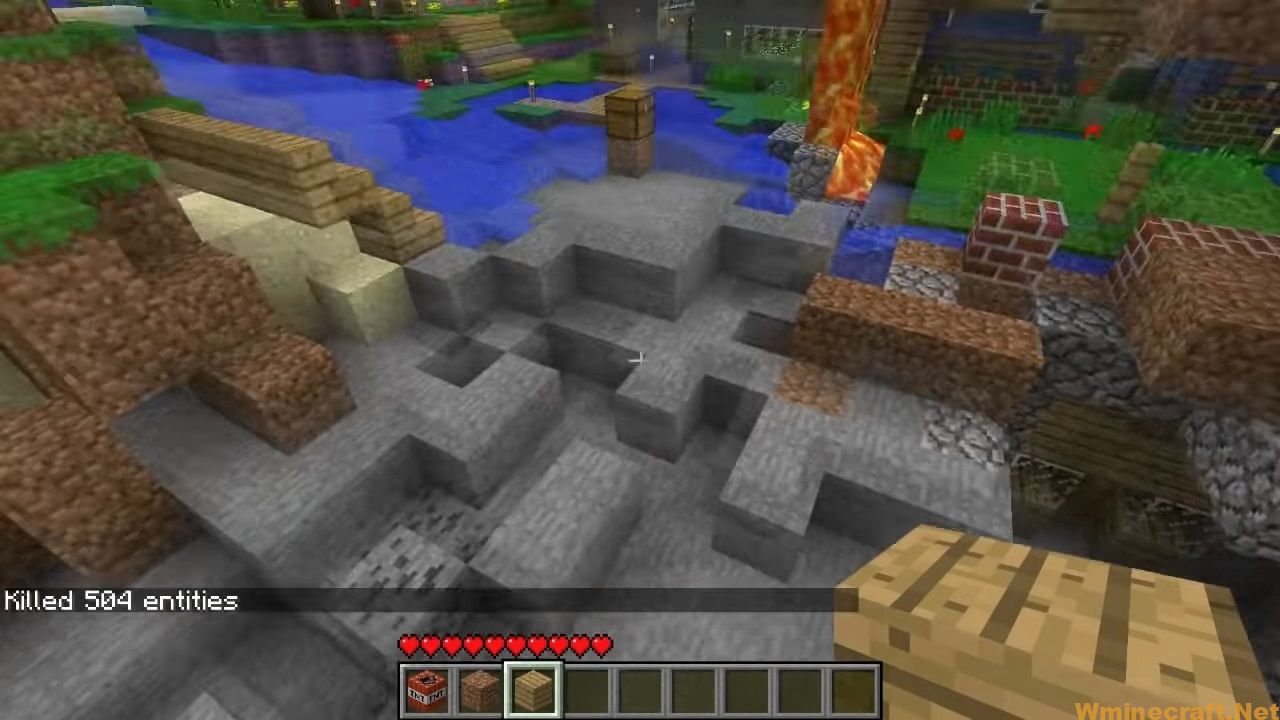
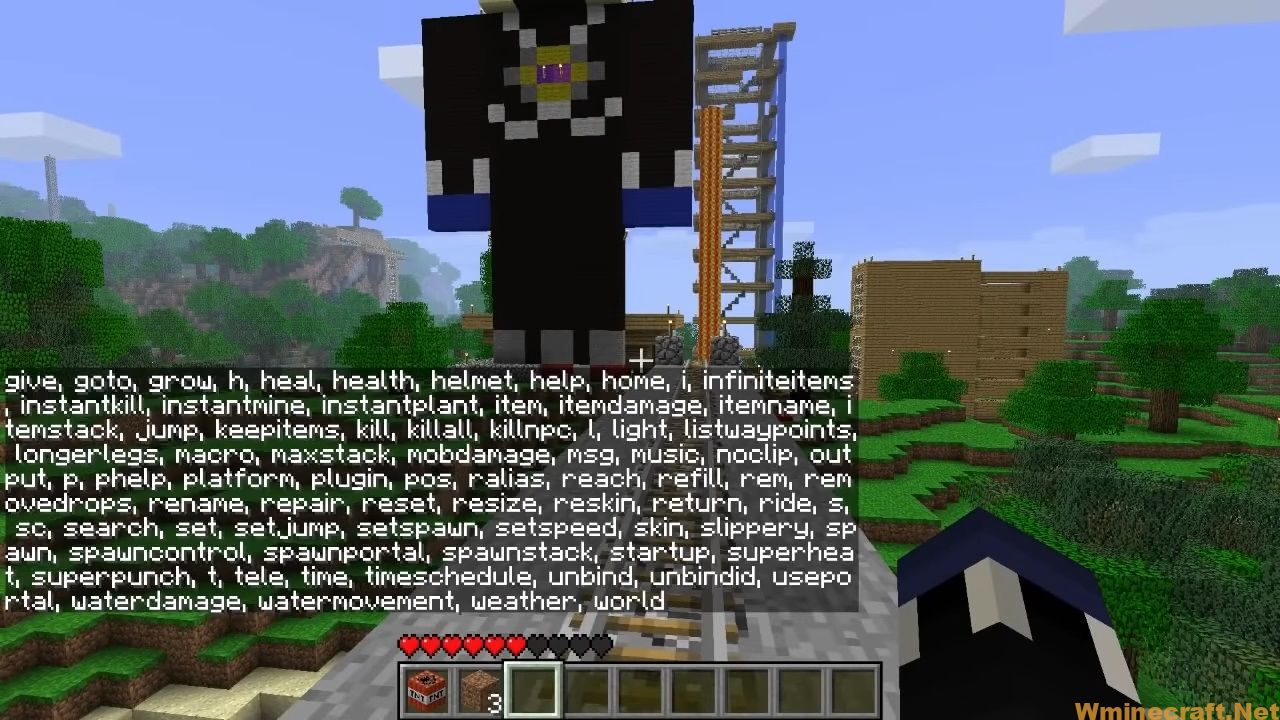
More Commands Mod Wiki Page:
Preview:
How to install
- To run this Mod you must first install Minecraft Forge
- Download the More Commands Mod.
- See instructions for downloading and installing Minecraft Forge
- After you have installed Forge successfully
- Now on the main screen of your computer, hold down the Windows R key
- After the frame as you press (%appdata%) and press Enter
- Navigate to the Mods folder and copy the downloaded File and Paste it into it.
Minecraft Forge (Modding API) Installation Guide
5 steps to successfully install Forge Minecraft
1. Access and Download select Minecraft forge version, then download the installer.
2. Requires installing Java on a computer. Open the .jar file you just downloaded, make sure ‘Install Client’ is selected, and click the OK button.
3. Run Minecraft and select the Forge profile, then click Play.
4. Select the Minecraft Forge menu on the left and the Mods button below Multiplayer.
5. Successfully, you can enjoy the mod just installed.
More Commands Mod Download Links:
Minecraft Game version 1.7.10
Minecraft Game version 1.8.0
Minecraft Game version 1.8.9
Minecraft Game version 1.9.0
Minecraft Game version 1.9.4
Minecraft Game version 1.10.2
Minecraft Game version 1.11
Minecraft Game version 1.11.2
Minecraft Game version 1.12
Minecraft Game version 1.12.1
Minecraft Game version 1.12.2
Minecraft Game version 1.16.5
Minecraft Game version 1.17
Minecraft Game version 1.17.1
Minecraft Game version 1.18.1
Minecraft Game version 1.18.2
Minecraft Game version 1.19
Author: MrNobody98, PlanetTeamSpeak ❘ 137,402 views
Rating: 4.22 − 73 votes



