Table of Contents:
Modpack Configuration Checker Mod is a highly configurable mod that allows modpack creators to customize Minecraft to better support modpacks. It was created by the same team that brought you ModPackHelper, a popular helper mod for pack developers. Modpack Configuration Checker Mod significantly expands the number of options a modpack author has when it comes to creating and running their packs. The mod can easily be configured from in-game (instructions below).

How to install Download Modpack Configuration Checker Mod for Minecraft?
Follows 5 Steps below to install Download Modpack Configuration Checker Mod for Minecraft on Windows and Mac :
1. Download and install Minecraft Forge, you can read the instructions below the article.
2. Download the Download Modpack Configuration Checker Mod for Minecraft.
3. Open the . minecraft folder and then enter the mods folder. Important: Some older versions of Forge may not have the ‘Open Mods Folder’ button. If this is the case, create the directory under the name mods.
Windows:
Press the Windows key +R at the same time
Type %appdata% and press enter
Find folder Minecraft and then look for the Mods folder within that
Mac:
Click on the desktop and then press Command+Shift+G all at the same time
Type ~/Library and press enter
Open the folder Application Support and then Minecraft.
4. From here, drag in the mods file downloaded (.jar or .zip) you wish to add.
5. Run Minecraft, and you should now see the new mod installed in the list!
Enjoy Download Modpack Configuration Checker Mod for Minecraft, If there is an error, please comment on this article we will support
Features:
- Setting a required amount of RAM that is needed for the modpack to run. If this requirement is not met it alerts the user and closes the game.
- Setting a recommended amount of RAM that is recommended for the modpack to run. If this requirement is not met then the user is alerted.
- Setting a website to open as the game launches. Useful for opening modpack website or support pages.
- Setting a custom message to be displayed as the game loads for example to display credits.
- Setting custom messages to be displayed when RAM requirements not met. Useful for making the mod fit in with the feel of your pack.
- Ability to change if message boxes appear on top of other windows.
- Set custom greeting messages that appear in chat when a game is loaded.
How to Configure:
Step 1) Click on the ‘Mods’ button on the main menu screen.
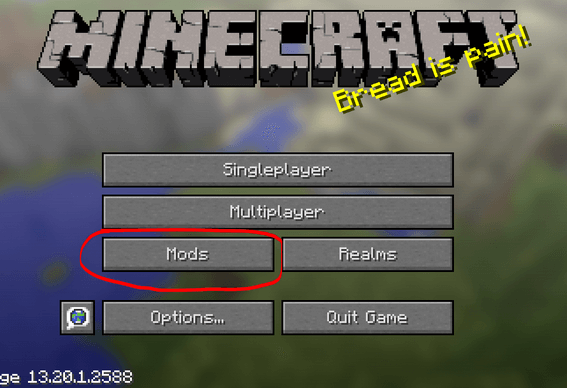
Step 2) Select ‘Modpack Config Checker from the list of mods the left.
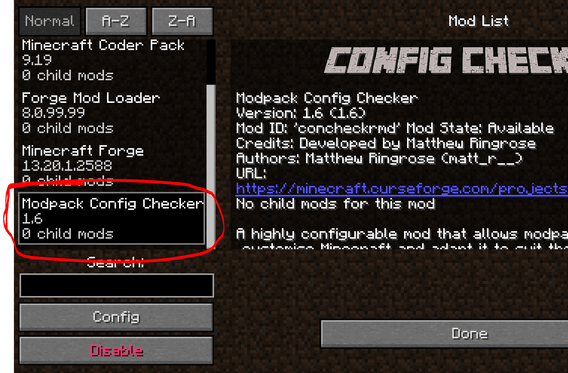
Step 3) Click on the ‘Config’ button in the bottom left.
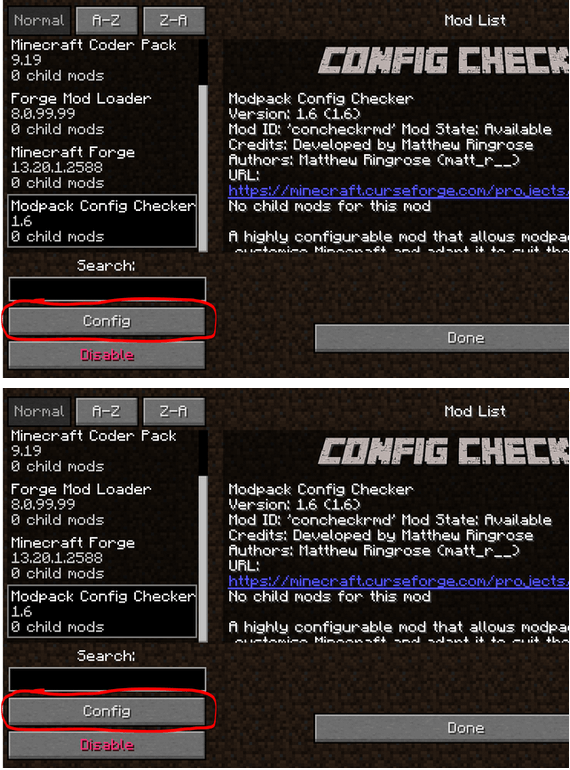
- If you are unsure of what a setting does, hovering over it will display a small description which should make things clearer. However if you are still unsure, experiment!! Or if you prefer, either send me a PM or leave a comment on this thread. I will be happy to explain any of the mods mechanics to you.
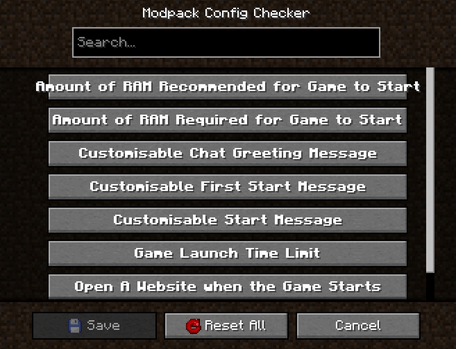
Colour Key:
BLUE: Boolean (Meaning they can only be changed to ‘true’ or ‘false’)
RED: String (Meaning they can be changed to any text. eg: ‘Hello World’)
Green: Integers (Meaning they can be changed to any number. eg: ‘512’)
[“Customisable Chat Greeting Message”] #The color of the message to be displayed in chat.
#Allowed Values: Blue, Green, Red, Aqua, Yellow, White, Black, Grey, Purple, Dark_Blue, Dark_Green, Dark_Red, Dark_Purple
“#3) Greeting Message Color” = “Yellow”
#The text to be displayed in chat.
“#2) Greeting Message Text” = “Hello there! Welcome to my modpack.”
#Customisable message that will be displayed in chat when a world is loaded.
“#1) Display Chat Greeting Message?” = true
[“Customisable Start Message”] #Customisable message that will appear each time the game starts. This is useful for displaying credits.
“#1) Display message box?” = true
#Will the window show on top of all other windows? Recommended to keep set to True.
“#2) Display message box topmost?” = true
#The text that will be displayed in the message box.
“#3) Message Box Text” = “Hello Modpack Users! Made by matt_r__”
[“Customisable First Start Message”] #A message box that will be displayed when the game is started for the first time. This is useful for displaying instructions.
“#1) Display message box?” = true
#Will the window show on top of all other windows? Recommended to keep set to True.
“#2) Display message box topmost?” = true
#The text that will be displayed in the message box.
“#3) Message Box Text” = “Welcome. Thank you for starting my mofdpack for the first time!”
[“Open A Website when the Game Starts”] #Opens a webpage when the game starts. This is useful for modpack support.
“#1) Display Website when game starts?” = true
#The URL of the website that will be displayed. This can be formatted like: http://google.com, www.google.com or google.com.
“#2) Website URL” = “minecraft.curseforge.com/projects/config-checker”
[“Amount of RAM Recommended for Game to Start”] #The amount of RAM recommended for stable gameplay.
#Range: 128 ~ 51200
“#1) Ram Recommended (IN MB)” = 12048
#If the player has less than the recommended amount of RAM assigned to the modpack then a warning will be displayed when the game is started.
“#2) Check RAM meets recommendation?” = true
#The custom message to be displayed if you have set the previous setting to ‘True’. Will display custom message instead of the default text.
“#5) Custom Message” = “You should assign more RAM to expierence better performance.”
#Will the window show on top of all other windows? I highly recommend this is left as true.
“#3) Display message box topmost?” = true
#Customise the text that appears in the warning message. Will display custom message instead of the default text.
“#4) Customise low RAM Warning?” = false
[“Recommended RAM Chat Message”] #The amount of RAM recommended for stable gameplay.
#Range: 128 ~ 51200
“#1) Ram Recommended (IN MB)” = 51200
#If the player has less than the recommended amount of RAM assigned to the modpack then a warning will be displayed in chat when a world is loaded.
“#2) Check RAM meets recommendation?” = true
#Customise the text that appears in the warning message. Will display custom message instead of the default text.
“#3) Customise low RAM Warning?” = true
#The custom message to be displayed in chat if you have set the previous setting to ‘True’. Will display custom message instead of the default text.
“#4) Custom Message” = “You should assign more RAM to expierence better performance.”
[“Amount of RAM Required for Game to Start”] #If the player has less than the required amount of RAM assigned to the modpack then they will be alerted as the game starts and the game will close.
“#2) Check RAM meets requirement?” = true
#The amount of RAM required for the game to run.
#Range: 128 ~ 51200
“#1) Ram Required (IN MB)” = 1024
#The custom message to be displayed if you have set the previous setting to ‘True’. Will display custom message instead of the default text.
“#5) Custom Message” = “You need more RAM. The game will close.”
#Will the window show on top of all other windows? I highly recommend this is left as true.
“#3) Display message box topmost?” = true
#Customise the text that appears in the error message. Will display custom message instead of the default text.
“#4) Display custom text in messagebox?” = false
[“Game Launch Time Limit”] #If the game exceeds the launch timeout then a messagebox will be displayed and the game will close.
“#2) Check game meets launch timeout?” = false
#The custom message to be displayed if you have set the previous setting to ‘True’. Will display custom message instead of the default text.
“#5) Custom Message” = “The game has taken too long too start to start this modpack. This is probably due to insufficient system resources. The game will now close.”
#The maximum amount of time the game will be allowed to spend booting. (IN SECONDS)
#Range: 5 ~ 5400
“#1) Launch Timeout (IN SECONDS)” = 30
#Will the window show on top of all other windows? I highly recommend this is left as true.
“#3) Display message box topmost?” = true
#Customise the text that appears in the error message. Will display custom message instead of the default text.
“#4) Display custom text in error message?” = false
Modpack Configuration Checker Mod Screenshots:
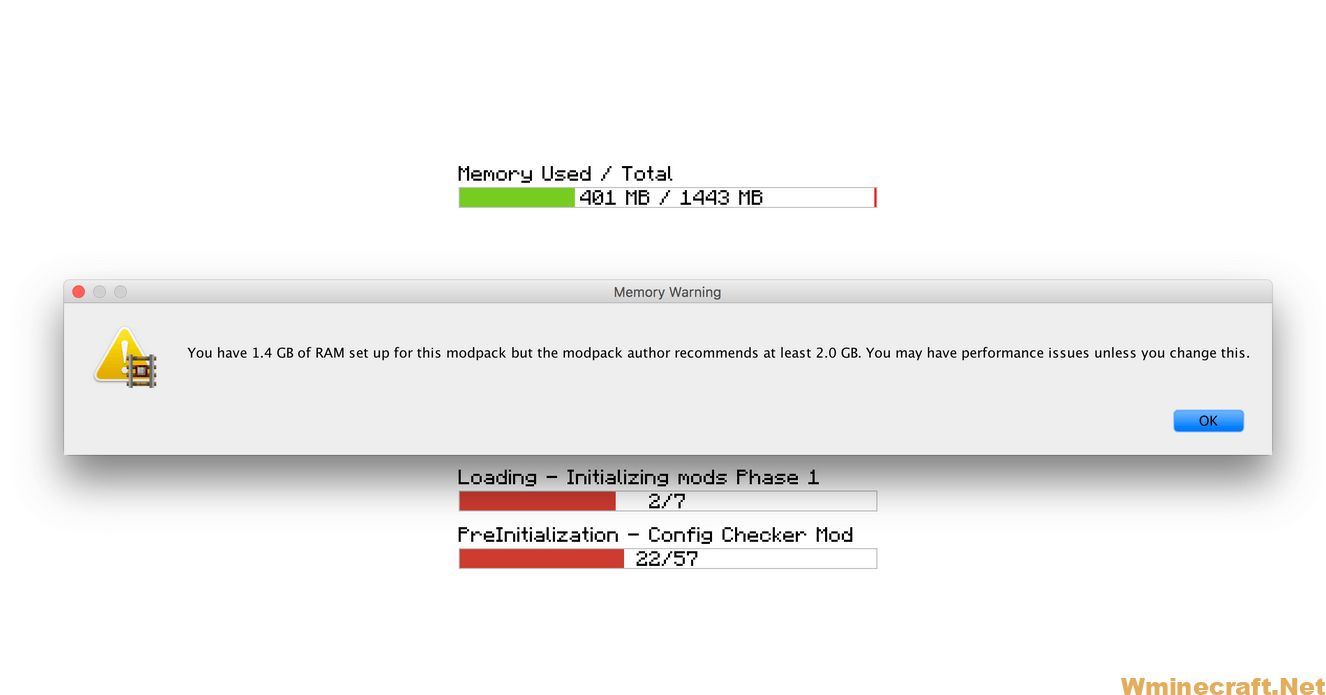
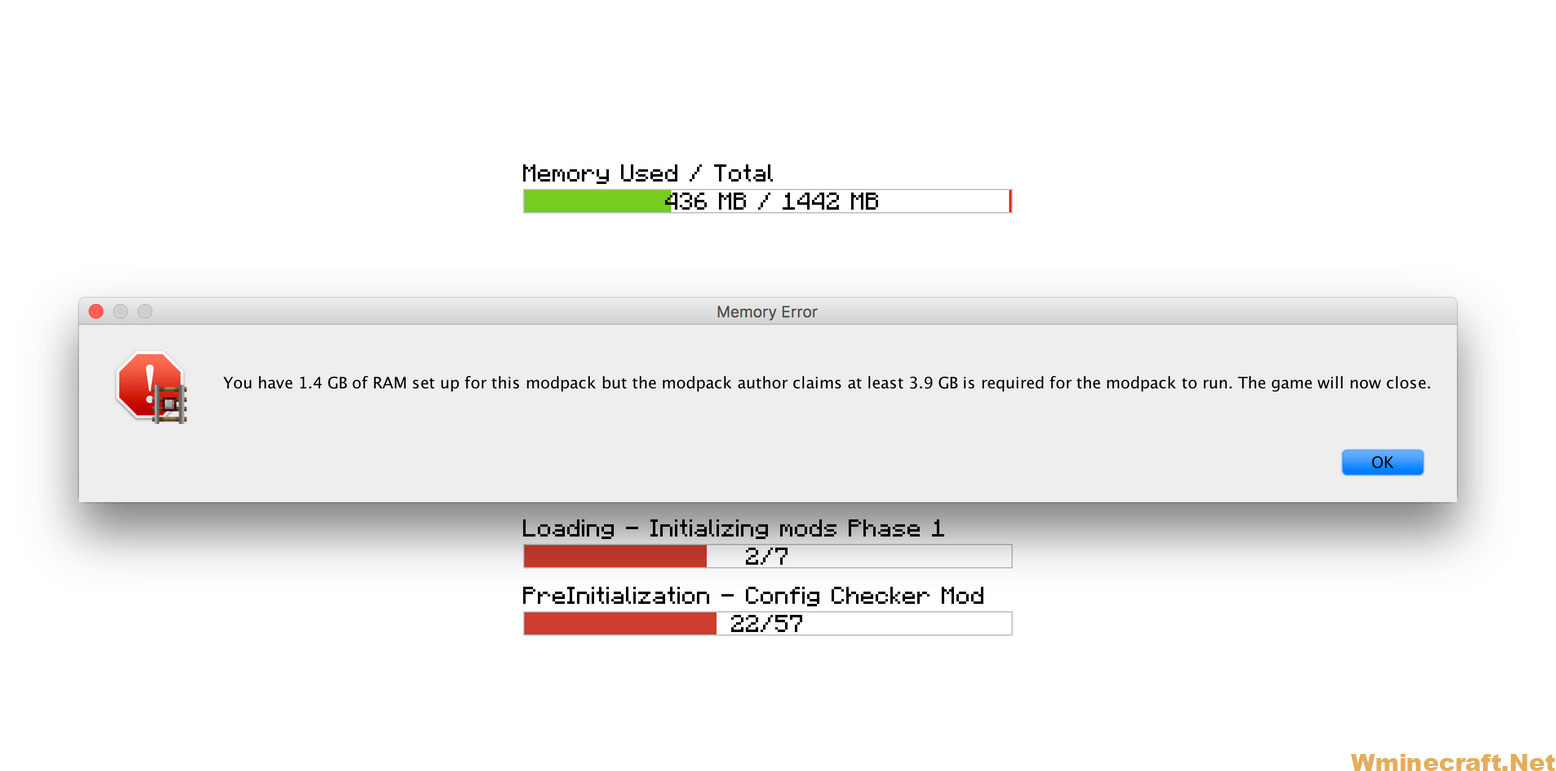
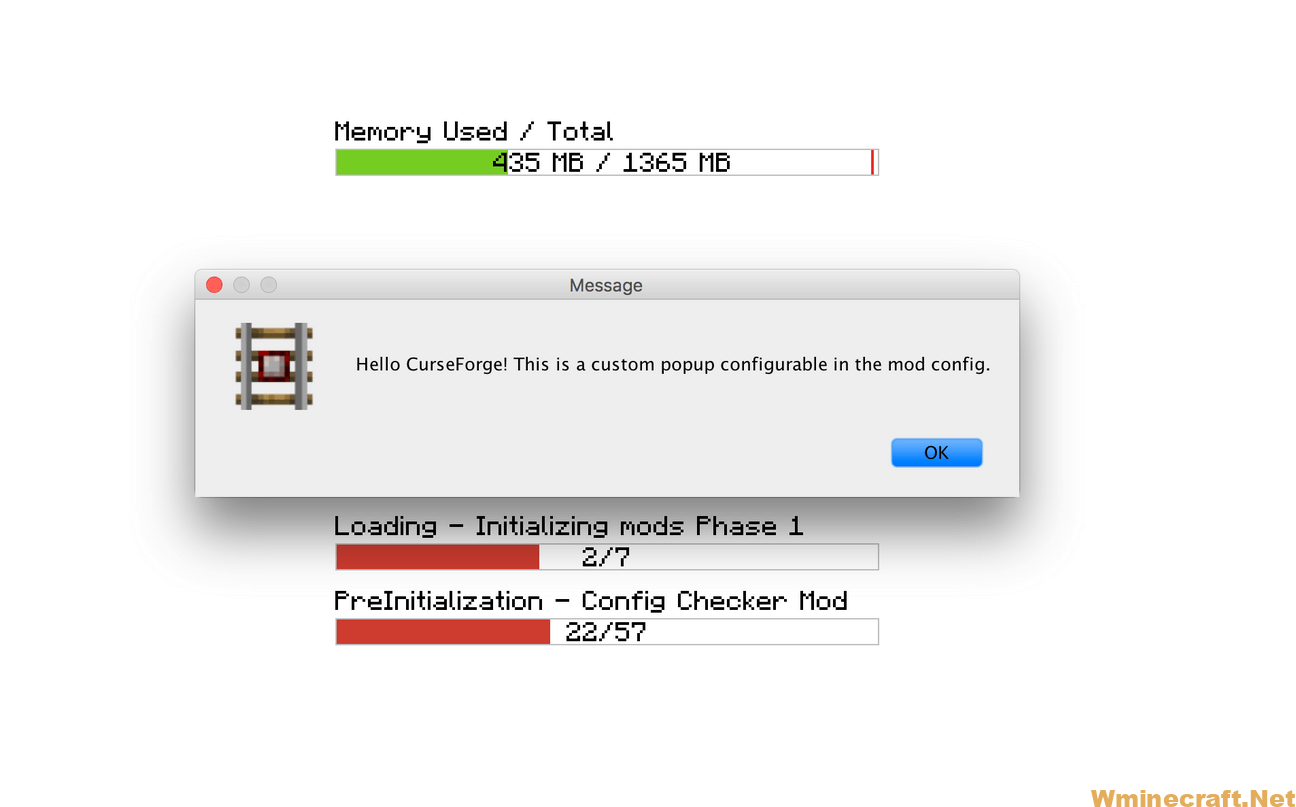
Modpack Configuration Checker Mod 1.18.2, 1.17.1 Download Links:
Minecraft Game version 1.7.10:
Minecraft Game version 1.12.2:
Minecraft Game version 1.14.4:
Minecraft Game version 1.15.2, 1.15.1:
Minecraft Game version 1.16.4:
Minecraft Game version 1.17.1:
Minecraft Game version 1.18.2, 1.18.1:



