Table of Contents:
Item Filter Mod 1.18.2, 1.16.5 is a library mod that adds advanced Item Selection to Create an Icon for Item Filter Mods like FTB Quests, Modular Pipes and QNet. It allows you to easily add your own filters with the API and if you want to use it in quests, cheat in any filter (or you can use existing one) and right-click to edit it then in Item Task select Item from Inventory which will create the icon automatically but you have to change Item Task Title yourself
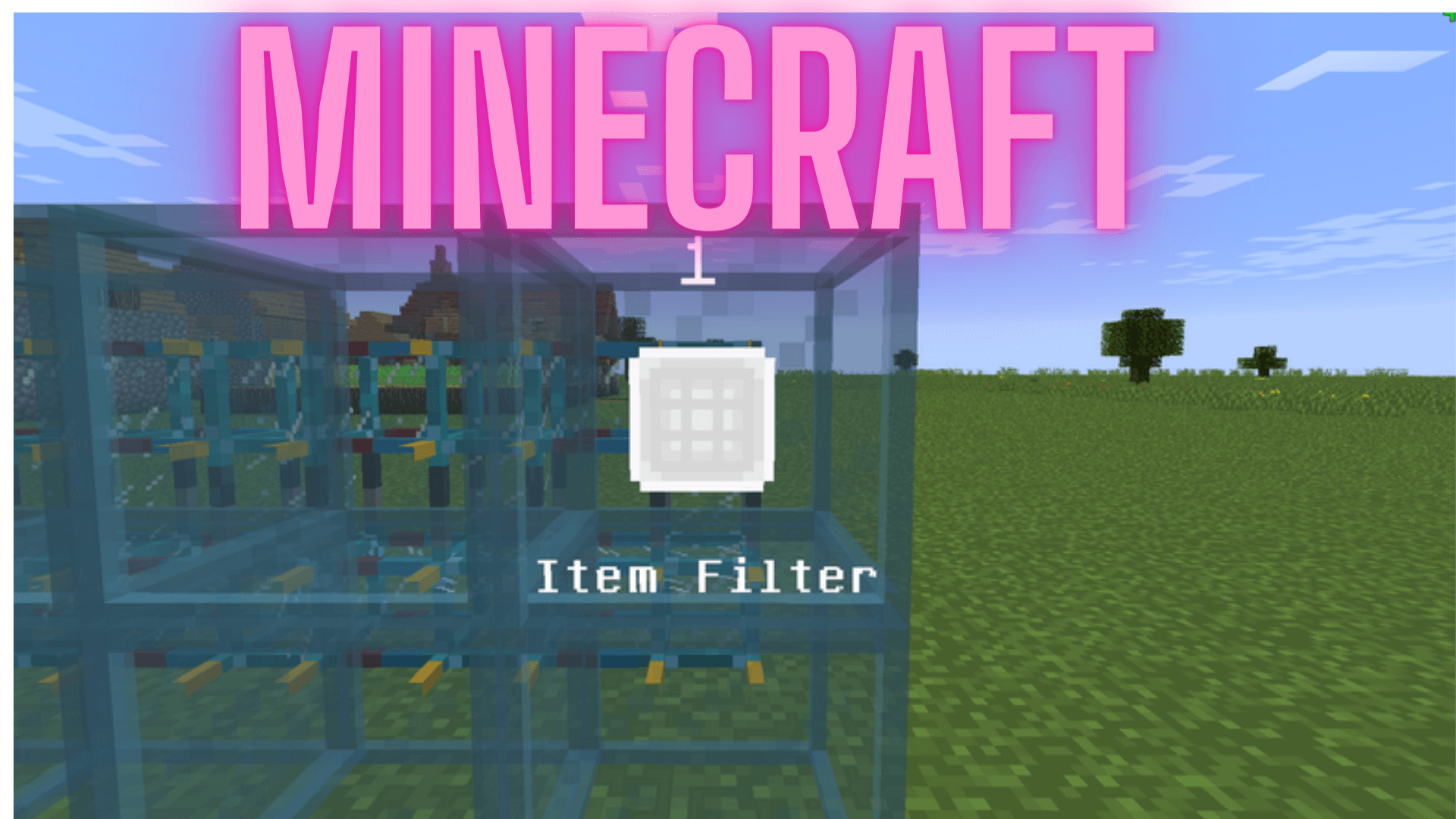
How to install Download Item Filters Mod for Minecraft?
Follows 5 Steps below to install Download Item Filters Mod for Minecraft on Windows and Mac :
1. Download and install Minecraft Forge, you can read the instructions below the article.
2. Download the Item Filters Mod for Minecraft.
3. Open the . minecraft folder and then enter the mods folder. Important: Some older versions of Forge may not have the ‘Open Mods Folder’ button. If this is the case, create the directory under the name mods.
Windows:
Press the Windows key +R at the same time
Type %appdata% and press enter
Find folder Minecraft and then look for the Mods folder within that
Mac:
Click on the desktop and then press Command+Shift+G all at the same time
Type ~/Library and press enter
Open the folder Application Support and then Minecraft.
4. From here, drag in the mods file downloaded (.jar or .zip) you wish to add.
5. Run Minecraft, and you should now see the new mod installed in the list!
Enjoy Download Item Filters Mod for Minecraft, If there is an error, please comment on this article we will support.
Features:
Currently available filters:
- NOT – Inverts child filter (not Apple)
- OR – Matches if any child filter matches (Apple or Carrot)
- AND – Matches if all children filters match (Diamond Sword and enchanted)
- XOR – Matches if either of filters A and B match, but not both (“dyeBlue” or “gemLapis” ore names but not both)
- Ore Dictionary Name – Matches if item has ore name (“ingotCopper”)
- Creative Tab – Matches if item is in creative tab (“Building Blocks”)
- Mod – Matches if item is from mod (“YABBA”)
Filters still being made:
- Advanced Item Filter (has ignore damage/meta and NBT Mode options, like item tasks currently)
- Fluid Filter – checks for items with liquid in them and for amount
- Enchantement Filter – checks of item has ench and its level
- Name Filter – checks if name contains string
- Bee Filter – checks for type and species
- EMC Filter – checks for EMC range
- Chicken Filter – checks for chicken type, growth, strength and gain
- Fuel Filter – fuel items and their burn time
Item Filters Mod 1.18.2, 1.16.5 Download Links:
Minecraft Game version 1.12.2:![]()
Minecraft Game version 1.14.4:![]()
Minecraft Game version 1.15.2:![]()
Minecraft Game version 1.16.1:![]()
Minecraft Game version 1.16.3:![]()
Minecraft Game version 1.16.4:![]()
Minecraft Game version 1.16.5
Forge version: Download from Server
Fabric version: Download from Server
Minecraft Game version 1.18.1
Forge version: Download from Server
Fabric version: Download from Server
Minecraft Game version 1.18.1
Fabric version: Download from Server
How To Download and Install Minecraft Forge (Modding API)?
Minecraft Forge is a free, open-source server that allows players to install and run Minecraft mods. 4 steps to install forge for windows, mac, Linux
1. Download Minecraft Forge at the website, select the version of Minecraft you want to run, then download the installer using your browser.
2. Open the .jar file you just downloaded (Run installer as Administrator), make sure Java is installed on your operating system
3. Select Install Client or Install Server if you want to install for your server, and click OK. Wait about 2 minutes, and you will see a success message.

4. Launch Minecraft and select the Forge profile, then click Play.
5. You will see Minecraft Forge in the lower-left corner and the Mods button under Multiplayer.

Congratulations on successfully installing Minecraft Forge and experimenting with Item Filters Mod for Minecraft downloaded.
If there are errors, please comment on this article.



