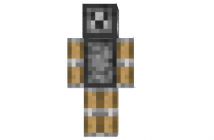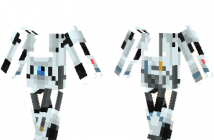Table of Contents:

“You shot your bolt in my establishment!”
If you watch all episode of Yogscast, a fan made minecraft series, I think you will remember this catchphrase. It came from Granny Bacon, an old woman and a resident of Mistral City. She is the owner of the bakery in this town. After the two heroes arrived, she became Honeydew’s interest.
No one knows about his past. We assumed that she is now almost two hundred years old from Verigan’s Hold, same time when the Sand, the creepers, was released. We have no idea why she moves to Mistral City and worked as a baker.
Granny Bacon first appeared in Yogscast in episode three. When the Mistral City burned down, she was kidnapped by Israphel, a ghost-like alliance. The two heroes, Xephos and Honeydrew, tried to save her but they could not. Bacon finally was turned into a zombie and killed by those heroes. Even she already dead in the story, but lots of people believe that she might still exists.
Granny Bacon Skin Installation:
For official game version:
Skin Installation:
- Download skin from the link provided below
- Go to Minecraft.net > Click profile > Browse your new Skin
- Upload image
- Done and enjoy new skin
Installation on unofficial Minecraft versions 1.7.10 and higher:
- Download the skin and rename it to steve.png.
- Open the game data folder. To do this, press WIN + R and enter %AppData%.minecraft.
- Open the folder whose name corresponds to your version of the game.
- Inside there will be a file [version of the game].jar, which must be opened using any archiver program (for example, WinRAR or 7Zip).
- Inside the archive, go this way through the folders: assets> minecraft> textures> entity.
- Drop the steve.png file into this folder by dragging it with the mouse into the archiver window.
- Start the game and evaluate the new look of the main character.
Installation on unofficial Minecraft versions 1.5.2-1.7.10:
-
-
- Download the skin and rename it to char.png.
- Open the game data folder. To do this, press WIN + R and enter %AppData%.minecraft.
- Go to the ‘bin’ folder and open the ‘minecraft.jar’ file with any archiver (for example, WinRAR or 7Zip).
- Inside the archive, open the mob folder.
- Drop the char.png file into this folder by dragging it with the mouse into the archiver window.
- Launch Minecraft and see if the changes take effect.
-