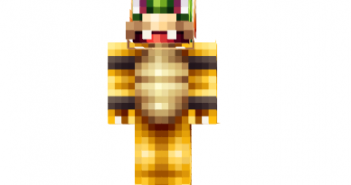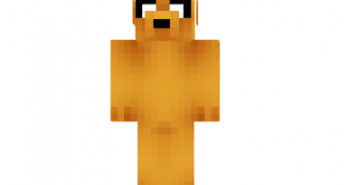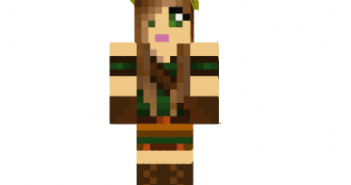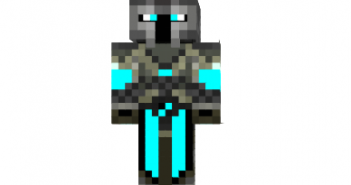Explore Minecraft world with thousands of updated information Minecraft Skins. Unblocked minecraft skins, Downloading Minecraft Skins are so easy with us

Hipsta Gal Skin
How to install Hipsta Gal Skin: For official game version: Skin Installation: Download skin from the link provided below Go to Minecraft.net > Click profile > Browse your new Skin Upload image Done and enjoy new skin Installation on unofficial Minecraft versions 1.7.10 and higher: Download the skin and rename it to steve.png. Open the