Table of Contents:
When it comes to harvesting trees, you will think about a lot of hard work. That’s true because harvesting trees is not an easy task, even in Minecraft. That’s why you need the Tree Harvester Mod in this game. Not only will it reduce a lot of harvesting work for you, but it also helps you enjoy the Minecraft game much more. In this article, we will provide more details about this Mod.
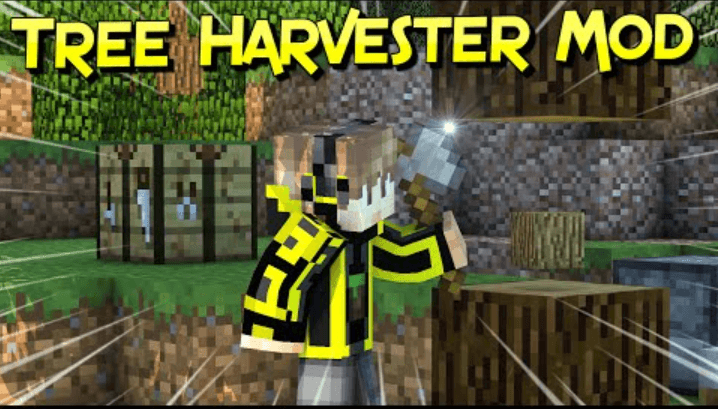
How to install the Tree Harvester Mod?
If you think that this Mod is useful and you want to experience using it, you can install this Tree Harvester Mod by following these steps:
Step 1: Download and Install Minecraft Forge and Collective Library.
Step 2: Locate the Minecraft application folder.
- For Windows, open Run from the Start menu, type %appdata%, and click Run.
- For Macbook users, hold down ALT on Mac open finder and click Go then Library in the top menu bar. Afterward, open the folder Application Support and look for Minecraft.
Step 3: Put the mod that you have just downloaded (.jar file) into the Mods folder.
Step 4: You will find the existence of the Mod when you launch Minecraft and click the mods button.
About the Tree Harvester Mod and its features
For those who haven’t heard about this mod, the Tree Harvester Mod is basically a minimalistic configurable mod. Once this mod is installed in the game, you can harvest trees continuously by chopping down the bottom block and immediately replace the sapling in an automatic way. Keep in mind that what the tree drops is where the sapling is placed.
If you think this mod can be helpful, this is how you can use it. By default, you can use this harvesting function when holding the sneak button only, but this can be toggled in the config. Depending on how you like to play the game, you can choose different configurable options. You can try them all to have different experiences playing Minecraft.
Configurable options:
Below are some configurable options for you. Learn more about it so that you can take advantage of the Tree Harvester Mod.
- When you enable the “replaceSaplingIfBottomLogIsBroken (default = true)”, it will automatically replace the sapling from the drops when the bottom log is broken.
- When “mustHoldAxeForTreeHarvest (default = true)” is enabled, tree harvesting only works when you are holding an axe in the main hand.
- For “treeHarvestWithoutSneak (default = false)”: When you enable this one, tree harvesting works when you are not holding the sneak button. Reverse to that, the tree harvesting works when you hold the sneak button if it is disabled.
- Finally, “loseDurabilityPerHarvestedLog (default = true)”: When this one is enabled, the axe held loses durability for every log harvested.
With fast leaf decay functionality. The sapling gets replaced after the last leaf block has been broken:
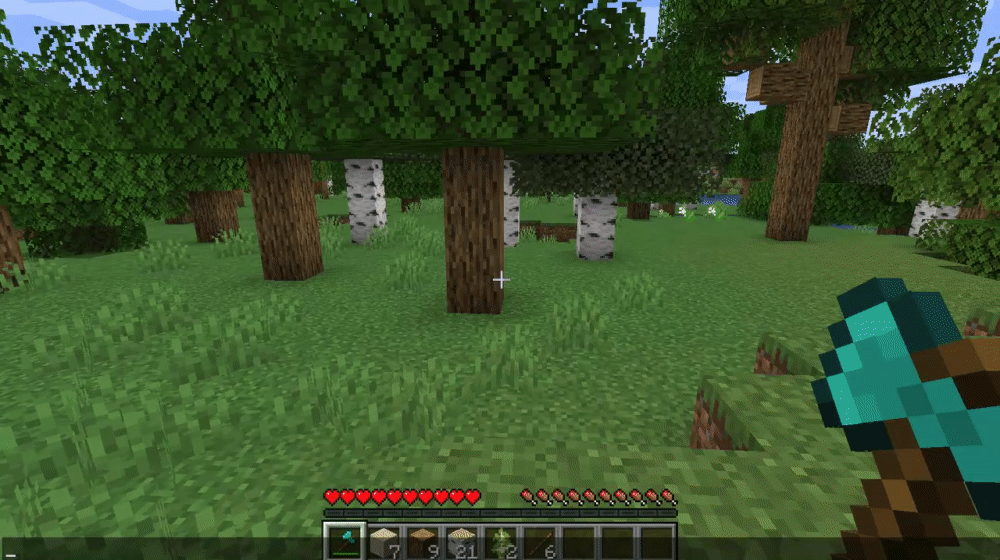
Tree Harvester Mod Screenshots:
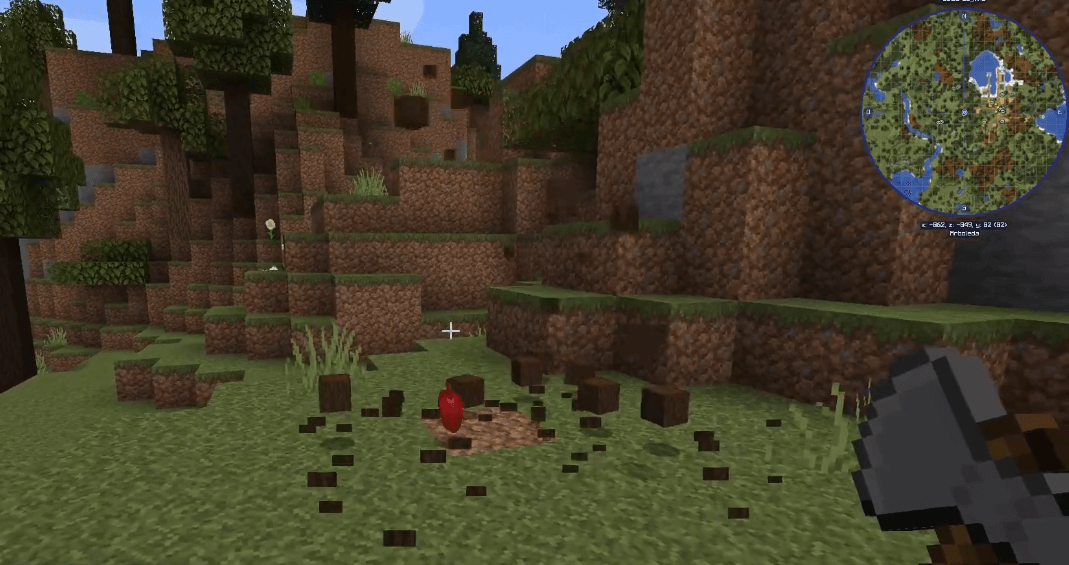
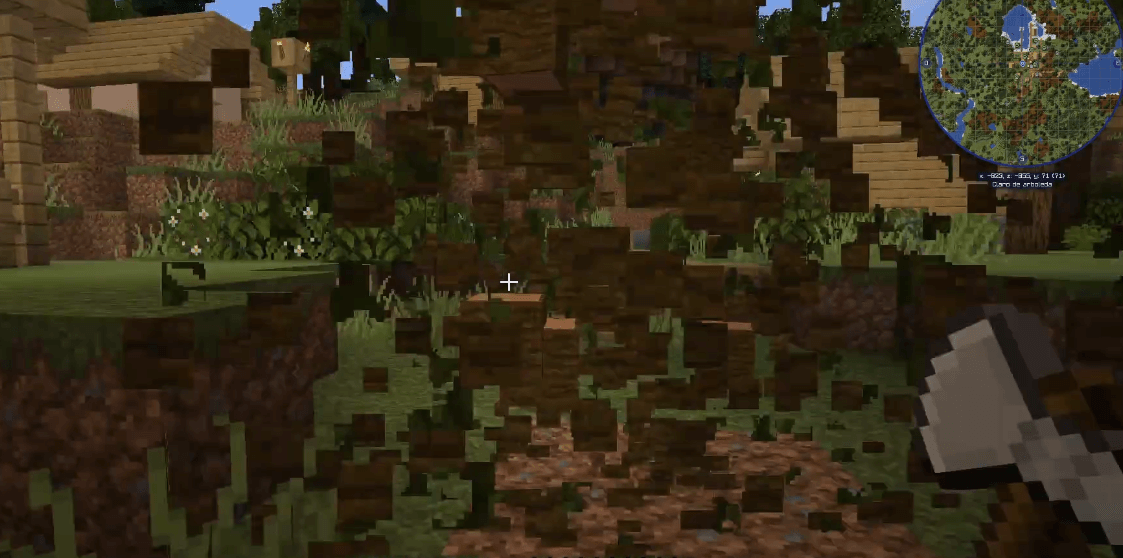
Tree Harvester Mod [1.18.2, 1.17.1] Download Links:
Minecraft Game version 1.12.2:![]()
Minecraft Game version 1.14.4:![]()
Minecraft Game version 1.15.2:![]()
Minecraft Game version 1.16.1:![]()
Minecraft Game version 1.16.2:![]()
Minecraft Game version 1.16.3:![]()
Minecraft Game version 1.16.4:![]()
Minecraft Game version 1.16.5:![]()
Minecraft Game version 1.17.1: Forge version:![]()
Minecraft Game version 1.17.1: Fabric version:![]()
Minecraft Game version 1.18.1: Forge version:![]()
Minecraft Game version 1.18.1: Fabric version:![]()
Minecraft Game version 1.18.2: Forge version:![]()
Minecraft Game version 1.18.2: Fabric version:![]()
FAQ
Can I use this in my modpack?
If you are using Curse launcher, then you can automatically get the mod by clicking here . If not, then download it from here and put it into minecraft.jar.
How do I change what the sapling is replaced with?
This is configurable. Open up the config file and search for “TreeHarvester”. There will be a line called “replaceWith”. This is what block the sapling gets replaced with when harvesting a tree.
How do I change how many blocks are harvested per click/key press?
This is also configurable, but currently does not support automatic detection of how many blocks are being harvested. Search for “KeyPressesPerBlock” to find this setting. The value should be 2 plus one for every level of efficiency enchantment on your tool (up to 3). So if you have Efficiency III, set it to 5. If you have an Efficiency V tool, set it to 8.
How do I change the key used to harvest trees?
Search for “UseKey” to find this setting. The default key is left control, but you can change it to whatever you like here.
How do I change how long it takes a sapling to grow?
This is also configurable, and is called “TicksToGrow”. The default value is 20 ticks (1 second), but this can be changed however you like. If you set it lower than 1, that means the sapling will instantly grow after being placed on the ground.
How do I change how many blocks are harvested when shift clicking?
This is also configurable, and is called “ShiftClickBlocks”. The default value is 1 (meaning shift clicking will only harvest one block). Set it as high as you want for massive tree harvests!
How To Download and Install Minecraft Forge (Modding API)?
Minecraft Forge is a free, open-source server that allows players to install and run Minecraft mods. 4 steps to install forge for windows, mac, Linux
1. Download Minecraft Forge at the website, select the version of Minecraft you want to run, then download the installer using your browser.
2. Open the .jar file you just downloaded (Run installer as Administrator), make sure Java is installed on your operating system
3. Select Install Client or Install Server if you want to install for your server, and click OK. Wait about 2 minutes, and you will see a success message.

4. Launch Minecraft and select the Forge profile, then click Play.
5. You will see Minecraft Forge in the lower-left corner and the Mods button under Multiplayer.

Congratulations on successfully installing Minecraft Forge and experimenting with Tree Harvester Mod for Minecraft downloaded.
If there are errors, please comment on this article.



